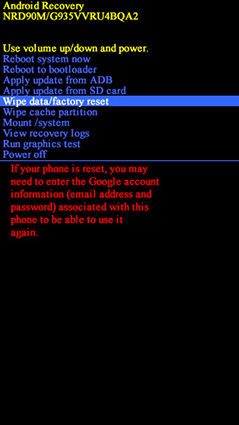Galaxy S8 Top of Screen Not Working, How to Fix?
Sometimes I can't slide down notifications and my top search widget is only clickable at the bottom-most portion. It's like the top 200 pixels don't work sometimes."
Finding your phone with issues after using it for a long time can definitely be disappointing, especially if you have become dependent on this particular unit. Aside from potentially using their files, this also could mean that you will spend a few bucks to have this fixed. Perhaps this is what users thought when they found their Samsung Galaxy S8 top of screen not working.
If this is what you are experiencing, then you are in luck. There are some things you can do to solve the problem. Check out the suggestions below:
- Part 1: Why Galaxy S8 (Plus) Top of Screen Not Working
- Part 2: Quick Fixes on Samsung S8 Top of Screen Not Working
- Part 3: How to Use ReiBoot for Android to Repair Samsung Screen Not Working
Part 1: Why Galaxy S8 (Plus) Top of Screen Not Working
Users of Galaxy S8 and S8 Plus have reported experiencing a sudden malfunction of their device’s screens. According to some individuals the issue occurs when the top half of screen not working S8, severely affecting the usability of the unit.
This negatively affects the user experience as they fail to access the notification bar, as well as quick menu. Moreover, it prevents users from fully navigating the device including settings and other important functions.
There are several possible reasons for this including:
- Screen Physically Damaged
- Screen Malfunction Due to Software Glitch
- Install Poor Tempered Glass
- A Firmware Issue for the Screen
Part 2: Quick Fixes on Samsung S8 Top of Screen Not Working
While this can be frustrating, the best thing you can do is to find ways to address the problem. However, there is no need to run to a repair shop and spend cash in order to attempt to have it repaired immediately. If you are worried that you will not be able to use your device unless you spend money, you will be glad to know that there are several things you can do to quickly fix it. Here is a list of steps you can try to address the issue of Galaxy S8 plus top of screen not working:
Fix 1: Find out the Bad Third-Party App under Safe Mode
One of the most common sources of many problems that affect many devices is the installation of incompatible third-party applications. To find out if this is the root of the issue, you can check for problematic apps through Safe Mode.
Safe Mode is a diagnostic mode built into your unit. Essentially, it was created to enable you to run the system with just the essential apps. This means that this temporarily disables third-party apps.
To solve the Samsung S8 top of screen not working issue using Safe Mode, here’s what you need to do:
- Turn off the handset by holding the Power button until the Power Off appears on the screen, then tap Power Off.
- Press and hold the Power button and the Volume Down button at the same time, then switch the device.
- You can release the Power button after the Samsung logo appears on the screen, but make sure to hold the Volume Down button.
- Once done, your Samsung is in Safe Mode when you see Safe Mode on the bottom left of the screen.
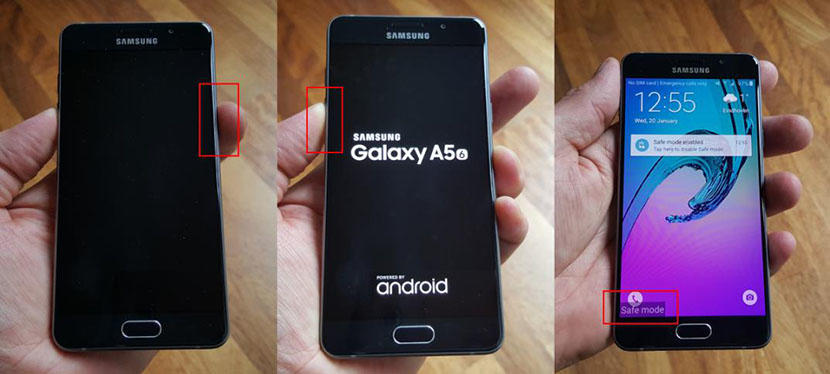
Fix 2: Disconnect Samsung S8 Accessories or Charger
If programs are not the problem and you fail to fix it through Safe Mode, you should try disconnecting the device from any accessories such as earphones, chargers and other similar add-ons. In some cases, these items can have bad connectors causing your unit to react unfavorably such as the Samsung S8 plus top of screen not working issue.
Fix 3: Erase the Phone (via Factory Reset)
Aside from third-party app and accessories, another cause of the issue is a bug in the software. This can come up if you fail to properly update the firmware of your phone. This can only be repaired Via Factory Reset. Here’s how to use this method to fix Samsung S8 top screen not working:
- Turn off the device.
- Press and hold the Volume Up and Power buttons.
- A green Android logo will appear. Release the buttons when you see this.
- Use the Volume keys to navigate. Go to “wipe data/ factory reset.”
- To select this item, press the Power button.
- Confirm your decision by pressing down the Volume button.
- Initiate the reset by pressing the Power button once more.
Once done, reboot the system by choosing “Reboot system now.”

Perform Wipe Data/Factory Reset
Fix 4: Seek for Help from Samsung Repair Store
Now, if the issue of S8 top of screen not working still persists, then you might want to take your unit to a Samsung Repair Store. They have more complicated methods of diagnosing your phone. If your device is under warranty, then you can avail this service. However, if it is beyond the warranty period, then be ready to pay.
Part 3: How to Use ReiBoot for Android to Repair Samsung Screen Not Working
Aside from the quick and simple suggested mentioned above, you can also use a third-party program to try to repair your phone. Tenorshare ReiBoot for Android can help you with your problem. Here are the three key features of this program that can help fix the Samsung Galaxy S8 top part of screen not working issue:
- One-click to enter or exit fastboot/recovery/download mode without any hassle.
- The very much easier way to clear system cache by a click.
- Fix pronlems of Android like stuck on Samsung logo, white or black screen with professional software.
Tenorshare ReiBoot for Android is an Android sytem repair tool. No matter how tricky Android issues, all of your Android glitches can be solved by this wised fixer. Check the following steps to start reparing your system problem.
- Download and install Tenorshare ReiBoot for Android, then run the program.
Once running, it will prompt you to connect your device. Make sure to do so according to the screen with an original cable. Click the green square saying “Repair Android System.”

Samsung is connected Then, Click Repair Now.

Repair now Enter the correct device information one by one. This includes Brand, Series, Model, Country and even Carrier.

Select correct device info Once done, hit Donwload. The program will download the appropriate firmware package.

Download firmware package After firmware package downloaded completely, press Repair Now again. Then wait the program repairing

Hit Repair Now Once completed, go to check whether the device is booted normally.

Complete repairing process
Summary
Anyone who found their Galaxy S8 top of screen not working knows how frustrating running into this problem can be. With this detailed guide, you can rest assured that your device will be repaired without much hassle. Moreover, Tenorshare ReiBoot for Android can definitely help in solving this issue.