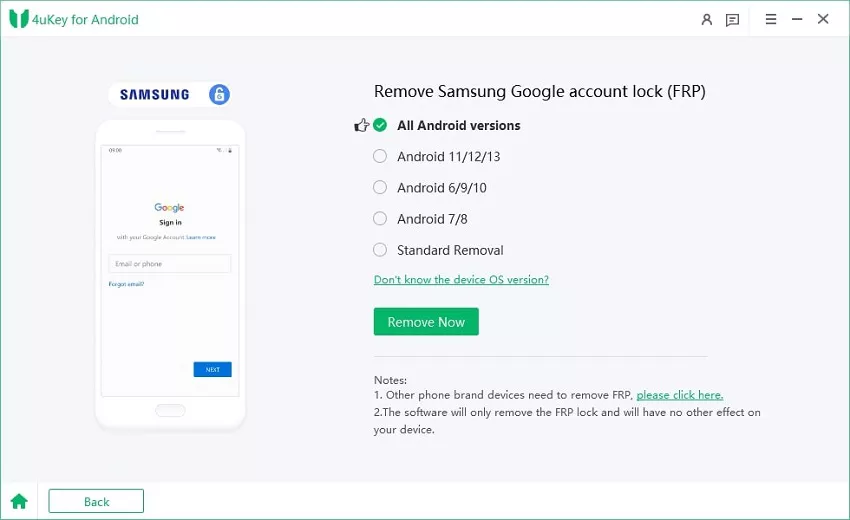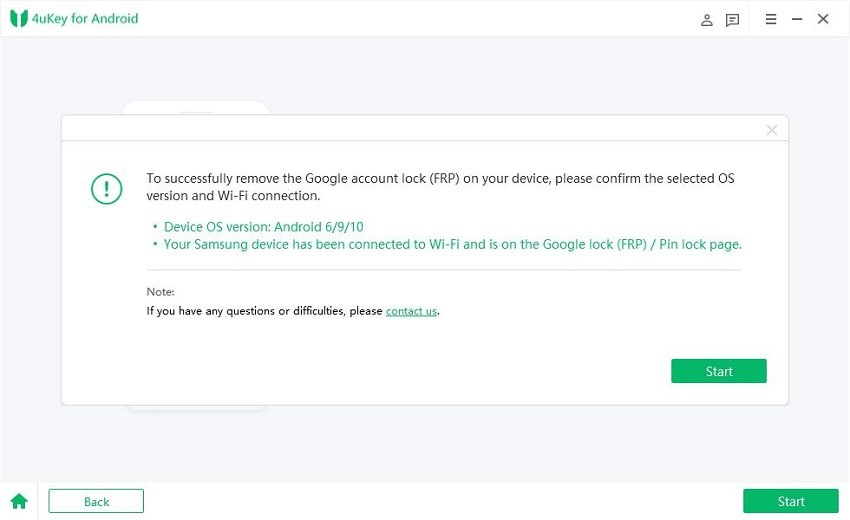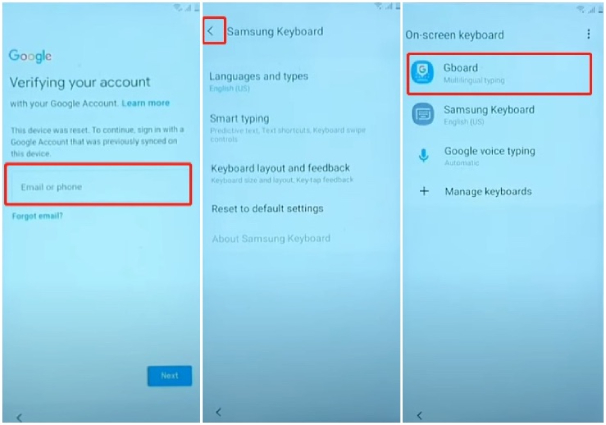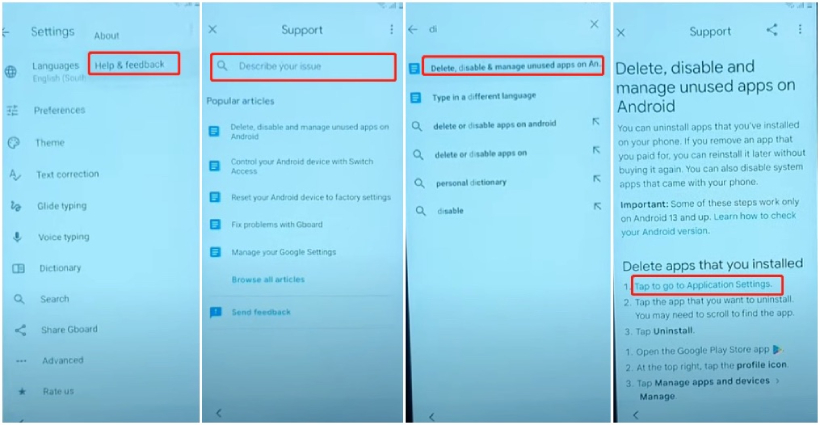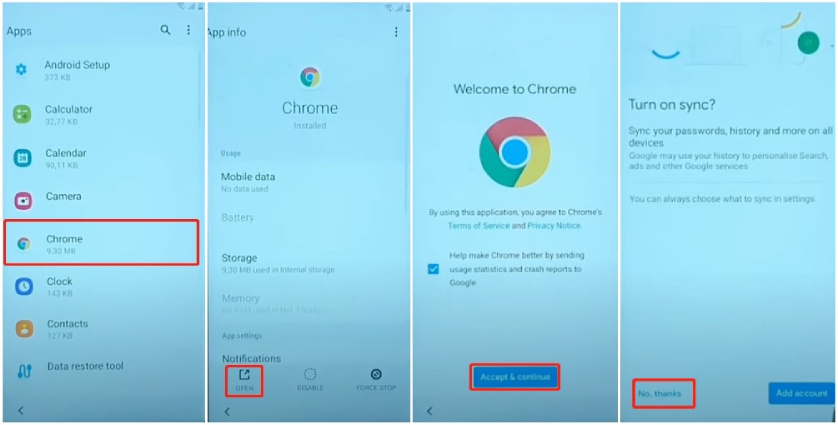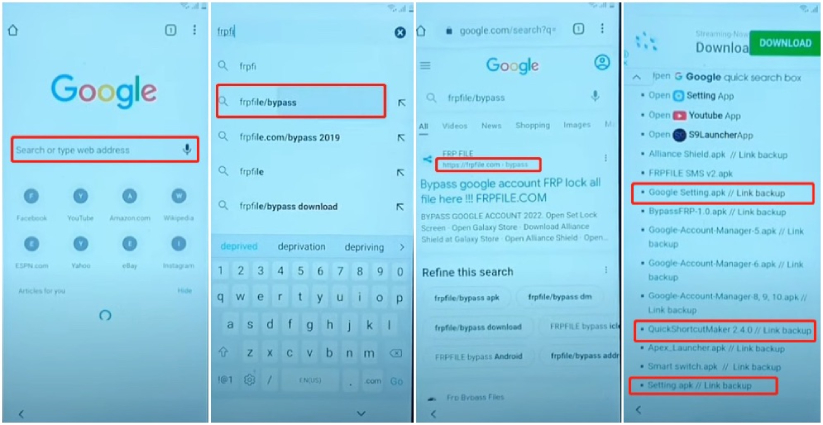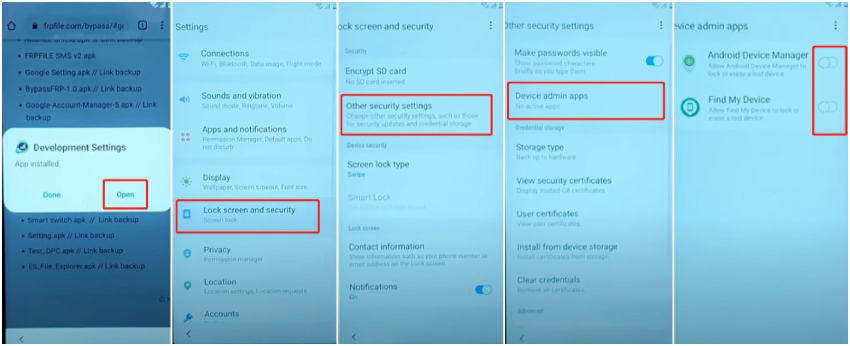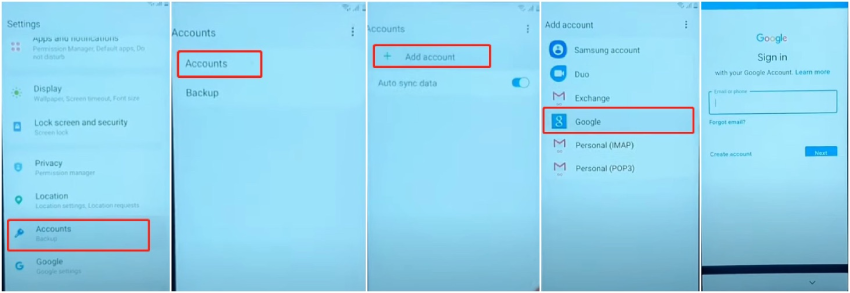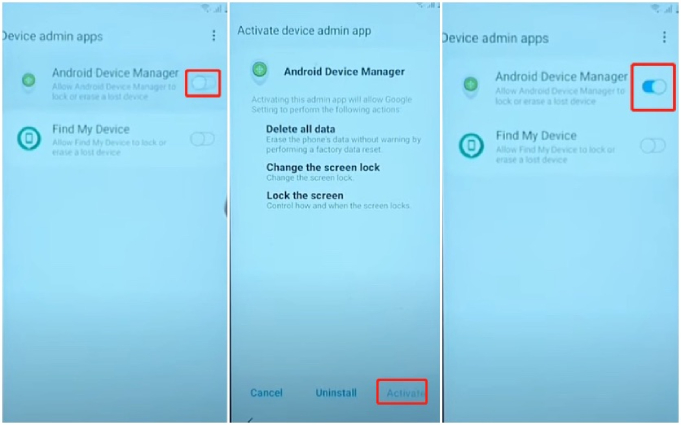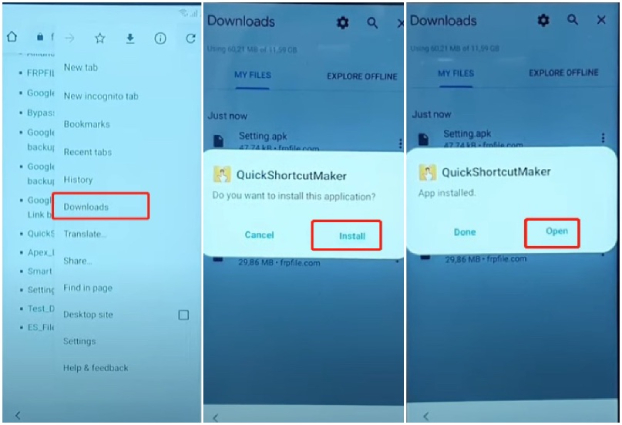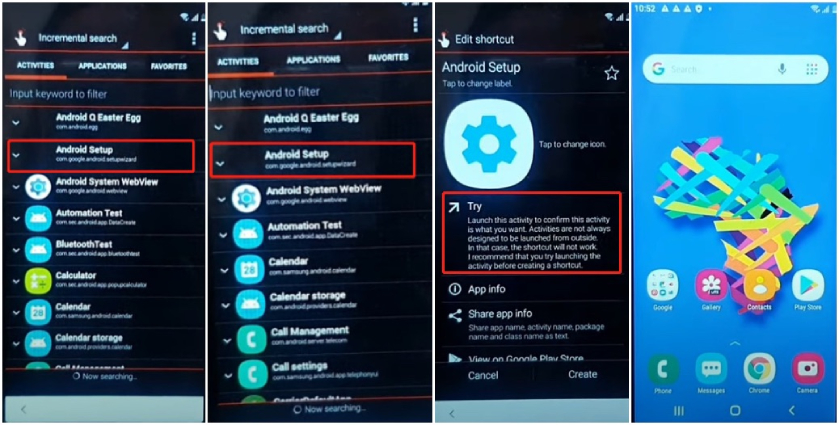Samsung A3 Core FRP Bypass [Android 10/11/12]
I have performed a factory reset on my Samsung A3 Core because the phone was hanging a lot. But after factory resetting, when I am setting up the phone, it asks for my Google account credentials through which I logged into my phone. But I have forgot my Google account password. Is there a way to bypass the Google account verification? If yes,please guide me on how to bypass Google account on Samsung A3 Core?"
When you factory reset your Android phone, you have to enter the credentials of the Google account from which you logged into your phone beforehand. This is due to the factory reset protection(FRP) lock that Google applies automatically on Android 5.1 Lollipop (or higher) devices. This lock ensures that the phone belongs to the owner and not stolen by someone who is resetting everything. But if you don't remember the account credentials and get stuck on FRP lock screen, don't worry. There are ways around Samsung A3 Core FRP. We will illustrate all the methods regarding Samsung A3 Core FRP bypass with or without PC.
- Part 1: Samsung A3 Core FRP Bypass with PChot
- Part 2: Samsung A3 Core FRP Bypass without PC [Android 10]
Part 1: Samsung A3 Core FRP Bypass with PChot
If you have a computer, bypassing FRP lock on your Samsung A3 Core becomes easy. This is because you can use a dedicated Samsung FRP bypass tool - Tenorshare 4uKey for Android to remove the FRP lock without password and continue setting up your phone without any hindrance. 4uKey for Android is compatible with almost all Samsung smartphones with system starting from Android 6 to Android 12, and it is available for Windows as well as Mac users. With its help, you can get back into the home screen of your Samsung in a matter of minutes.
Depending on the Android version of your Samsung A3 Core, the steps to bypass FRP lock vary accordingly. We will illustrate how to bypass Samsung A3 Core with different Android OS version.
1.1 Samsung A3 Core FRP Bypass Android 11&12
If you have upgraded your Samsung A3 Core to Samsung OneUI to 3 or 4, it must be running on Android 11 or 12, respectively. With the new solution provided in the latest version of 4uKey for Android, the Samsung A3 Core Google account bypass task will be a breeze. In just a few simple clicks, 4uKey for Android removes the Google FRP lock and bring you back to the home screen of your Samsung device.
Here are the steps to bypass Google account lock on Samsung A3 Core via 4uKey for Android.
Download and install Tenorshare 4uKey for Android on your computer. Launch the application and select the remove Google Lock(FRP) option.

On your FRP-locked phone, keep tapping the back button until you see the Welcome screen. Connect it to your computer using a USB cable, then select the Android 11/12 option and click Start to to proceed.

On the next screen, read the instructions and click on the Start button. A pop-up window will appear where you have to click on the Start button again.

Wake up your phone and find the "Emergency Call" option. Tap on it and when the dial pad comes up, you need to dial *#0*# to make your phone enter into diagnostic mode. Once you have performed them, click on the Next button.

4uKey for Android will now remove the FRP lock. You might get a pop-up message to allow USB debugging. Follow the displayed instructions and click on the OK button.

Wait a few minutes for the entire process to get completed. Finally, you will see a success message, and your Samsung phone will reboot. Thereafter, you can disconnect your unlocked phone and set it up without any limitation.

Video Guide on Samsung A3 Core FRP Bypass [Android 11/12]
1.2 Samsung A3 Core FRP Bypass Android 10
Samsung A3 Core comes with OneUI 2.0 out of the box. ONeUI 2.0 is based on Android 10. If you have not updated the OneUI version, your Samsung A3 Core must be running on Android 10. For Samsung device with Android 10, 4uKey for Android provides another solution which may take multiple steps but they are simple to execute.
Here are steps on how to go for Samsung A3 Core FRP bypass Android 10 via 4uKey for Android.
Launch 4uKey for Android on your PC. Connect your Samsung A3 Core to your PC and select the remove Google Lock(FRP) option from the home screen.

On the next screen, select the Android 6/9/10 option and click on the Start button.

When you get a pop-up message, click on the Start button. This will send a notification to your Samsung phone.

On your Samsung phone, tap on the View option, and this will take you to Galaxy Store. You need to open Samsung Browser here and update the browser to the latest version. You will see all these instructions on your computer screen and once you execute them, click on ">" icon for further instructions.

Open the Samsung Browser and visit "https://www.tenorshare.com/frp-settings". Tap on the Open Settings button, and thereafter, choose the PIN option. On your computer screen, you will see all these instructions and follow them minutely. Thereafter, click on ">" icon for further instructions.

On your Samsung phone, choose "Do Not Require" option. Thereafter, you should set a PIN code. On the next screen, tap on the Back option. You will find these instructions on your computer screen, and click on ">" icon to proceed further.

Turn on the Wi-Fi settings on your phone and enter the PIN you have set. Thereafter, you will see the Google lock screen and tap on the Next button to bypass this FRP lock. Then you can restart your phone and set it up without with lock.

Video Guide on Samsung A3 Core FRP Bypass [Android 10]
Part 2: Samsung A3 Core FRP Bypass without PC [Android 10]
If you do not have a computer around you or you do not want to use a third-party tool, there is an alternative way through which you can bypass FRP lock directly from Samsung A3 Core phone with Android 10. However, the method is not as simple as using a legitimate FRP lock bypass tool and you will need to prepare another available Samsung phone. So make sure you follow every steps in the Samsung A3 Core FRP bypass process carefully and completely.
Note: If you Samsung A3 Core has been updated to Android 11 or above, then the method introduced here won't work for you, try to go back to the previous section and avail 4uKey for Android to bypass Google account.
Here is how to bypass Google account Samsung A3 core without PC if your phone has Android 10.
- When you come across the Google account verification screen after resetting your phone, tap on the email or phone field and the on-screen keyboard will come up. Long-tap on the Gear icon(Settings). You phone will take you to the Samsung Keyboard screen.
Tap the back arrow from top left corner, you will land on the On-screen keyboard page. Hit on the Gboard option.

- Now the Settings screen will open where you need to tap on the three-dot icon. From the drop-down menu, select the Help & Feedback option.
Tap the search bar, type "d" and select the Delete or Disable Apps on Android option, followed by "Tap to go to the Application Settings" option.

From the Apps screen, select Chrome and tap on Open from lower left corner. Thereafter, tap on Accept & continue followed by Next and No Thanks option.

Search for "frpfile/bypass" on the browser and visit "https://frpfile.com/bypass/" which must be the 1st search result. From the website, download Google Settings. Apk, Settings. apk and Quick Shortcut Maker 2.4.0.

- Once these apk files are downloaded, tap on the three-dot icon at the top of the browser and hit on the Downloads option.
From the downloads, tap on Google Settings.Apk that you have downloaded. Follow the on-screen instructions to let your phone allow installing the app from external source. Then install Google Setting on your phone.

Do the same for Settings.apk. Once installed, open Development Settings and go to Lock Screen & Security> Other Security Settings> Device Admin app option. Disable Android Device Manager & Find My Device if not already disabled.

Now, go back to Settings> Apps & Notifications> All Apps. Tap on Google Play Services and disable it.

Next, head to Settings> Account> Accounts> Add Account> Google > Continue> Ok. Log in with a new Google account.

- Once the new Google account is added, go back to Settings> Apps & Notifications> All Apps> Google Play Services and tap on Enable option.
This time, go back to Settings> Lock Screen & Security > Other Security Settings> Device Admin Apps > Android Device Manager and tap on Activate option.

Go back to the Chrome Downloads folder, install Quick Shortcut Maker 2.4.0 app and launch it.

From there, tap on Android Setup> Android Setup> Try. Wait a few minutes, and you will be redirected to the home screen of your phone.

Final Words
If you are stuck at Google account verification screen after performing a factory reset on your Samsung A3 Core, there is nothing to panic. You can easily go for Samsung A3 Core FRP bypass with PC as well as without PC. When you do not use a PC, the steps to bypass FRP lock get lengthy. Hence, we recommend Samsung users to use a PC to bypass FRP lock instantly. Tenorshare 4uKey for Android is the best Samsung A3 Core FRP bypass tool that works on all Android versions.
- Remove Android password, pattern, PIN, and fingerprint lockin one click
- Bypass FRP for Samsung, Xiaomi, Redmi, Vivo, OPPO, Huawei, etc. (Android 6-14)
- Compatible with 6000+ Android phones and tablets
- The unlocking success rate is up to 99%, in 3 minutes
Speak Your Mind
Leave a Comment
Create your review for Tenorshare articles