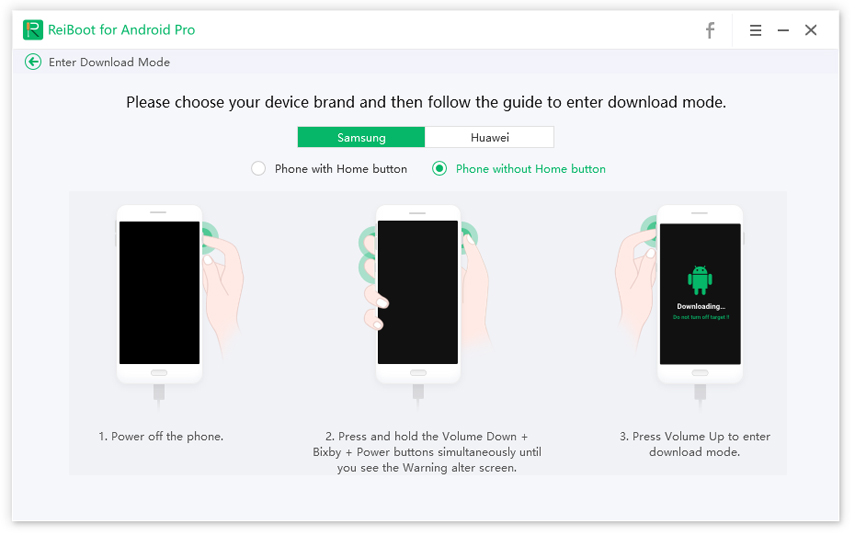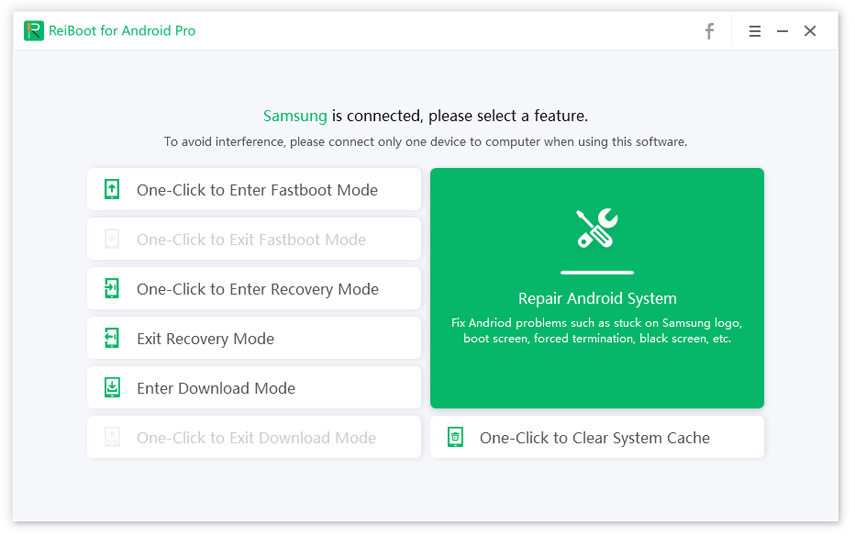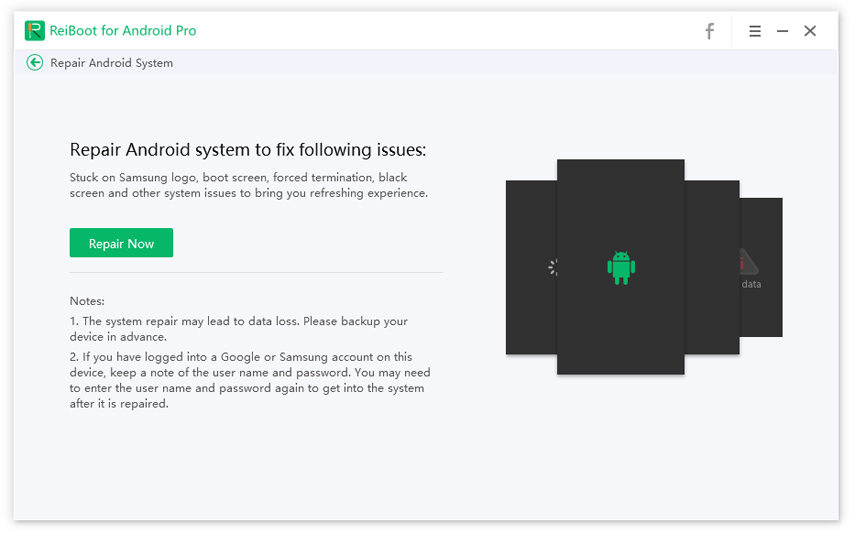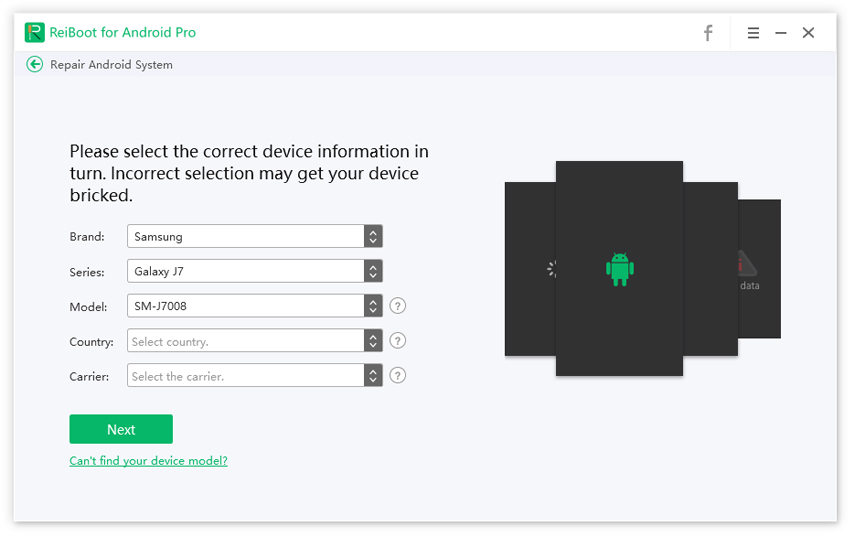Get Samsung Boot Loop Fix Now, Check 5 Ways
My Samsung S7 Edge is stuck in a Boot Loop. It previously would get to various stages in the reboot cycle but this most recent occurrence of the device crashing is the worst yet."
Boot Loop is a very common glitch in Android system that puts your Samsung phone into endless boot loop. Mostly, you encounter this issue while updating, flashing, or rooting your phone. It is very irritating and lead to unnecessary interruptions in your personal and professional work life.
This article aims to analyze the major causes of this error and also answer how doI get out of bootloop? So, keep reading!
- Symptoms and Causes of Samsung Boot Loop
- Safe and Easy Ways to Resolve Samsung Galaxy S5 Boot Loop
- FAQs about Samsung Boot Loop
Symptoms and Causes of Samsung Boot Loop
Symptoms of this issue:
- Phone may be stuck up on Samsung logo.
- It may be stuck up on phone model number screen.
- It may be stuck up on the manufacturer logo.
- It will not enter home menu.
Causes of Galaxy S5 not starting up:
- Bug in the Operating system.
- It mostly occurs in rooted devices.
- Any changes in a rooted device such as new ROM or customized software may also lead to this issue.
Safe and Easy Ways to Resolve Samsung Galaxy S5 Boot Loop
If you are wondering how do i get out of bootloop, then read the below paragraphs to find out.
Way 1: Remove Boot Loop by Entering Recovery Mode
Whenever you face Boot Loop or frozen screen on your Android mobile, you must get into recovery mode to fix this issue.
Tenorshare ReiBoot for Android allows you to enter recovery mode with just a few clicks. To do that:
-
After installing Tenorshare ReiBoot for Android on your computer, connect your Samsung mobile to it.

-
The software will automatically determine the version and brand of your mobile. Then, follow the onscreen instructions to enable USB Debugging.

-
Once your mobile is connected, you will see the main interface of the software. Here, click "One-Click to Enter Recovery Mode" option to start the process.

-
After a few seconds, you Samsung mobile will enter into recovery mode.

Way 2: Samsung Boot Loop Fix with Download Mode
Download Mode is a special state of Android phones for system update and or ROM flashing. Your mobile downloads some firmware while it is in download mode that helps to troubleshoot many issues.
That is why you just try to fix Samsung Boot Loop issue by entering your device into Download mode using Tenorshare ReiBoot for Android by:
-
Download ReiBoot for Android from the official site and install it on your computer. Then open it and connect your Samsung mobile to it.

-
Once your mobile is connected then follow the onscreen instructions corresponding to your mobile type – with or without home button - to enter download mode.


-
After a few seconds, your mobile will enter the download mode.

Way 3: Perform Soft Reset
Sometimes, this issue may be occurring due to a simpler reason that can be fixed by simply performing soft reset.
If you have a Samsung mobile with a portable battery, then:
- Turn off your device and take out its battery.
- And then again put in the battery and turn it on.
If you cannot take out the battery, then:
Turn off your mobile for about 5 minutes and then turn it on again.
Hopefully, the Samsung galaxy s5 boot loop issue will be resolved.
Way 4: Reset Samsung via Factory Reset
Many users have reported that they got rid of this issue by performing hard reset of their Samsung mobile. This method removes all the data from your phone, so backup your mobile before factory reset. Now:
- Turn off the mobile and press and hold the Volume Up and the Home keys at the same time.
- Then press and hold the Power key and when the device logo appears on the screen, release only the power key.
- Now, you will see the Android system recovery menu after about 30-60 seconds.
- Use Volume down key to highlight ‘wipe data/factory reset’ and press the Power key to select it.
- Again, use Volume down key to highlight ‘Yes — delete all user data’ and select it using Power key to start the master reset.
- The device will take some time to complete the master reset and will highlight the ‘Reboot system now’.
-
Finally, press the Power key to reboot your Samsung mobile.

Samsung galaxy s5 boot loop – factory reset.
Way 5: Repair Android System to Fix Samsung Can’t Reboot
If you want a simpler yet effective method to fix Samsung Boot Loop issue, then Tenorshare ReiBoot for Android is the software you are looking for.
Its powerful feature ‘Repair Android System’ diagnoses the root cause of this issue and resolve it in just a few minutes.
-
After installing ReiBoot for Android, open it on your computer and connect your Samsung mobile to it. Then, click on the ‘Repair Android System’ on the interface.

-
After that, click on the ‘Repair Now’ option to fix the Android Loop error.

-
Now, carefully input details of your mobile. Use the drop-down arrows to fill in the details correctly.

-
Now, the software will use the input information to download the firmware package matching your Samsung mobile version.

-
It will take it time to download the package. Finally, click on ‘Repair Now’ to begin repairing your device.

-
Now, the program will display some onscreen guidelines. Follow the steps according to the type of your mobile i.e., either it is with the home button or without the home button.

-
Within a few minutes, the software will resolve the Boot Loop issue in your device. After that, the mobile will restart and work fine.

Final Thoughts
To sum up, Boot loop is a very problematic error but you can troubleshoot it with the proven methods explained above. All these methods are recommended by the users facing. However, the best and the most recommended third-party software to Samsung boot loop fix is Tenorshare ReiBoot for Android that effectively fixes this issue without any data loss.
FAQs about Samsung Boot Loop
Let us discuss a few FAQs of our customers in the last part of the article.
Q1: What causes boot loop?
Some of the major causes of Boot Loop are:
- Bug in the Operating system
- It mostly occurs in rooted devices
- Any changes in a rooted device such as new ROM or customized software may also lead to this issue
Q2: How do I stop my Samsung from restarting?
There are several ways you can stop your Samsung mobile from restarting again and again. Among them:
- Perform soft reset
- Perform hard reset
- Enter mobile into recovery mode using Tenorshare ReiBoot for Android
- Repair mobile operating system using Tenorshare ReiBoot for Android
Speak Your Mind
Leave a Comment
Create your review for Tenorshare articles