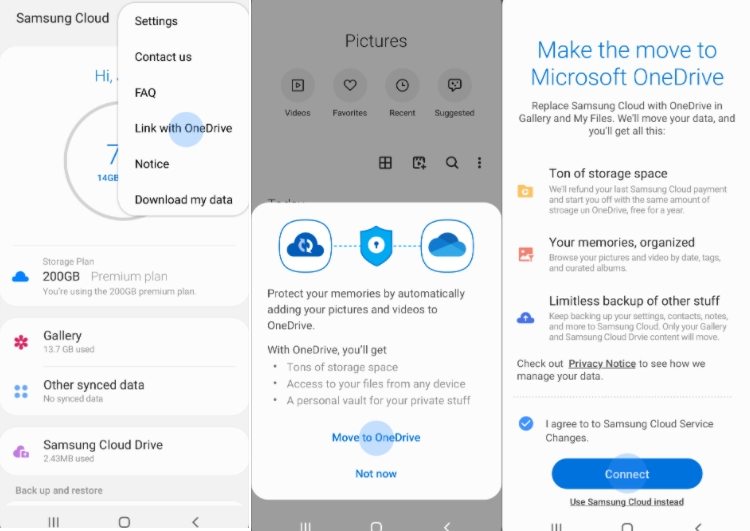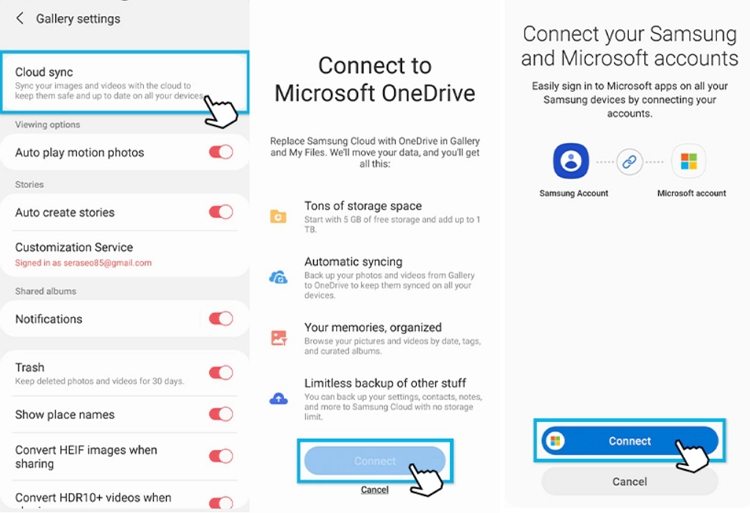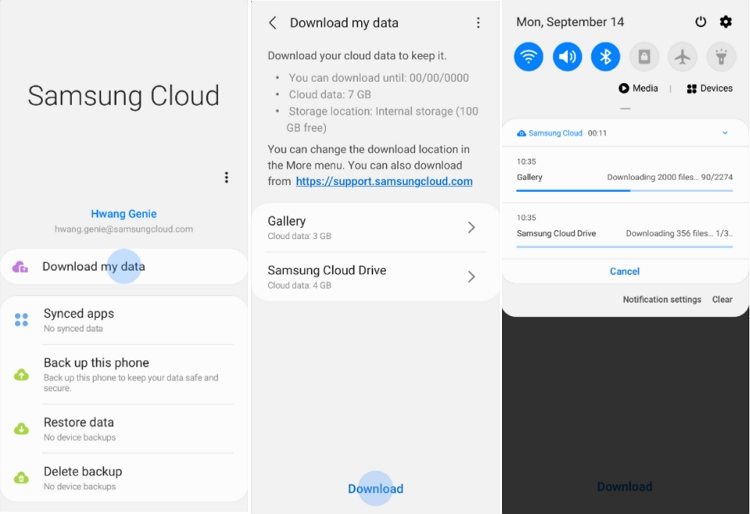Samsung Cloud is Ending, How to Get My Data Off
Samsung Cloud is a data storage service that lets its users save data or free up additional storage space for music, files, videos, apps etc. This feature is extremely useful for many due to the cloud’s impressive ability to cater to a wide range of data. However, as per recent updates, Samsung is soon going to discontinue this service, causing the users to withdraw their important files off the device. From now on, users can only save lightweight information such as notes, contact and calendars.
Furthermore, the auto file and photo sync feature from Microsoft OneDrive will come into play. But it can also be used only if the user will take some necessary steps before the given deadline for the same. So, if you are a Samsung Cloud user and worried about the fact that Samsung cloud is terminating gallery sync and drive storage, this post will help you with the necessary actions.
- Part 1. When Is Samsung Cloud Ending?
- Part 2. How to Save My Samsung Cloud Data?
- Part 3. How to Recover Deleted Photos from Samsung Phone without Backup?
Part 1. When Is Samsung Cloud Ending?
It's true that the Samsung cloud is closing down soon, but it doesn't mean that it will be completely off. The users will still be able to use services like calendars, contact and notes. The discontinuation date of the Samsung Cloud is bifurcated into two groups based on the country you reside in. Group 1 consists of the US, UK, Australia and other European regions. Whereas group 2 consists of the Middle East, Asia and Africa.
Group 1
- From 5th October, Group 1 will no longer be able to use its main features.
- On April 1, 2021, the use of Samsung Cloud Sync and Drive was ended along with OneDrive migration support. Plus, Samsung refunded all the premium storage memberships.
- On 30th June 2021, the data download support also ended.
Group 2:
- From 1st December 2021, Group 2 users will no longer be able to use the features.
- On 1st June 2021, the use of Gallery Sync and Drive and OneDrive migration was suspended. Besides, the subscription membership was refunded to the users.
- On 31st August 2021, the data download support will end.
Part 2. How to Save My Samsung Cloud Data?
Your data stored in Samsung Cloud will be deleted permanently from the Samsung Cloud servers when Samsung Cloud is ended. There are two ways in which you can save your data:
- Move your data to Microsoft DriveOne using OneDrive Integration
- Transfer the data from your device to your PC.
Move Samsung Cloud Data to Microsoft One Drive
To initiate Samsung Cloud integration with Microsoft OneDrive using the OneDrive integration notice offered by MyFile, Gallery and Samsung Cloud app. Once the integration starts, you can apply the below steps. In case you are not allowed to integrate using the above-mentioned apps, you can use the below paths to start the process.
Samsung Cloud:
- Go to More.
Select Settings and then choose Link with OneDrive.

Gallery app:
- Select More and go to Settings.
Now, choose Cloud Sync or Switch to OneDrive.

My File app:
- Go to More.
- Click on Settings.
- Choose, Make a shift to OneDrive.
Download and Transfer Samsung Cloud Data to A Device or PC
Alternatively, you download data from Samsung cloud to your device or PC. This step lets you download data on any of your personal devices by logging into your Samsung Cloud Account.
- For Samsung Cloud go to Download my data.
For Gallery: Go to More and select “Download Content/data from the cloud.

Note: The download process begins by selecting the download button after choosing Gallery data or Drive data. You can download the process from the notification bar and click on cancel to stop the process. On clicking cancel, the entire process will be stopped.
Part 3. How to Recover Deleted Photos from Samsung Phone without Backup
If, due to any reason you are unable to take a backup of your important data using the above steps, do not worry! We have an easy-peasy way for you to do so. For any sort of data recovery, we trust only using a reliable data recovery tool such as Tenorshare UltData for Android.
This incredible data recovery software comes for Android and iOS devices and helps in retrieving deleted data such as images, videos, WhatsApp messages and more. Besides, it is easy to use and supports a wide range of android tablets and phones. To know how you can recover data when the Samsung cloud is discontinued, apply the below steps.
Download and install Tenorshare Ultdata software on your computer system. Launch the recovery software and click on Recover Lost Data from the main interface.

Now, connect your phone to your computer and enable USB debugging on your phone.

Once your device is connected, select the file types you want to retrieve and press Start to begin scanning.

When scanning is done, you can view all the selected files for preview. You can select the file you want to recover and then click on the “Recover” button to start recovery and save data on your computer.

Conclusion
Samsung cloud is ending soon, making it imperative to withdraw all your vital data from the same. The above-mentioned simple steps will guide you on how to safely take off your essential data and save it somewhere. For all recovery-related issues, we recommend using Tenorshare UltData for Android as it provides easy data recovery solutions in just a few simple steps on a vast range of android devices.
Speak Your Mind
Leave a Comment
Create your review for Tenorshare articles

Tenorshare UltData for Android
Best Android Data Recovery Software
Highest Data Recovery Rate