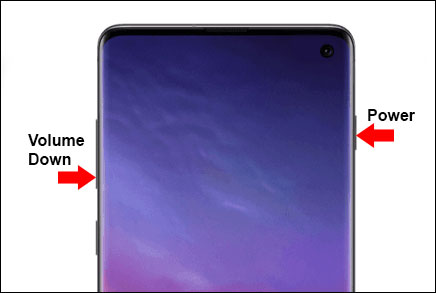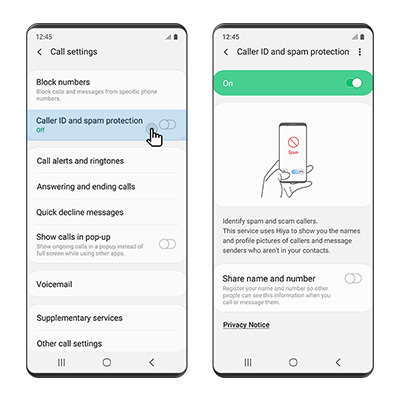How to Fix Smart Call Has Stopped Working
Samsung Smart Call is among the most ingenious features of Samsung that help users know who’s calling them when the caller’s number is not in the contact list. Many other users are also facing the same issue after the new update.
It is worth-mentioning that if Samsung Smart call has stopped working, then you need not to panic or frustrate as it is a temporary issue and can be overcome using simple methods. Without wasting any more words, let’s jump to that.
- Why Is Samsung Smart Call Not Working
- [Users Verified] 2 Ways to Fix Smart Call Not Working
- Other Ways Fix Smart Call Samsung S9 Not Working
Why Is Samsung Smart Call Not Working
A host of reasons can cause unexpected issues in Samsung Smart Call but the below are the main culprits as to why is Samsung smart call not working:
- Temporary glitch in the app or system.
- Issue in OS of your Samsung mobile.
- Virus or malfunctioning files in cache.
- Update issue in firmware.
[Users Verified] 2 Ways to Fix Smart Call Not Working
After understanding the foremost reasons of this error, let us proceed to next section and learn 2 simple yet officially verified methods to fix Smart Call Not Working issue.
#1: Clear Smart Call Cache and Data and Restart
Firstly, deleting the Samsung Smart Call data and cache can fix the Smart Call feature. Many a time, an unprotected or malfunctioning file is stored in cache of the app, so you have to clear it to ensure smooth functioning. For that:
- Go to Settings and type in Smart Call in the Search Bar.
- Now, hit on Clear Cache and then Clear data.
- Wait for the process to complete and then restart your device.
#2: One-click Delete Samsung Phone Cache and Restart
We know that every mobile stores temporary files in cache partition. Any of these files might be the reason why Samsung Smart Call feature has stopped working. The best way is to delete all these files in just one click is by using Tenorshare ReiBoot for Android software.
This third-party tool performs a deep scan of your Android mobile and clears all cache files that may have caused this issue in the first place.
-
Launch ReiBoot for Android on your computer and double click on the ReiBoot for Android icon to launch it and connect your Samsung mobile via original cable.

-
On the next screen, you need to follow the onscreen guidelines to enable USB debugging on your device.

-
When it is enabled, you need to hit on ‘One-Click to Clear System Cache’.

-
ReiBoot will start deleting the cache partition. Wait until the process is completed and then check if issue persists.

Other Ways Fix Smart Call Samsung S9 Not Working
Other than these 2 methods, we also researched on some other useful techniques that have yielded satisfactory results for many users.
So, implement them one-by-one to learn how to get Samsung smart call.
Way 1: Force Restart Samsung
The universal method to remove temporary bugs from any mobile device is by Force Restart it and you have to do the same in this case. It won’t take more than a minute to force restart your Android mobile.
Since Samsung comes in a range of versions, the force restart process is subject to change. That’s why I will outline the most common method to force reboot a Samsung mobile.
- Press and hold volume down and power keys for a few seconds until you see the Samsung logo on the screen. It will switch off.
Then, after 30 seconds, again press and hold the power button to restart your phone.

Way 2: Deactivate Samsung Smart Call
To deactivate Samsung Smart Call on your mobile:
- Open dialer app and tap on 3 dots at the top-right corner.
- Then, select Settings > Caller ID and Spam Protection. (You can directly search for Caller ID and Spam Protection in the Settings)
-
Now, move the toggle to turn it off.

Way 3: Reupdate Samsung System to Fix Samsung Smart Call Not Working
Samsung technicians and professionals corroborate that re-updating the OS can fix the Samsung Smart call error. For this, you need the services of a third-party software and that’s where Tenorshare ReiBoot for Android comes at your service.
This powerful, multi-featured tool is developed to repair 100+ Android OS minor and major issues with just a few clicks. Its ability to penetrate deep into the Samsung OS and fix the root issues makes it the best Android repairing tool available online.
-
Run ReiBoot for Android on your computer, connect Samsung phone via original cable and click right on Repair Android System.

-
Once the software recognizes your Samsung mobile, hit on Fix Now to proceed.

-
Now, fill in the information of your Samsung device carefully using the drop-down arrows and hit on Next.

-
ReiBoot will assess the details you just entered and start downloading the latest firmware matching your Android device.

-
Wait patiently while the software completely downloads the package. Then, click on Repair Now

-
To enter your Samsung phone into download mode, you need to follow step-by-step on-screen instructions.

-
Finally, ReiBoot will start repairing your phone that will take a few minutes. Click on Done and your mobile will function properly.

Conclusion
This article has highlighted the underlying reasons of why Smart Call has stopped working on your Samsung mobile. We then discussed some proven ways to how to enable Samsung smart call without going through complicated, and tech-savvy procedures.
If you want a direct and the easiest method to fix Smart Call feature, then use the services of Tenorshare ReiBoot for Android. This tool is worth every penny of your hard-earned money.
Speak Your Mind
Leave a Comment
Create your review for Tenorshare articles