How to Fix the Samsung Phone Stuck in Odin Mode Issue
If your Samsung phone is stuck in Odin mode, there is really not much you can do from the available options on your screen to bring your phone back to the normal state. Getting stuck in the mode means either you flash a firmware or wait for the phone to automatically come back to the normal mode.
If that has not happened and you are waiting for a long time, you may want to do something about it, so the phone stuck in Odin mode is no longer the case with you. There are a few methods you can use to get your stuck phone out of Odin mode and use the phone normally as you would do. The following guide covers multiple ways to resolve the Odin mode stuck issue on your Samsung phone.
- Part 1. What Is Odin Mode on Samsung Phones?
- Part 2. One Click to Exit Odin Mode on Samsung Phones for Free
- Part 3. Other Common Ways to Exit Odin Mode on Samsung
Part 1. What Is Odin Mode on Samsung Phones?
If your phone is stuck in the Odin mode but you have no idea what this mode is, this section will tell you about it. Odin mode, also known as Download mode, allows you to flash various kinds of files including custom ROMs, stock ROMs, and custom kernels on your Samsung device.
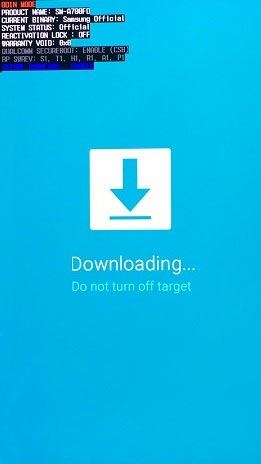
When you use the Odin app on your computer to flash a firmware, you are required to put your phone into the Download mode for it to be recognized by the app on your computer. All the Samsung phones come with the Download mode, so you can try out new developments on your device.
Part 2. One Click to Exit Odin Mode on Samsung Phones for Free
Since your stuck phone will not recognize any of your touches on the screen, you may want to use a third-party software to exit the Odin mode on your Samsung device. There are dozens of software out there that promise to help you fix your stuck phone but many of those fail to do the task when put in practice.
Fortunately, there is a software that does the job for you. It is called ReiBoot for Android and it allows you to fix the Android Odin mode stuck issue on your Samsung phone with a single click. Once you have connected your phone to your computer, all you need to do is press a button and the software will make sure your phone is out of the Odin mode. The following shows how you do the task with the software:
Step 1 Connect your Samsung phone to your computer using a cable. Download and launch the software on your computer.

Step 2 When the software launches, click on the option that says One-Click to Exit Download Mode to begin fixing your Samsung phone.
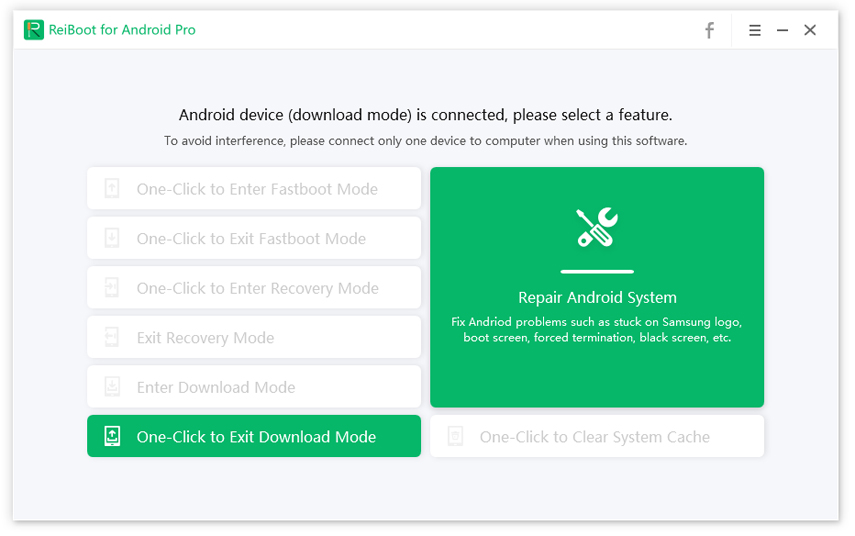
Step 3 When your phone is out of the Odin mode, you will see the following message on your screen.
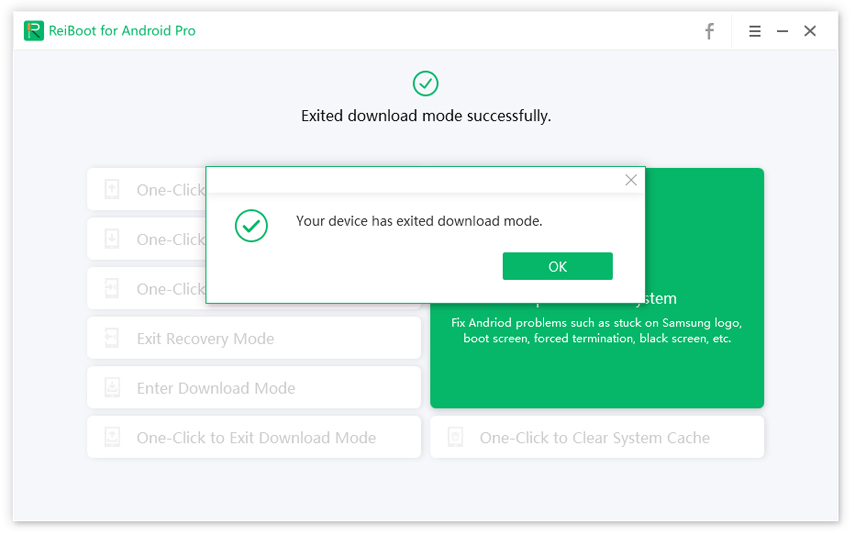
That is how you fix the Note 5 stuck in Odin mode issue. It should work for all the Android phones made by Samsung.
Part 3. Other Common Ways to Exit Odin Mode on Samsung
If you would like to use other ways to exit the Download mode on your Samsung device, here are a few more ways for you.
1. Push the Volume Down Button
While on the Download mode screen, press the physical Volume Down button and it will cancel the current download job. Your phone will then reboot to normal mode.
2. Force Restart Your Device
You may also try force rebooting your device using a key combination and it will reboot your phone into normal mode. While you are on the Odin mode screen, press and hold down the Volume Down and Power buttons together for a few seconds. Wait for a couple of minutes and your phone will reboot.
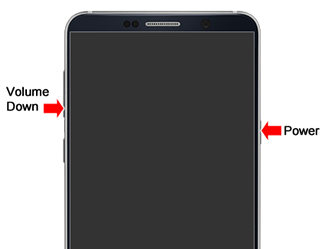
You may try removing the memory card and SIM card from your device to see if that helps make your touch screen responsive.
3. Remove the Battery
If you have a phone with removable battery, you may eject the battery out of your phone and it will shut down your phone. Wait for a minute and put the batteries back in and turn on your phone. You will no longer be stuck in the Odin mode on your phone.

4. Repair Android OS on Your Samsung
It could be that the operating system on your device is infected and therefore is not working properly. If that is the case, you will need to use a dedicated repair software to repair the OS of your device.
ReiBoot for Android is one of the software that allows you to fix the issues in the operating system of your device. The Repair Android System option in the software lets you apply a stable and working firmware to your device which resolves all the issues you are facing on your Samsung device.

Using the software to repair your device only takes a few minutes and you will have a working phone in your hands again.
Conclusion
If your Samsung tablet stuck in Odin mode or any other Samsung phone of yours is stuck in the Download mode, you now know what to do to bring your device back to the normal state. We hope the guide has helped you out with your phone stuck issue.
Speak Your Mind
Leave a Comment
Create your review for Tenorshare articles






