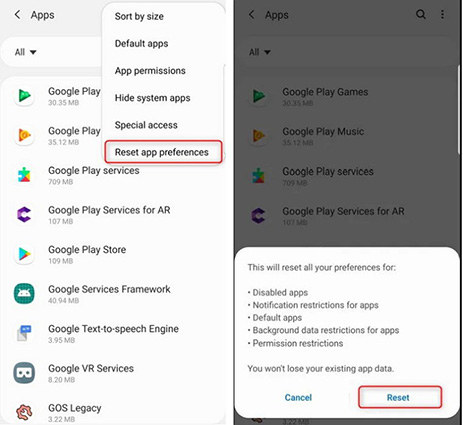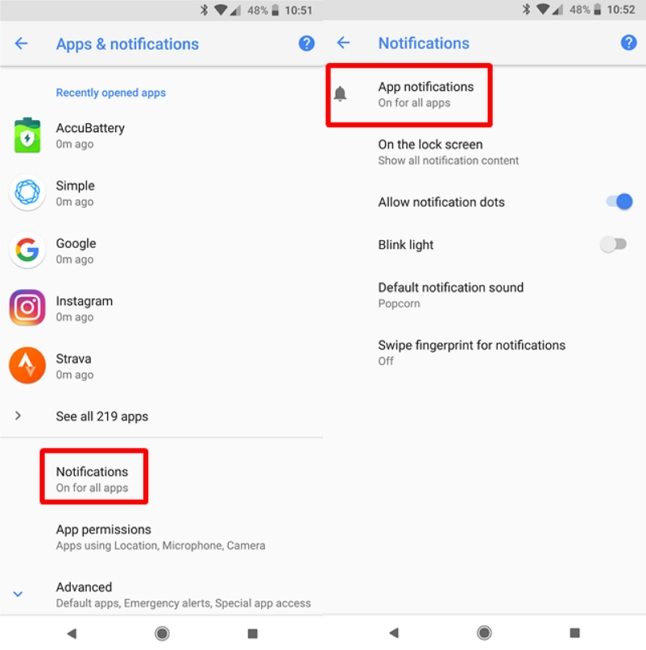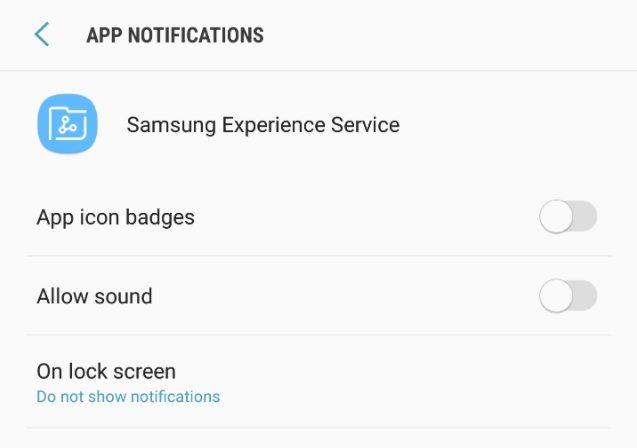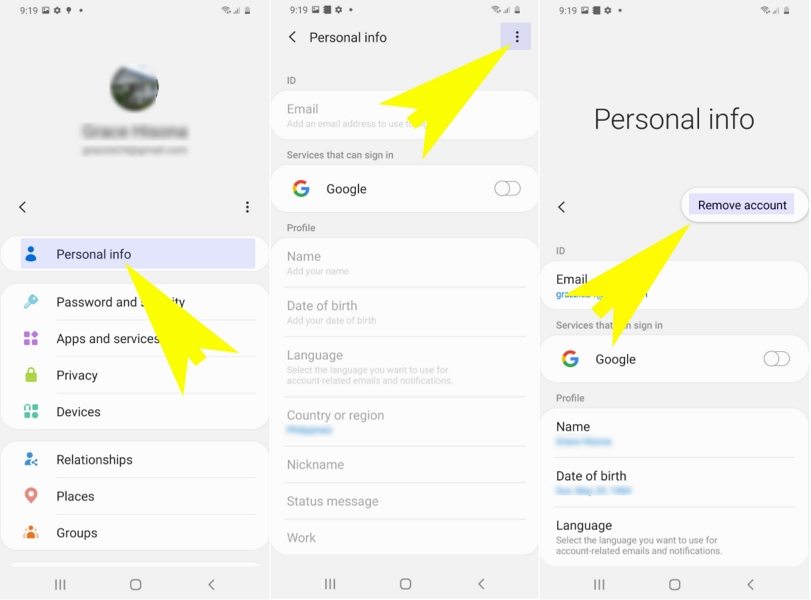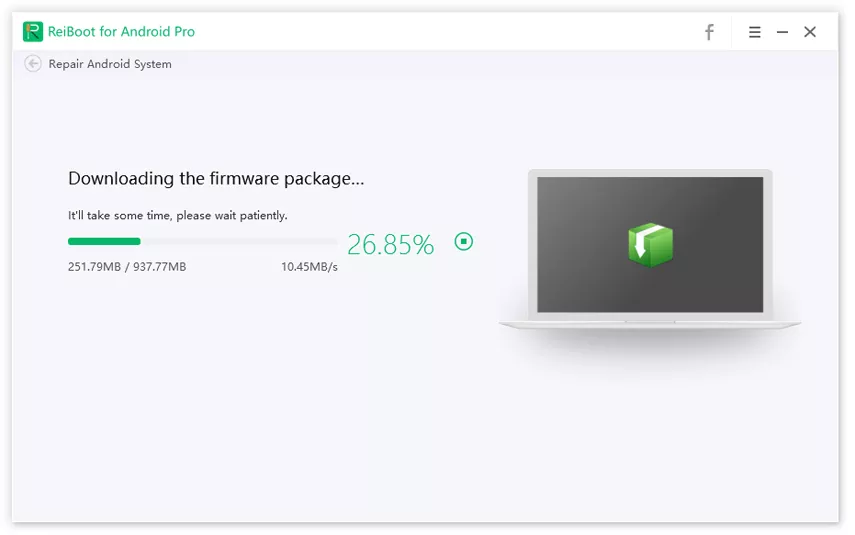Samsung Account 'Tap here to use Samsung account', How to Stop It
These Samsung notifications keep coming up with messages like “tap here to use Samsung account”, which constantly appear on your screen while you are busy playing games. This message is usually encountered on Galaxy S7, 8 and 9 devices, which can be very frustrating as you cannot even disable or silence them. So if you too are a Samsung user and tired of these notifications, then don't worry as we have some simple steps to show how to stop Samsung account notifications.
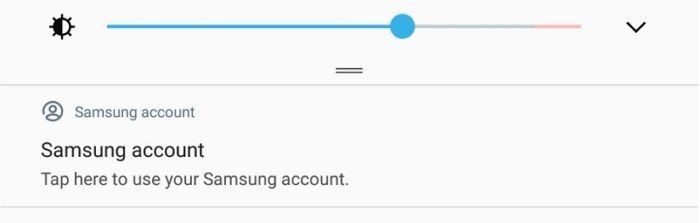
- Method 1. Turn off Notifications for Samsung Account
- Method 2. Reset Your App Preferences for App Notifications
- Method 3. Turn off Samsung Account Notification from Settings
- Method 4. Turn off Samsung Experience Home
- Method 5. Delete Samsung Account to Get Rid of Samsung Account Notification
- Method 6. Repair Android OS to Stop Samsung Account Notifications
Method 1. Turn off Notifications for Samsung Account
The foremost and the simplest way to turn off Samsung account notifications is by following the below-provided steps.
- Hold the Samsung account notification.
Then, turn off the “Allow notification” option on your device.

Doing this won’t show the notifications again but in case you still get prompts, follow the below methods.
Method 2. Reset Your App Preferences for App Notifications
If you are using Android Oreo then you may know that Google came up with the notification channels that lets you set notification preferences for all the applications in a single go. Besides, the devices using the earlier Android version can also enable these preferences for every app with ease.
All you need to do is to go to Settings, select Apps and then go to More to reset app preferences and turn on notifications for each and every app. But if you want to turn off Samsung account notification settings, just follow the below easy steps.
- Go to Settings and select App Notifications.
Now, disable Samsung account notification by simply toggling the switch in front of “All Apps”.

Method 3. Turn off Samsung Account Notification from Settings
Another way to get rid of the issue “Samsung account notice keeps popping up” is by Turn off Samsung Account Notification from Settings, follow the below steps to perform the action.
- Go to the Settings from your device.
- After this, click on the notification bar.
- Now, click on the All Notifications tab to see notifications.
- Then, navigate to the system apps and click on the drop-down button to select all.
- After this, you can select any app to disable the notifications.
You can choose to disable all notifications as well.

Method 4. Turn off Samsung Experience Home
At times the issue “Samsung account notice keeps popping up” is experienced due to Samsung's experience-home, therefore, in this case, we will follow the below provided steps to get over with the concern.
- Launch the Settings and click on Apps.
- Now, click on three dots on the top right of the screen.
- After this, select Special Access and then Notification Access.
Lastly, Turn off the Samsung Experience Home by toggling the button to block notifications.

Method 5. Delete Samsung Account to Get Rid of Samsung Account Notification
If you are still thinking about how to get rid of Samsung account notification, the below solution will provide the ultimate solution. So, follow the below-listed steps to resolve.
- From the home screen, swipe either up or down from the centre of the screen to get access to the apps screen.
- Then, navigate to Settings and select Accounts.
- After this, choose the Samsung account you wish to delete.
At last, tap on Remove account to delete.

Method 6. Repair Android OS to stop Samsung Account Notifications
Lastly, if all the solutions have failed and tap here to use Samsung account notice keeps popping up on the Android smartphone, then you need to get professional help. By getting professional tool such as a professional Android system recovery software - Tenorshare ReiBoot for Android will effectively get rid of the Samsung account notifications problems. It can repair various Android related issues including common Android issues like stuck in recovery mode, download mode, fastboot mode, etc.
Download and install the program on your computer. Then run ReiBoot for Android. After that, connect the android mobile to the computer and select the Repair Android System on the interface.

Next, click on the Repair Now to proceed. Then, you will be asked to fill out the device info tab. Provide the info as required.

When the firmware is finished, click Repair Now. ReiBoot will immediately start installing the firmware and fix all Android OS issues for you.

Conclusion
The answer to the question: how to turn off Samsung account notification? is simple. You can follow the above-mentioned methods to get rid of frustrating Samsung account notifications that keep prompting on your device. We hope with the above-given methods, you will be able to effortlessly disable Samsung account notifications.
Speak Your Mind
Leave a Comment
Create your review for Tenorshare articles