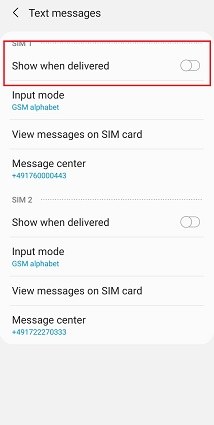Got Text Receipt 'Sent as SMS Server'? To Know its Meaning and How to Stop it 2025
My S21 updated yesterday (June 3, 2023) and now when I text other Android users my read receipts have been replaced with "sent as sms via server" and I can no longer see when others are typing. What does that mean?"——A User from Samsung Community
Since Android users are getting the "Sent as SMS Server" text receipt, they want to know what does sent as SMS via server mean. Users reported that this message started appearing instead of the usual text without having done any changes in the settings. This is a relatively new thing for the users. In this article, we have discussed thoroughly what does it mean and how to stop it.
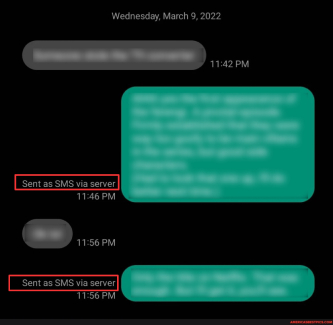
- Part 1: What does the Text Receipt 'Sent as SMS Server' Mean
- Part 2: How do I Stop Sent as SMS via Server? The Weird but Effective Methods
Part 1: What Does the Text Receipt "Sent as SMS Server" Mean
"What does sent as SMS via server mean Android? Previously the usual read receipts were 'read, sent, delivered'" is one of the most top searched questions online these days. Android users are very keen to know the sent as SMS via server meaning because they have not changed anything on their Message settings. In fact, the change in text receipt has occurred after the update in protocols of RCS (Rich Communication Services) messaging in 2020.
Rich Communication Services is a protocol for messaging that grants access to some features like sharing pictures, and group chats. RCS has become the primary texting platform for Android devices. So, the new text receipt "sent as SMS vis server" appears when users send RCS messages on Android's messaging application. Therefore, users are unable to receive the usual text receipt that was sent, delivered, or read.
Though the actual reason is not clear yet, different sources are claiming that the reason for the "Sent as SMS via the server" text receipt might appear due to some problem on the recipient's end.
Part 2: How Do I Stop Sent as SMS via Server? The Weird but Effective Methods
Many Android users do not know how to stop sent as SMS via server. It can be done easily in the following simple ways. We will discuss these methods one by one in detail.
1. Enable "Show when Delivered" Option
How to stop sent as SMS via server? Well, the first thing you should try is enable the "Show when delivered" option in your phone's Settings. The steps to enable this option are as follows.
- Go to the Messaging app on your phone.
- From the Settings option, go to more settings.
- Now tap on the first option, the text messages.
- Here will be the option of “show when delivered” which is usually disabled by default.
Turn it on to enable it.

Then you can send a message to check if the problem still exists. If the problem appears again, move to the next method.
2. Wipe Device's Cache Partition
Many Android users inquire that what does sent as SMS via server means and how to stop this text receipt. The cache partition of the device consists of temporary logs, files, and bits from different applications of Android phones.
You should not worry about your configuration, data, or apps as deleting cache does not remove them. Clearing cache only clears the junk files that are not needed.
- Power off your device. Press the volume up and the home button and hold them. Then press and hold the device’s power key.
- When your device vibrates, release the power key and when the Android logo appears, release the other two keys also. Press the volume down key many times to navigate the “wipe cache partition”. Use the power key to select this option.
- To go to the “yes” option, press the volume down key and use the power key to select.
- After completing the wipe cache partition, which will most probably take twenty seconds, the screen will show “done”.
- Now try rebooting your device and ensure that your problem has been solved.
3. Enter into Safe Mode
What is sent as SMS via server and how to stop it can be figured out in many ways. An important solution for this problem is try to operate your device in safe mode. It will help you to find out if a third-party application is causing this problem.
Follow the steps given below to perform this action:
- Power off your phone. Press the power key and hold it when the phone is powered on and the logo appears on the screen.
- Then press the volume down key and hold this key.
Safe mode will be visible on the left corner of your screen at the bottom if you have performed the steps properly.

- Your phone will restart in safe mode when you will click on “OK”.
When you have turned the safe mode on, you can uninstall all the newly installed apps one after the other and check which app was causing this problem.
4. Repair Operating System via ReiBoot for Android
The text receipt "sent as a SMS via server" may also be caused by system software issues which can be easily resolved by ReiBoot for Android. ReiBoot for Android is an Android system repair tool coming with many features with which it can clear the cache of the Android system, deal with black/blue screen, resolve several issues like Android app crashing, sudden battery drains, or phone stuck on Samsung logo.
It is one of the best choice for Android which serves as an ultimate repair for all sorts of issues. To repair the Android system of your phone with ReiBoot for Android, you should follow these steps.
First of all, download and install ReiBoot for Android on the computer, After connecting your Android phone with the computer, tap on the "Repair Android System" option.

An option of "Repair Now" will appear on the computer screen. Tap on it for the tool to start repairing the Android phone. You have to enter details of your Android including brand, series, and model, and related information.

After selecting the device information, the downloading of the firmware package will start.

When the firmware package is downloaded to your computer, tap on the "Repair Now” option to initiate the system repair.

This process will take nearly ten minutes. Make sure that your phone remains connected to the computer during the whole process.

Once the repair process is completed, the phone will be ready to use as normal.
Conclusion
In this article, we have discussed in detail the issue of many Android users that what does it mean sent as SMS via server, and how to stop it. The top four ways to do this are described above which include enabling the "Show when delivered" option, entering safe mode, wiping the device's cache partition, and using ReiBoot for Android to repair the Android system problem. Hope these methods prove to be useful to you.
Speak Your Mind
Leave a Comment
Create your review for Tenorshare articles