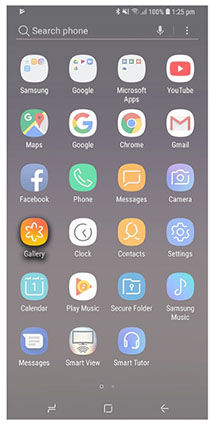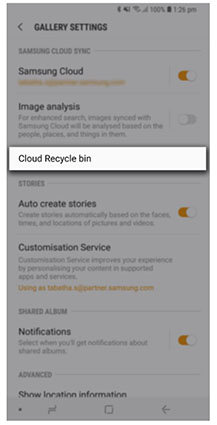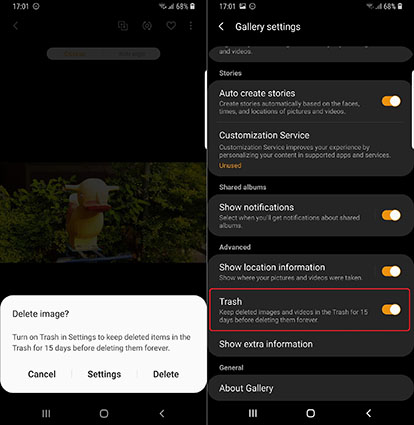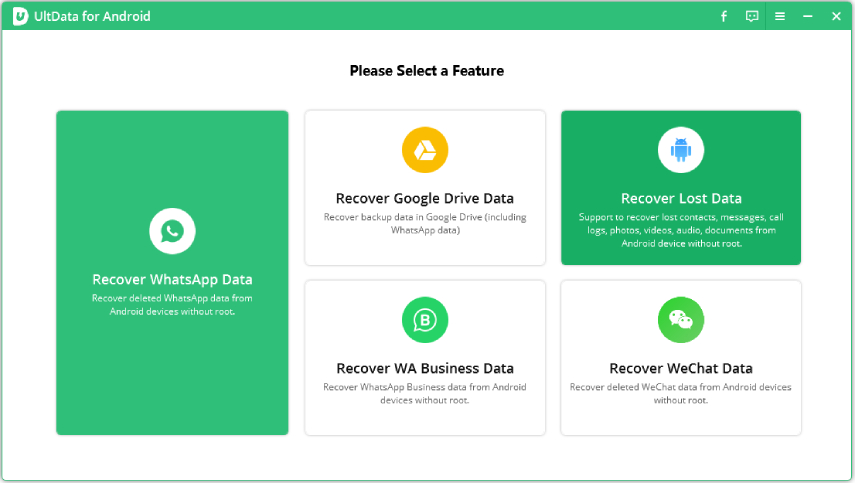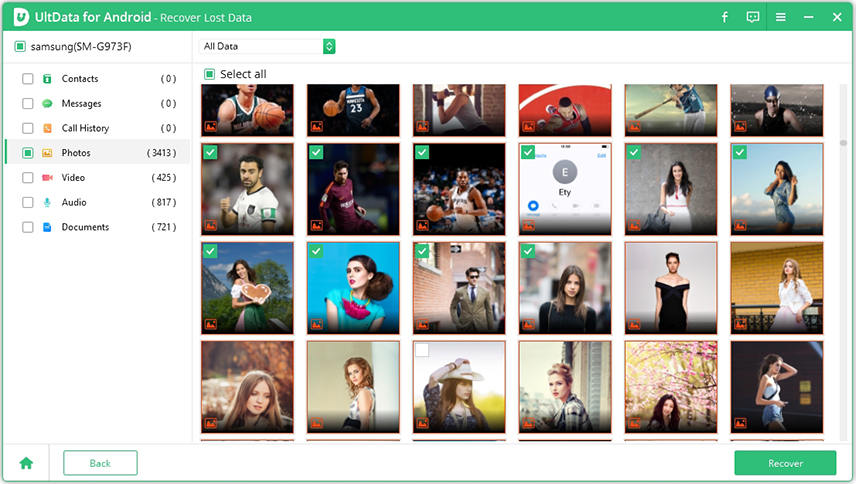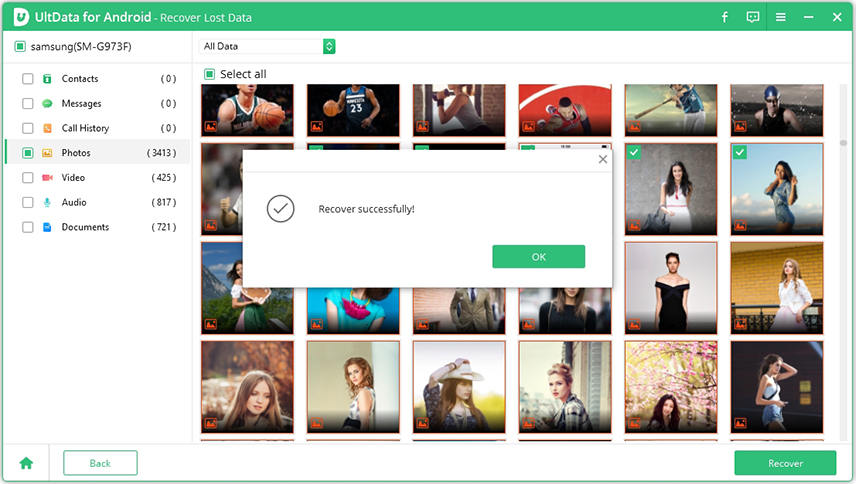[Best User Guide]Where Do Deleted Pictures Go on Samsung
I have accidentally deleted a few important photos from my Samsung Galaxy 9. But I wasn’t worried as I knew that Samsung had a feature that will enable me to recover those immediately. But sadly, I don’t even know, where are my deleted photos on Samsung?”
Samsung specifically introduced the Gallery app with the Android Pie along with its Recycle Bin feature with the intention to make data recovery easier for the users. Although the function produced positive results, users are still unable to find the photos deleted by them from the gallery. So, where is recently deleted photos on Samsung? Well, they can be located very easily, check out the article below.
- Part 1: Where Are My Deleted Photos on Samsung?
- Part 2: Traditional Ways to Find Where Do Deleted Pictures Go on Samsung
- Part 3: One Click to Find Where are Deleted Photos on Samsung(No Time Limited)
Part 1: Where Are My Deleted Photos on Samsung?
Where are the deleted photos on Samsung? As mentioned earlier, Samsung has added a brand new feature. It was launch with Android Pie, and the feature is designed to make the recovery of deleted photos easily.
What Samsung introduced was a folder called the ‘Recycle Bin. As the photos get deleted, they aren’t getting erased permanently. Instead, they are getting stored in the Recycle Bin folder for the next 15 days.
Part 2: Traditional Ways to Find Where Do Deleted Pictures Go on Samsung
The traditional ways of photos recovery on a Samsung smartphone involves restoring the deleted pictures from either the ‘Trash’ folder or ‘Recycle Bin’ folder. Let’s check out each method below…
- Way 1: Recover Deleted Photos from Cloud Recycle Bin within 15 Days
- Way 2: View Deleted Photos from Samsung Recycle Folder within 15 Days
- Way 3: Get Back Deleted Photos from Google Trash within 60 Days
Way 1: Recover Deleted Photos from Cloud Recycle Bin within 15 Days.
If you have no idea where are deleted photos on Samsung S7, then check out the ‘Recycle Bin; folder on Samsung Cloud. Yes, the Samsung Cloud comes with a recycle bin folder, and the deleted pictures stay there for 15 days. The steps are straightforward; check them out below:
Step 1: Run the Gallery app on Samsung.

pic 1.gallery app - Step 2: Then, tap on the ‘Menu’ button and select ‘Settings’ from the drop menu.
Step 3: After that, choose ‘Cloud Recycle Bin’.

pic 2.cloud recycle bin
Now, just select the desired photos and tap on the ‘Restore’ button on the top of the panel.
Way 2: View Deleted Photos from Samsung Recycle Folder within 15 Days
If you are still asking, where are the deleted photos on Samsung? Then, you can check out the Recycle Bin folder on your Samsung smartphone. The steps are very simple:
- Step 1: Turn on the ‘camera’ of your Samsung mobile.
- Step 2: Then, tap on the ‘Menu’ button and go to ‘Recycle Bin’.
Step 3: After that, tap on ‘Recycle Folder’. If the photos are there, then they will be restored immediately.

pic 3.trash on samsung
Way 3: Get Back Deleted Photos from Google Trash within 60 Days
So, if you are already synced to Google, then where are deleted photos on Samsung S8? Well, you will find your deleted gallery pictures inside the ‘Trash’ folder on Google Photos. The photos will stay there for 60 days. But after that, they will be automatically deleted.
- Step 1: Run Google Photos on your Samsung mobile.
- Step 2: After that, tap on the ‘Menu’ button and select the ‘Trash’ option.
Step 3: Finally, just choose the photos you want and tap on the ‘Recover’ button.

pic 3.google photos trash
So, if you have already synced to Google then, how to recover deleted photos from Samsung Note 2.
Part 3: One Click to Find Where are Deleted Photos on Samsung(No Time Limited)
Now, it is also possible that you don’t know Where is deleted photos on Samsung as they were permanently deleted. The recycle bin feature is not available on all the Samsung mobiles, and if you are also not synced with Google Photos, then those pictures are gone.
But that doesn’t mean that those pictures won’t be recovered. They can be recovered but with the help of a professional data recovery software called Tenorshare UltData for Android.. The operation is easy, and there is a guarantee of recovery. Let’s check out the steps.
Download UltData on a computer and install it. After that, connect the Samsung mobile to the said computer and run the software. Then, click on the "Recover All Data" tab on the main interface.

image 1.recover lost photo Then, you have to enable USB debugging from the Settings. A window will pop up on the screen. Click ‘OK’ on it to continue debugging. Then, choose the file type, click ‘Next’ to start the scan.

image 2.initiate the scan Wait for the scan to be completed. The results will be displayed, get the preview.

image 3.preview lost data Lastly, select the desired pictures from the preview list and click on the ‘Recover’ button below.

image 4.start to recover
So, if you don’t know; where do deleted pictures go on Samsung Galaxy, then don’t worry. Use UltData for Android and restore the photos directly.
Summary
Hence, the deleted pictures usually go to the recycle bin or trash folder, depending on where they are going. But if you are unable to find them, then use Tenorshare UltData for Android. to restore them. It is one of the best data recovery software; it will be helpful.
Speak Your Mind
Leave a Comment
Create your review for Tenorshare articles

Tenorshare UltData for Android
Best Android Data Recovery Software
Highest Data Recovery Rate