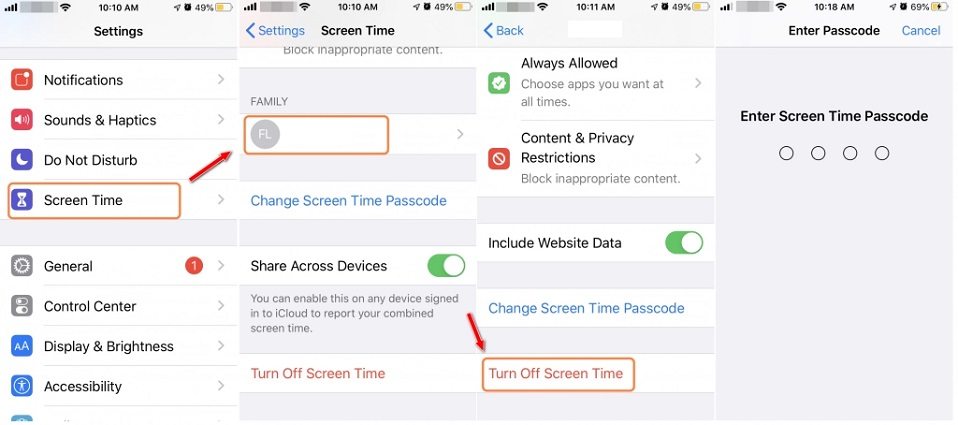How to Disable Parental Controls on iPhone without Password
Digital wellbeing is something that we should strive for, especially when it comes to our children. This is where parental controls come in. However, if you forgot the password that you used to set parental controls, how to disable parental controls on iPhone without password? We are here to be your guide in the situation.
- Part 1: What are Parental Controls on iPhone and How to Set
- Part 2: How to Remove Parental Controls on iPhone with Password
- Part 3: How to Remove Parental Controls on iPhone without Password
- Part 4: FAQs on Removing Parental Controls on iPhone
Part 1: What are Parental Controls on iPhone and How to Set
iPhone's parental control function, is also known as Screen Time and it does a lot more than just managing your child’s device. You may use it to set time limits, enable or disallow specific apps, prevent changes to certain settings, and set content restrictions. Every time you or your child wish to adjust parental control settings, you'll need to enter the passcode.
How to Set Up Parental Controls on iPhone and iPad? Parental controls as said above come in the form of Screen Time, which can be set up easily.
You can access Screen Time by going to Settings > [your name] > Family Sharing > Screen Time. There you can tap the child you want to set up Screen Time for and follow the onscreen instructions.
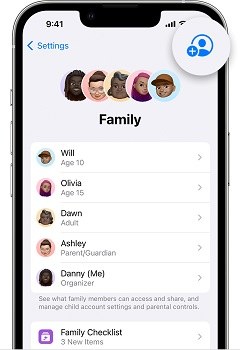
Another way for parental control is to directly set a Screen Time passcode and turn on Contents & Restrictions on your kid’s iPhone or iPad.
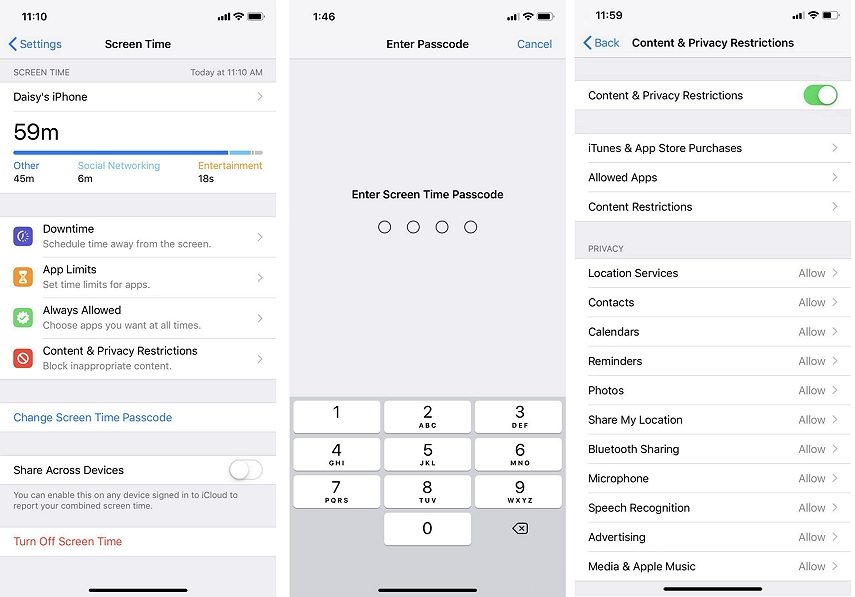
Part 2: How to Remove Parental Controls on iPhone with Password
Now we will first look at methods where you can remove parental controls with the 4-digit passcode. For that, we have two instances. One is where we can turn it off from the Kid’s iPhone itself, and the other is to use the parents’ iPhone to disable parental controls.
1. Turn off Parental Controls in Settings
On your kid’s iPhone, you can easily disable parental controls in Settings with correct passcode. All you need to do is to turn off screen time passcode on iPhone.
- Open settings and scroll down to locate Screen Time. Tap on it.
-
You will be asked to enter in the screen time passcode. Then scroll down to locate Turn Off Screen Time.

- A pop-up will reconfirm your action and you will have to enter in the passcode again. This is how to disable parental controls on iPhone.
2. Turn off Parental Controls on Parents' iPhone
There is a feature in Screen Time that is Set Up Screen Time for Family. If you are a parent and want to turn off the parental controls on your child’s iPhone using your own iPhone, you can also do it easily.
- On the parent’s iPhone, go to Settings and then look for Screen Time.
- Under Family, tap on the child’s name.
-
Then scroll down to look for Turn Off Screen Time. Enter the screen time passcode and voila you are done.

Part 3: How to Remove Parental Controls on iPhone without Password
If you do not remember the parental control password, don’t worry, we still have some hope for you. And that is Tenorshare 4uKey. You can use it to remove parental controls on iPhone without password and with no data loss. The following guidelines are given.
-
Download 4uKey on your computer. Install the program and run it. Click on Remove Screen Time Passcode.

-
Now, connect the iPhone using the lightning-fast cable. After the iPhone has been detected, click on Start Remove.

-
You will have to turn off Find My iPhone. Follow the onscreen instructions to do so.

-
As soon as Find My iPhone has been turned off successfully, the program will begin to remove the screen time passcode.

-
After the process completes, your iPhone will restart. While setting up, choose the option of Don’t Transfer Apps and Data and Set Up Later so that your data is not erased from the iPhone.

Part 4: FAQs on Removing Parental Controls on iPhone
1. Can I restore iPhone to remove parental controls?
Yes, you can restore your iPhone with iTunes to remove parental controls, but this will also erase all your data and settings on your device.
2. How to delete apps on iPad or iPhone with parental control?
If you do not allow deleting apps in Screen Time > Content & Privacy Restrictions > iTunes & App Store Purchases, to delete apps, you have to change Don’t Allow to Allow at first. Then you can delete an app as usual.
3. Why is parental control not working on iPhone?
There could be several reasons why parental control or screen time is not working on iPhone. For example, you did not turn on Block at End of Limit, there are bugs on your iPhone that need updating, and etc.
Conclusion
Parental controls are very necessary for parents to manage and control their kids’ iPhone or iPad. However, if it ever comes to a situation when you need to turn it off, you should know how to disable parental controls on iPhone with password and without password as well. When you don’t remember the parental control password, you can use 4uKey to do it for you.
Speak Your Mind
Leave a Comment
Create your review for Tenorshare articles

4uKey iPhone Unlocker
Easily Unlock iPhone passcode/Apple ID/iCloud Activation Lock/MDM
100% successful unlock