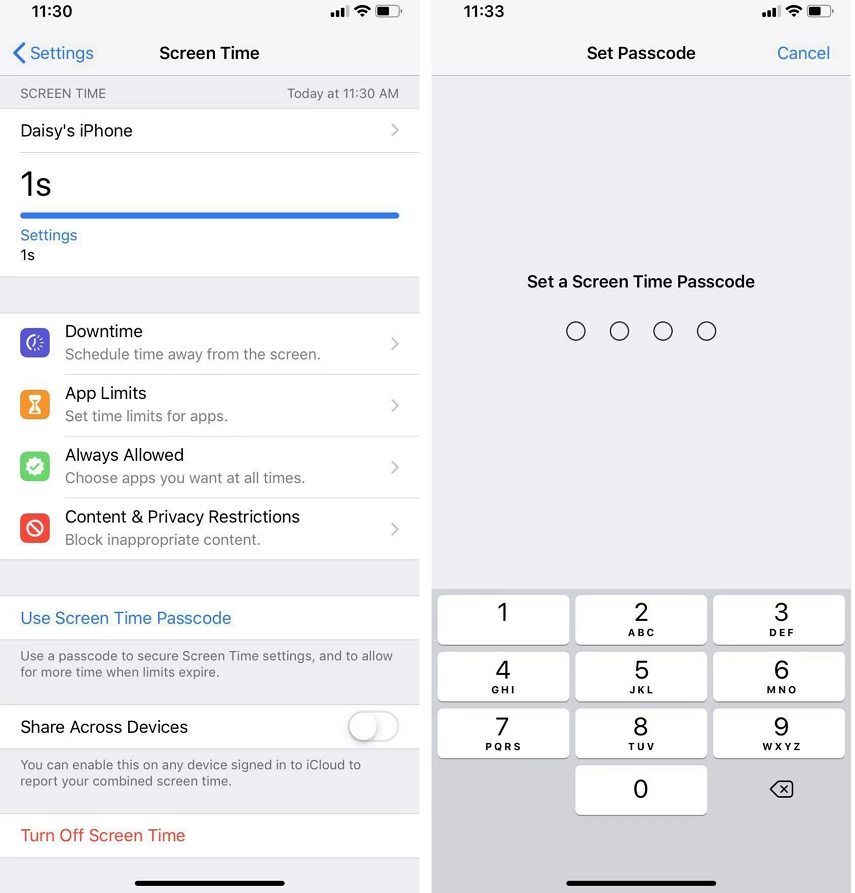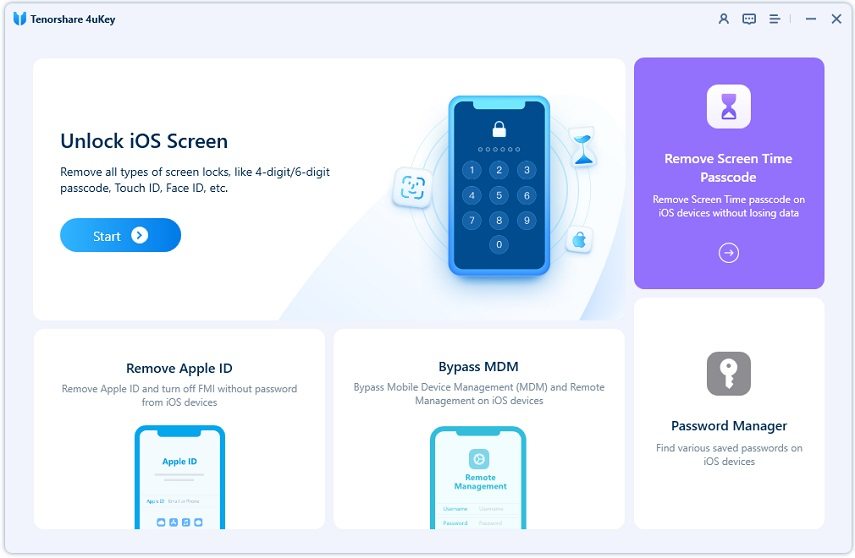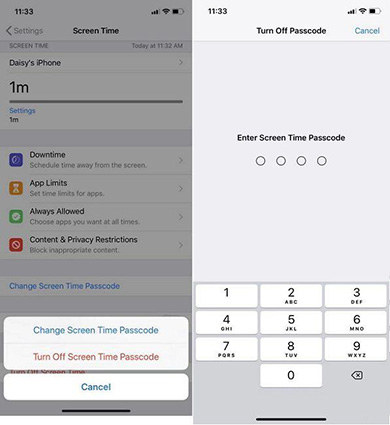How To Reset Screen Time Passcode without Data Loss
I'm having an issue with screentime. When i enter my password it said wrong password. And there is no "forgot password" to reset it using Apple ID. How can I reset the screen time passcode? I do not want to erase my iPhone."
To control our iPhone or iPad usage, Apple launched Screen Time feature. This allows users to control the amount of time spent on their handsets with screen time passcode. It also offers details of how much of your time was spent on what types of activities (such as social media, entertainment, productivity, and so on).
But there are many questions on how to reset screen time passcode because the passcode is forgotten or not working after iOS update. Do not worry! Let us have a detail look on Screen Time password reset.
- Part 1. What is the Screen Time Password and How to Set it Up
- Part 2. How to Reset Screen Time Passcode on iPhone/iPad without Data Loss
- Part 3. How to Disable Screen Time Passcode in Settings
Part 1. What is the Screen Time Password and How to Set it Up
The Screen Time passcode is used to lock the restrictions you set with Screen Time such as the Content & Privacy Restrictions and App Limits. You need to enter the passcode to change the settings or ask for more time on restricted apps. It is frequently used as a parental control method on children's devices too.
The 4-digit Screen Time password is often set as different with the passcode used to unlock your iPhone. To set screen time passcode, you need to:
- Go to Settings > Screen Time. If you have not used it yet, turn on Screen Time.
- In the Screen Time main page, tap on Use Screen Time Passcode.
Enter the 4-digit-passcode twice to set it successfully.

- Then you can choose to enter your Apple ID password which can help reset the screen time passcode if you forgot later.
Part 2. How to Reset Screen Time Passcode on iPhone/iPad without Data Loss
Generally, you cannot remove Screen Time passcode by erasing all content and settings on your iPhone/iPad because it sometimes requires the passcode to erase your device. And using iTunes or iCloud to reset screen time passcode will erase everything too.
A better way to reset Screen Time passcode is using Tenorshare 4uKey. With it, you can easily reset Screen Time passcode without any data loss, especially when you cannot use Apple ID to change the forgotten passcode. Below is the video tutorial and ste-by-step guide on how to use 4uKey.
Install and run 4uKey on your PC or Mac. Click on "Remove Screen Time Passcode" to start the process.

Connect your iPhone to the computer with a lightning cable. Unlock your iPhone and trust this computer. Then click on "Start Remove".

Find My iPhone should be turned off to continue the process.

After that, the screen time passcode will be removed few minutes. While setting up, select Don’t Transfer Apps and Data and then Set up Later to avoid any data loss.

- You can set a new screen time passcode as you want if needed.
Part 3. How to Disable Screen Time Passcode in Settings
Sometimes, you may not need the screen time passcode anymore. It is much easier to turn off Screen Time passcode than resetting it as long as you know the old one. You just need to follow the steps given below.
- Go to the Screen Time page in Settings app.
- Tap on Change Screen Time Passcode.
Then select Turn Off Screen Time Passcode. You will be asked to enter the 4-digit code. Enter the passcode and you are done for the day.

Conclusion
Seeing the big picture here, we just had a look on what is Screen Time feature, how to reset screen time passcode, and how to turn on and off the passcode easily. And you saw how to reset screen time password with Tenorshare 4uKey. It is recommended because it needs no Apple ID and causes no data loss.
Speak Your Mind
Leave a Comment
Create your review for Tenorshare articles

4uKey iPhone Unlocker
Easily Unlock iPhone passcode/Apple ID/iCloud Activation Lock/MDM
100% successful unlock