Top 10 Methods to Fix Screen Time Not Working on Family Sharing
I have 3 kids on Family Sharing but when I try to switch on Screen Time under family sharing, the following screen stays blank..."
I have set up Screen time for my 2 kids (both 13yrs old) and all seems ok but their screen time data does not show at all when viewing their stats on my iPhone/iPad."
Screen Time is a feature introduced with iOS 14.1 that allows you to limit the screen time on your iOS based devices such as your iPhone and iPad. It is more of a parental control feature allowing you to restrict your kids from using your devices. By using the feature with family sharing, you can control all feature options right from your own iPhone or iPad. Some users though, complain that Screen Time not working on Family Sharing.
If this is also the case with you and your Screen Time data not showing on Family Sharing, you will need to troubleshoot the issue. By troubleshooting the issue, you are trying to resolve it so that the feature starts reporting again as it should on your iOS based devices. The following guide covers some of the methods to fix the Screen Time feature not working with family sharing on your iPhone or iPad.
- Method 1. Force Restart Device
- Method 2. Turn Off and Turn On Screen Time
- Method 3. Clear Usage Data
- Method 4. Make sure you are in a Family Sharing Plan
- Method 5. Turn ON Parent/Guardian
- Method 6. Delete the Old iPhone
- Method 7. Update to the Latest iOS
- Method 8. Set Time & Date Automatically
- Method 9. Reset All Settings
- Method 10. Fix Screen Time Not Working on iPhone with Tenorshare ReiBoot
Method 1. Check that Block at End of Limit is Toggled ON
The most basic and often working method is to force restart your iPhone or iPad. Rebooting your device clears the data in the RAM memory of your device and that fixes up the issue most of the time. Also, it does not cause any harm to your device or its data.
iPhone 6/5/iPad: Press and hold both Power button and Home button together. Don't release until you see the Apple logo screen.
iPhone 7/7 Plus: On the right side or on the top of your device you can locate the Power Button. Press that and hold. On the left side of your phone you can locate the Volume Down Button. Simultaneously press this and hold till Apple ogo appears.
iPhone XS/XS Max/XR/X/8/8 Plus: Press the Volume Up key and release, then press the Volume Down key and release. Together press the Side key and hold it until the screen shows the Apple logo.

Method 2. Turn Off and Turn On Screen Time
If Screen Time not reporting even after you have force rebooted your device, you may want to toggle the feature Off and then On. Doing so will give a fresh start to the feature and hopefully it should start behaving normally on your devices.

It is pretty easy to turn Screen Time off and then back on on an iOS based device. Launch the Settings app on your device and tap on Screen Time. Tap on Turn Off Screen Time to disable the feature. Tap on Turn On Screen Time to enable the feature back again.
Method 3. Clear Usage Data
If there is an issue with the data that Screen Time has gathered, you can clear the data to see if that resolves the child Screen Time reports not working issue for you. The following is how you clear Screen Time data on an iOS device.

Launch the Settings app on your device and tap on Screen Time. Scroll down in Screen Time section and tap on "Clear Usage Data". You will be prompted to enter your Screen Time passcode to confirm.
Method 4. Make sure you are in a Family Sharing Plan
Make sure you are in a Family Sharing Plan and that you turn on "Add Family Member". Go to Settings > Apple ID >Family Sharing > Add Family Member. If it's greyed out, you are not the Family Organizer. Ask the Family Organizer to add a family member.
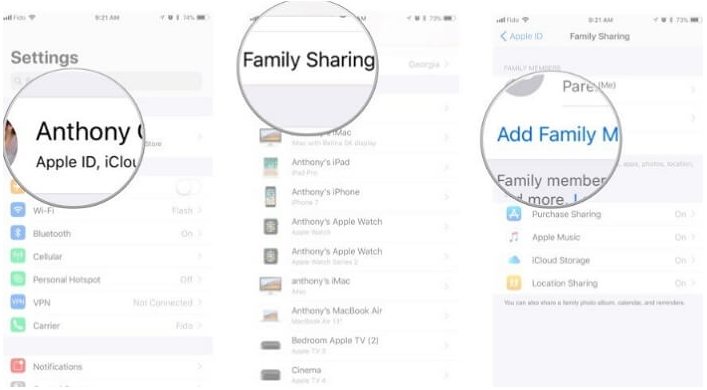
Method 5. Turn ON Parent/Guardian
Make sure you turn ON Parent/Guardian/Adult approvals for anyone listed as a parent or guardian. Open Settings app > Profile Name > Family Sharing > Tap on Your Family Member name and Enable Parent/Guardian option.
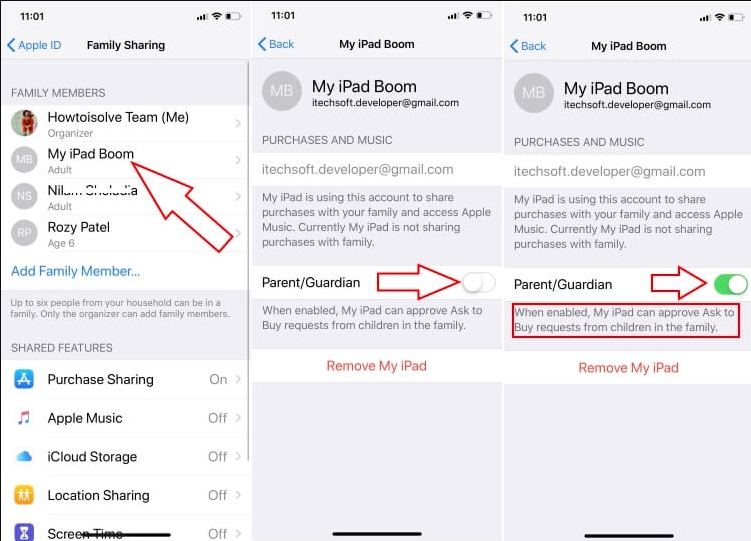
Method 6. Delete the Old iPhone
If you replace your kid's iPhone but do not transfer information to the new device and the old iPhone is still listed alongside the new iPhone but is set as the default, you will need to delete the old iphone. Open Settings > Tap on the Apple ID at the top > Scroll down to find and delete the old iPhone if it is no longer in use
Method 7. Update to the Latest iOS
In order to fix various bugs that may occur on your device, Apple constantly pushes new updates that you can install on your device. If you are still using an old version of iOS on your device, you may want to update it to the latest one.
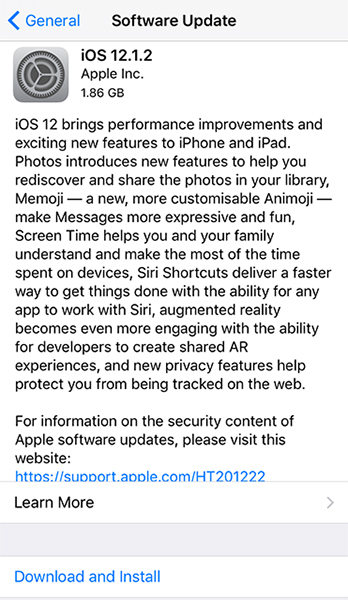
Open the Settings app on your device and tap on General followed by Software Update. Tap on Download and Install on the update screen to install the update on your device.
Method 8. Set Time & Date Automatically
If your device has wrong time and date set on it, the Screen Time feature will not work as it is supposed to. To get rid of the issue, simply set your device to use automatic date and time.
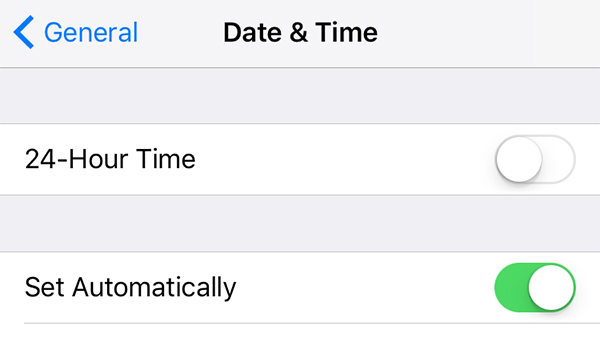
On your device, open the Settings app and head to General followed by Date & Time. Turn the toggle for Set Automatically to the ON position and you are all set.
Method 9. Reset All Settings
If none of the above methods worked for you, you may try resetting all the settings on your device. If there is an issue with the settings, this will fix it for you.

Open Settings and tap on General followed by Reset. Tap on Reset All Settings to reset all the settings to the factory defaults on your device.
Method 10. Fix Screen Time Not Working on iPhone with Tenorshare ReiBoot
If even resetting the settings did not do the job for you, consider using Tenorshare ReiBoot, a software that helps fix the underlying issues on your iOS based devices. It has a feature that fixes the entire operating system of your device and gets rid of the issues from their core. The following is how you use this software to fix the Family Sharing Screen Time not working issue on your device:
Download and install the software on your computer. Connect your device to your computer, launch the software, and click on Repair Operating System in the software.

Click on Start Repair on the following screen.

Choose the Download button to download a firmware for your device on your computer.

Wait while the software repairs your device. When it's done, you will see the following on your screen.

Your device is now repaired and Screen Time should work fine from now onwards.
Conclusion
If Screen Time not working on Family Sharing on your iOS devices, the above guide shows a number of ways for you to fix the issue on your iPhone and iPad. We hope it resolves the issue for you. If you have other Screen Time issues, you can further read on Top 7 Fixes for iOS 16/15 Screen Time Not Working Issue.
Speak Your Mind
Leave a Comment
Create your review for Tenorshare articles











