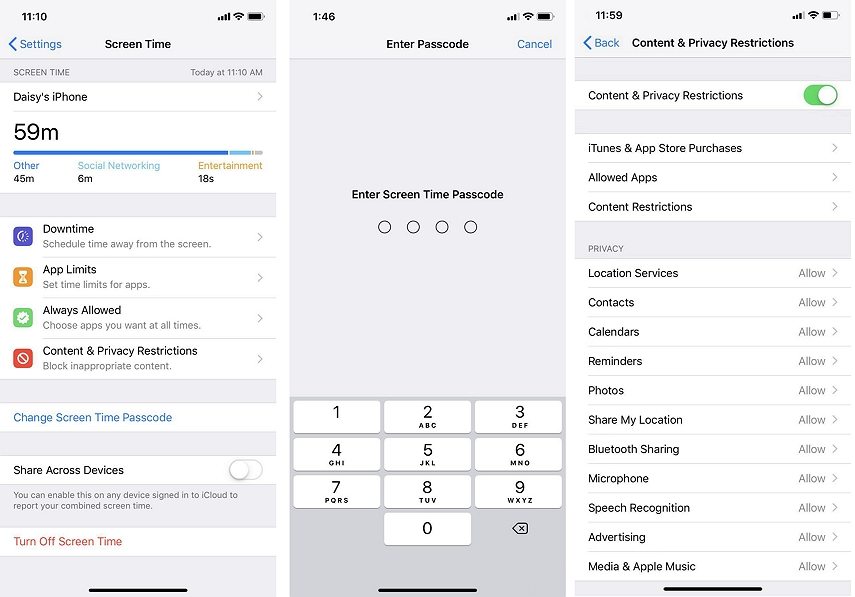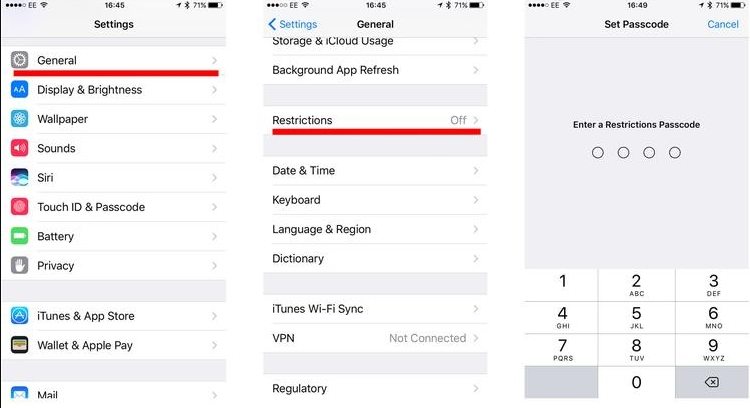How to Turn Off Restrictions on iPhone Without Passcode
"How to turn off restrictions that stop me from opening Apple News on iPhone?"
The Restrictions feature on your iPhone allows you to limit what apps can be used and for how long. If you are unable to access certain apps on your device due to restrictions, you can disable the feature and that will remove all the limitations from your device. The following guide teaches how to turn off restrictions on iPhone.
- Part 1. The General Way to Turn Off Restricted Mode on iPhone
- Part 2. How to Turn Off Restrictions on iPhone without Passcode
Part 1. The General Way to Turn Off Restricted Mode on iPhone
Torestrict an app takes less than one minute. And if you know the passcode for the Restrictions feature, it is also pretty easy to take off the limitations. The Restrictions feature has been updated and moved to Screen Time in iOS 12. So the steps for disabling Restrictions vary. Follow the instructions below.
1. Disable Restrictions in iOS 12 or later
If your iPhone runs from iOS 12 to iOS 15, this section has the steps for you about how to turn off restrictions on iPhone. Please note that you will be using the Screen Time feature in this section.
- Launch the Settings app and tap on Screen Time.
- When the Screen Time menu opens, tap on Content & Privacy Restrictions.
Enter in your passcode on the following screen and toggle off Content & Privacy Restrictions.

- Or you can just tap on Turn Off Screen Time at the bottom to completely disable this feature.
2. Disable Restrictions in iOS 11 and earlier
If your iPhone happens to run iOS 11 or earlier versions of iOS, this section has the steps on how to disable restricted mode on iPhone for your iOS version. Make sure you follow each step carefully and you will have disabled the feature on your device.
- Open the Settings app, find and tap on General > Restrictions.
When the Restrictions menu opens, Enter your passcode to disable the feature on your iPhone.

Once that is done, the restrictions should be disabled, and you will be able to access all the apps on your iPhone.
Part 2. How to Turn Off Restrictions on iPhone without Passcode
1. How to Turn Restrictions Off on iPhone with Apple ID
We know that the restrictions are enabled by the screen time feature. While setting a screen time passcode, you have the option to enter Apple ID and password for recovery in case you forgot the passcode. If you also set it, then it is easy to disable the restrictions when you do not have the screen time passcode.
- In Screen Time settings page, select Change Screen Time Passcode, and tap on Turn Off Screen Time Passcode.
- Here you need to enter the old screen time passcode. Tap on Forgot Passcode? below.
Then enter your Apple ID and password to reset it.

- Use the new screen time passcode to turn off the restrictions.
2. How to Turn Off Restrictions on iPhone with 4uKey
As you can notice, the methods described above ask you to input your passcode or Apple ID password before you can turn the feature off. What if you do not have the passcode or set the recovery Apple ID? How to turn off restrictions on iPhone? Well, the answer is a third-party software. Tenorshare 4uKey, which makes it possible to get rid of screen time passcode if forgot.
Download and launch the software on your computer. On the main interface, click on the option that says "Remove Screen Time Passcode" to start.

Plug-in your iPhone to your computer and tap on "Trust" when your iPhone prompts. If Find My iPhone is enabled on your iPhone, turn it off at first.

Click on "Start Remove" to start the passcode removal process.

Wait while the software removes the passcode from your iPhone. It should not take too long. After that, do follow the on-screen guide to set up your device.

After removing the passcode, of course, you can set restrictions on iPhone anytime you need.
Conclusion
If you or someone else has enabled restriction mode on your iPhone and you do not find it useful, the above guide shows how to turn off Restrictions on iPhone. And we hope Tenorshare 4uKey helps you out, especially you have no idea about the restriction passcode.
Speak Your Mind
Leave a Comment
Create your review for Tenorshare articles

4uKey iPhone Unlocker
Easily Unlock iPhone passcode/Apple ID/iCloud Activation Lock/MDM
100% successful unlock