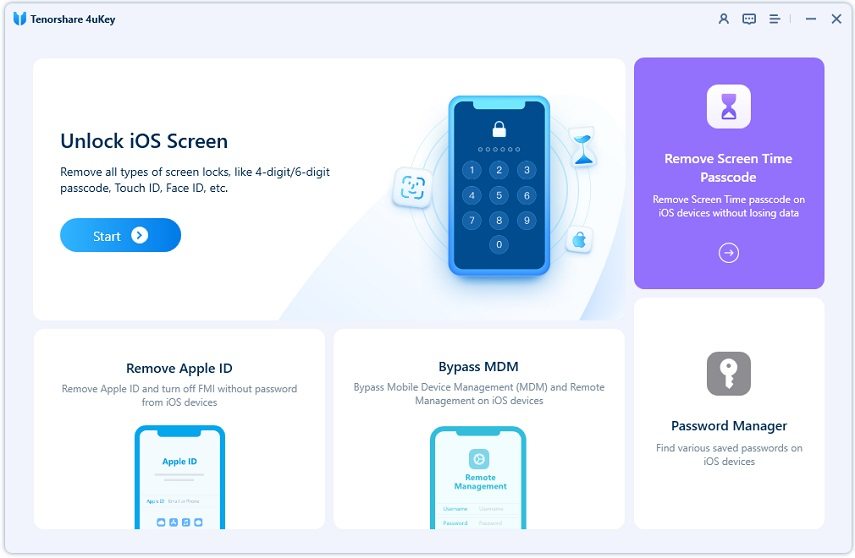What Happens After 10 Failed Screen Time Passcode Attempts
Not remembering the screen time passcode can be a problem as it stops your access to Screen Time settings. You may guess the old passcode and try entering it several times. So what happens after 10 failed screen time passcode attempts? And it also matters about how to reset screen time passcode after failed attempts. We will address them in this article.
- Part 1: What Happens After 10 Failed Screen Time Passcode Attempts
- Part 2: How to Reset Screen Time Passcode After Failed Attempts
- Part 3: FAQs on Screen Time Passcode Failed Attempts
Part 1: What Happens After 10 Failed Screen Time Passcode Attempts
iPhone or iPad gives users several chances to enter the screen time passcode because we can all accidentally enter the wrong passcode or remember the correct one after a few failed tries.
But once you go past 5 consecutive wrong attempts, the screen time passcode entering goes into periods of unavailability. What if 10 screen time passcode failed attempts?
- 6 failed passcode attempts, try again in 1 minute.
- 7 failed passcode attempts, try again in 5 minutes.
- 8 failed passcode attempts, try again in 15 minutes.
- 9 failed passcode attempts, try again in 60 minutes.
- 10 failed passcode attempts, try again in 60 minutes.
- 11 failed passcode attempts, try again in 60 minutes.
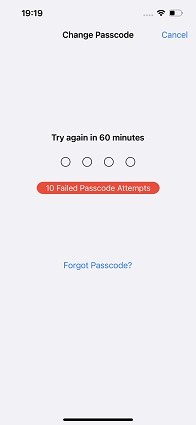
Part 2: How to Reset Screen Time Passcode After Failed Attempts
The problem needs to be addressed. That’s true. How to reset screen time passcode after failed attempts since the iPhone is now disabled and you cannot remember the correct passcode. Let’s try these 2 ways out.
1. How to reset screen time passcode without data loss
To reset the screen time passcode, you should look at Tenorshare 4uKey. When it comes to removing screen time passcode, you can do it without losing any data files. Follow the guide step by step and you will be good to go.
Download and install 4uKey on your computer. Run the program and click "Remove Screen Time Passcode" to start.

Connect your iPhone using the lightning fast cable and trust this computer. After a successful connection, click on "Start Remove".

The program will need you to turn off Find My iPhone and also provide you instructions on screen. After that, the process will begin.

Wait for your iPhone to restart. And do select Don’t Transfer Apps and Data and then Set up Later in Settings while setting up. This makes sure there is no data loss.

2. How to reset screen time passcode by erasing iPhone
Erasing iPhone also helps reset screen time passcode after failed attempts as long as you do not worry about data loss. As it will ask you for screen time passcode to erase iPhone in Settings, here we choose iTunes to restore your iPhone.
- Run iTunes on your computer. Connect your iPhone to it using the lightning fast cable.
- Click on the device icon and then select Summary.
Click on Restore iPhone. This will factory reset your iPhone and also reset screen time passcode.

Part 3: FAQs on Screen Time Passcode Failed Attempts
As for screen time passcode failed attempts, you know what it happens and how to reset it. Now, lets look at three more related queries regarding passcodes on iPhone.
Q1: How long does it take for failed passcode attempts to go away?
Well, it depends on how many times you try like what we have listed in the first part. For instance, when you reach 6 failed attempts, the screen time passcode attempt will be disabled for just 1 minute. And more times you enter, the longer it takes. To get rid of the failed attempts notice completely, you have to enter the correct one or reset it.
Q2: How many failed attempts to unlock iPhone?
You also have 5 failed attempts to enter screen passcode and unlock iPhone before you are locked out for one minute. From the sixth attempt on, each time you enter the wrong passcode, your iPhone will be unavailable for longer.
Q3: How to avoid forgetting screen time passcode?
To avoid forgetting screen time passcode, you can choose passwords that are easy to remember, or write them down in a memo. If you still forget, you shall use Apple ID password recovery or 4uKey to remove it without losing your data.
Conclusion
When you forget screen time passcode, you may keep trying wrong passcodes. What happens after 10 failed screen time passcode attempts? You get stopped to enter passcodes within an hour. In this case, you can choose to remove the forgotten passcode using Tenorshare 4uKey that causes no data loss or iTunes which restores your iPhone and enjoy uninterrupted access to your iPhone again.
- Unlock iPhone without Passcode instantly
- Remove iCloud activation lock without password/Apple ID/previous owner
- Remove Apple ID or iCloud account on iPhone/iPad without password
- Bypass MDM Screen from iPhone/iPad
- Remove screen time passcode in 3 simple steps
- Fix disabled iPhone/iPad without iTunes or iCloud
- Find and view stored passwords on iPhone and iPad
Speak Your Mind
Leave a Comment
Create your review for Tenorshare articles

4uKey iPhone Unlocker
Easily Unlock iPhone passcode/Apple ID/iCloud Activation Lock/MDM
100% successful unlock