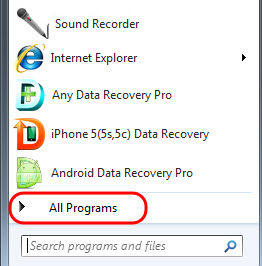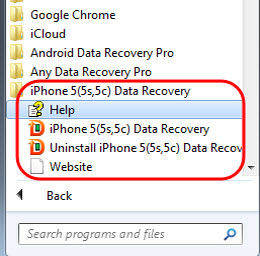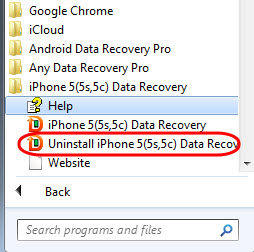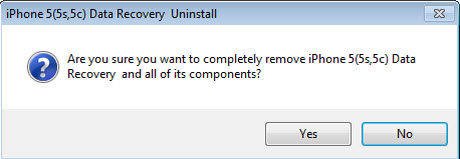Uninstall Programs
Following are the steps to uninstall Tenorshare programs on your computer. Please check to find your answer. If there is not what you want, please feel free to click Contact Us or email us with the address below, we will feedback to you within one day.
Email:support#tenorshare.com (replace # with @)
How to uninstall Tenorshare programs?
You might need to uninstall Tenorshare programs under some circumstances, for example, we recommend you to uninstall the program before installing an update version to prevent possible confliction.
Following are the steps to uninstall Tenorshare programs on your computer.
Step 1: Find the Tenorshare program you need to uninstall
Click on the Start button to open your Start Menu. The Start button looks like this:

Select All Programs, and find the Tenorshare program you need to uninstall.
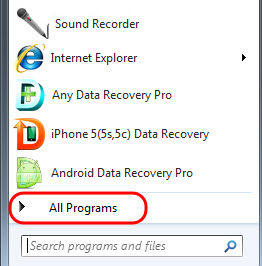
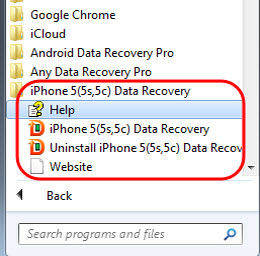
How Do We Save and Protect Your Personal Information
Your privacy is important to Tenorshare. We use appropriate physical, management, and technical measures to protect your personal information from unauthorized access, disclosure, use, modification, damage, or loss. Tenorshare will not distribute or share your personal information beyond what is strictly necessary to fulfill our obligations to you. Tenorshare will not sell your personal information in any manner whatsoever.
Note: After upgrading to Windows 8, you need to press the Windows Key, or click on the Start icon in the lower left-hand corner (identical to the Windows Key icon) to open the Start Screen. Locate the Tenorshare program you would like to uninstall and right click on the icon. A check-mark will appear in the right corner to indicate an application has been selected. Click Uninstall on the toolbar that appears at the bottom of the screen.