Top 2 Ways to Fix the Lagging Performance of Windows 10
When you get a brand new PC with a fresh install of the Windows 10 OS, you see that the PC runs very smoothly and it just doesn't lag at all. However, the situation isn't the same after you have used the PC for a few months.
As you use your PC to run apps, store data, and do executions, you find that it slowly gets slower and its performance gets degraded. When that happens, you find your PC to be lagging, crashing, and causing tons of other issues.
So, how do you go about fixing the lag issues on your Windows 10 PC? One of the ways to do that is to format your PC and then re-install the Windows 10 OS on it. By doing so, you are removing all of your existing files from your PC and supplying fresh OS files to it. But, that is not an ideal solution and is practically not possible if you have a lot of data stored on your PC.
That doesn't mean you don't have any other choices. There are a few tweaks that you can apply to your Windows 10 PC and improve its performance. These are really easy to implement tweaks and you should be done with them in no time.
Way 1: Change Virtual Memory to Speed Up Your PC
In this method, what you need to do is change the virtual memory allocation of your PC to what Windows suggests and that should help you improve the performance of your PC.
Open Control Panel and search for and click on Adjust the appearance and performance of Windows. Click on the Advanced tab and then select Change.
On the next screen, select C:/ drive in the list where your OS is installd. Then, choose Custom size in the below fields and enter the values suggested by Windows as shown in the bottom of the panel.
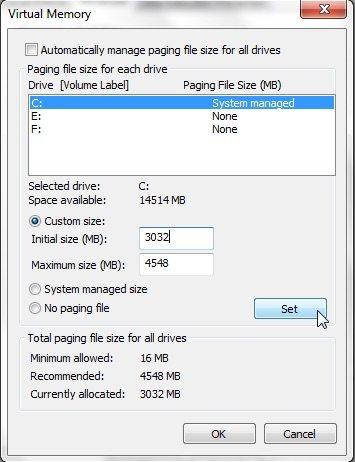
Doing so will make the configuration in favor of the OS and you will get upgraded performance as a result of this procedure.
Way 2: Clean the Registry on Your Windows 10 PC
One more thing you can do is disable some of the Windows animations on your PC to speed up the performance. This can also be done from the Control Panel of your PC.
While you can easily find and remove junk files from your PC to improve the performance, doing so for the Windows registry isn't that easy. Fortunately, you have a tool called Windows Care Genius that allows you to clean up your registry with a few clicks and helps you enjoy the upgraded performance of your machine.
- Run Windows Care Genius after installing and click on System Cleaner at the top and then select Registry Cleaner from the left panel. Click the Scan button to begin scanning your registry.
- Wait for it to scan your registry. When it's done, you will see all of the invalid entries on your screen. Click on the button that says Clean to get rid of these invalid entries from your Windows registry.
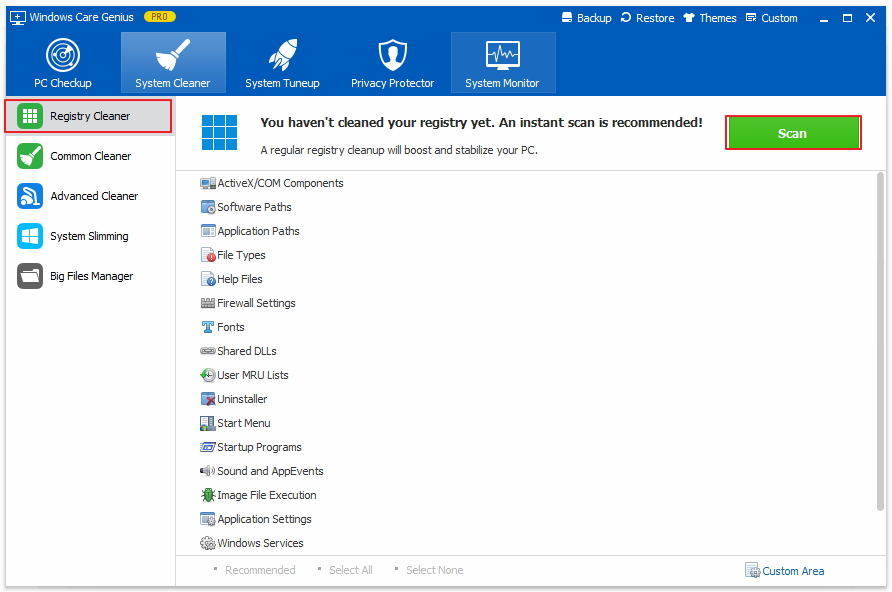
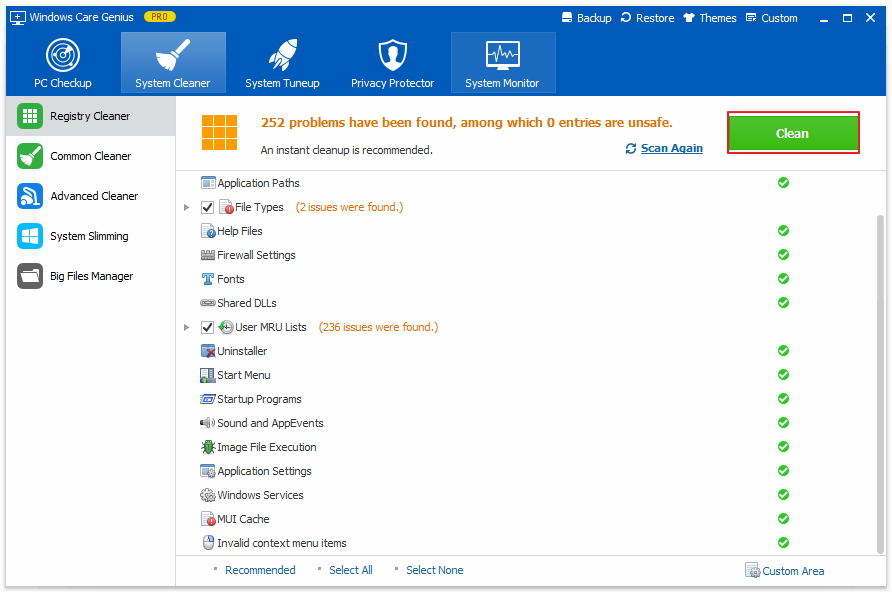
Those are two efficient solutions to fix Windows 10 lag and speed up Windows 10 slow performance. If you have any other recommended solutions, please share with us at the comment place.

Speak Your Mind
Leave a Comment
Create your review for Tenorshare articles

