19 Top Desktop Recording Software Free & Paid in 2025
Recording software can be quite useful on your computer in a lot of cases. Not only you can use them for sharing computer information with others, but you can even use them for recording gameplay videos for things like YouTube. As a result, there are a lot of desktop recording software available for computers. And today we are here with the Best 19 Desktop Recording Software Free & Paid in 2019.
We will be learning more about how these software work. Not only that but you will also find the major differences between all the popular software for recording available out there. Therefore, if you are also looking for the best method to record the screen of your computer, make sure to go through this article till the end.
- Part 1: What makes for a Great Desktop Recording Software?
- Part 2: Best 19 Desktop Recording Software in 2019
Part 1: What makes for a Great Desktop Recording Software?
There are multiple factors which set apart different desktop recording software available out there. And these factors can be easily used to choose the best recording software for your needs and requirements. One of the most important things to look for in such a software is the user interface. Any software which has a great user interface allows even basic users to use it without any issues. Not only that but it should also have various features like multi-resolution support, variable frame rate, multiple sources, etc. So, make sure to consider these factors before choosing the best recording software for your needs.
Part 2: Best 19 Desktop Recording Software in 2019
Now that you know more about the factors and most important things to look for in any software, you can proceed ahead and choose the best one for you. Even though all the software for recording videos mentioned in this article work flawlessly, they still have a lot of differences. And we have mentioned all of the differences in this article which can help you in choosing the best one for you. So, if you also wish to record your computer's screen, make sure to go through the following tools and software one by one:
1. Screenpresso Desktop Screen Recorder
Screenpresso is extremely easy to use video recorder available for free. It allows you to record your computer no matter which version of Windows you are using. Not only that but you can even use it to share your screen recording videos on various platforms like YouTube and Facebook. But the best part about Screenpresso has to be its user interface as almost anyone can use it without any issues.
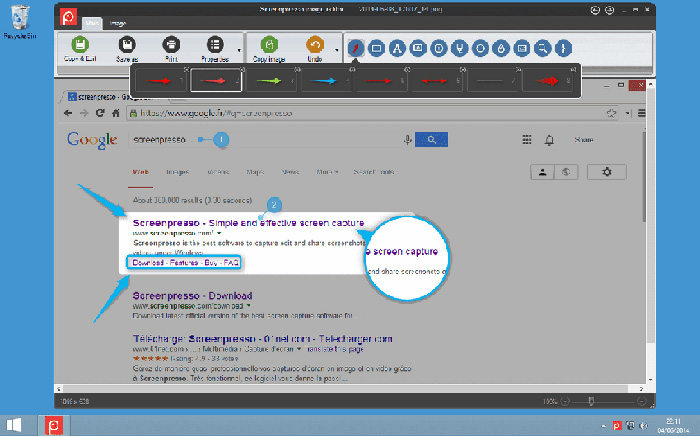
2. Icecream Screen Recorder
Icecream Screen Recorder is an app which is available on almost all platforms out there. It offers both free as well as a paid PRO version. You can use it to record your device's screen along with audio from your microphone or webcam. Apart from that, you will also find various useful features in this app. These can be useful for many users who want flexibility while recording their screens.
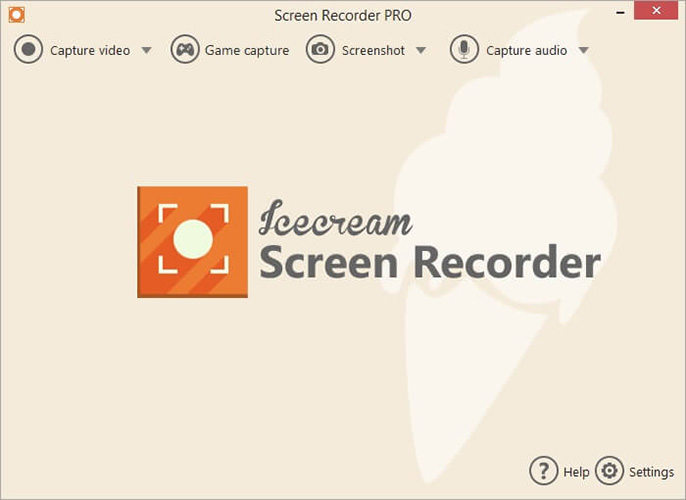
3. Ezvid Video Maker
Ezvid is a video editor for Windows which also acts as a screen recorder. This means that you can use this single app for both recordings as well as for editing them. Not only that but Ezvid is available on various versions of Windows which means that you can use it on almost any computer. It is perfect for a YouTuber who wants to edit their video once they have finished recording their screen.
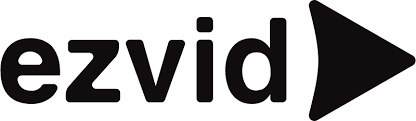
4. ActivePresenter
As the name suggests, ActivePresenter is the perfect software for recording your screen to make presentations. Just like Ezvid, you can use this software for both recordings as well as editing your screen. It is perfect if you want to create eLearning videos on your computer. Not only that but it even exports high-quality videos which are perfect for giving lectures. Apart from that, since it is made for creating eLectures, you can easily use your microphone to record audio along with the desktop screen.

5. Free Screen Video Recorder
If you are looking for a free and easy to use screen recorder for your computer, then DVDVideoSoft's Free Screen Video Recorder is a great option. You can easily download and install it on your device from their website and start using it right away. It even provides you with various useful features for screen recording. Not only that but if you want to use any of these features, you can do so quite easily as you will find a simple user interface in this app. It even allows you to easily select a specific area of your screen that you want to record.
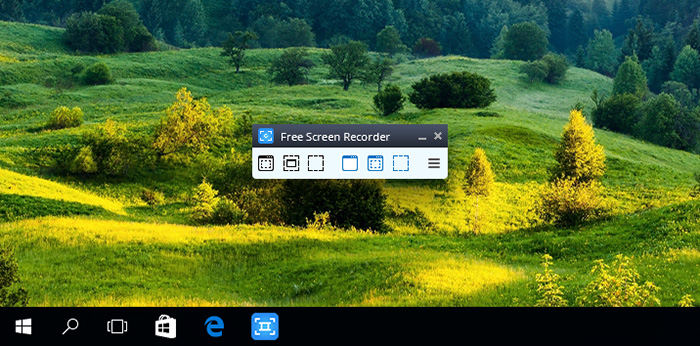
6. CamStudio
ActivePresenter is one of the oldest and open source screen recording software available out there. It even allows its users to stream their screen on services like YouTube, Facebook, Twitch, etc. Due to this, you can have this single software installed on your computer and it can serve all of your content creation needs and requirements.
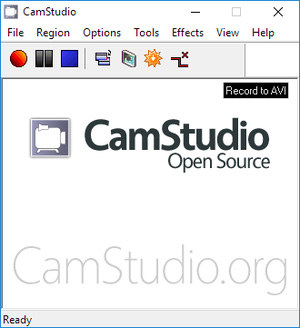
7. SmartPixel
SmartPixel is one of the oldest screen video recorders available on the internet. These days, this app is referred to as GoPlay Screen video recorder and editor. This means that you can use single software for both recording your computer's screen as well as for editing the footage. Apart from that, there are various other features in this app.
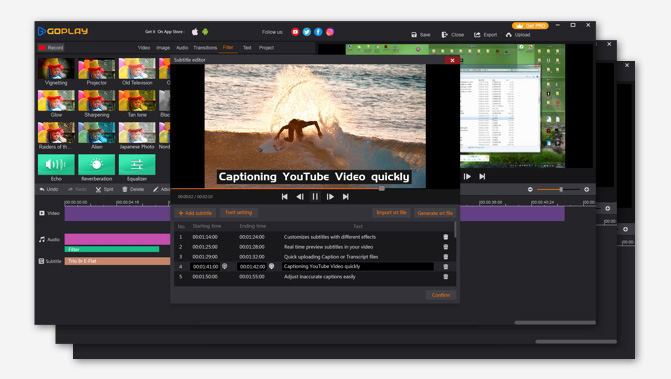
8. Screencast-O-Matic
Screencast-o-matic is a highly popular and widely used screen recorder app which is available across various platforms. Due to this, almost anyone can start using this app for recording their screen and desktop irrespective of the operating system they are using.
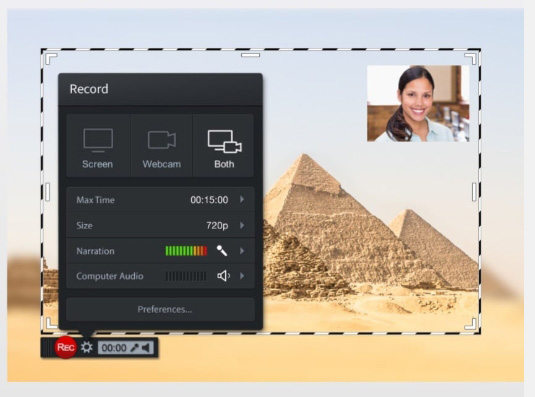
9. iSpring Free Cam
iSpring Free Cam combines your screen recording and your webcam footage out of the box. Because of this, it is another great option if you want to create an eLecture course on your computer. Apart from recording the video, you can even place video calls with this software while showing your computer screen.
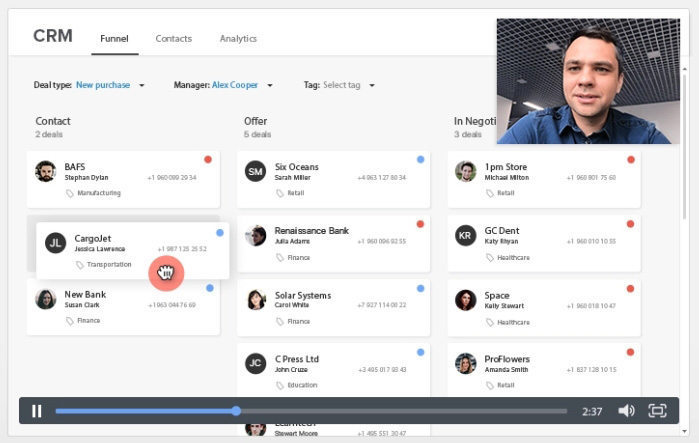
10. Camtasia
TechSmith Camtasia is another great choice for content creators who are looking for a screen video recorder. It offers various useful features which will be appreciated by all kind of users. For example, not only you can record your computer screen for editing later on, but you can even video call others along with your screen.
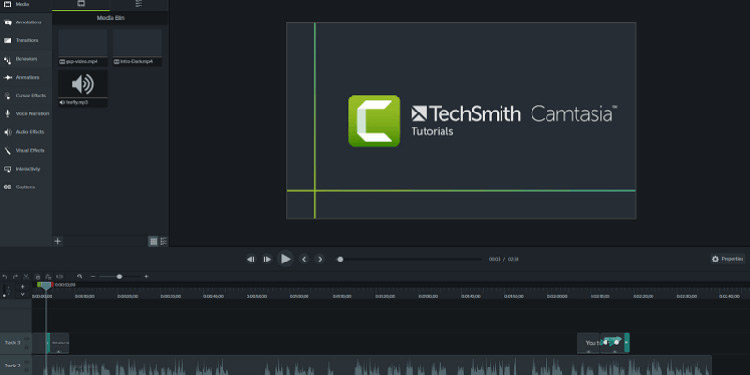
11. Free Cam
Free Cam is another great option if you are looking for a free to use screen recorder for your computer. It allows you to easily record and share your desktop screen output. Not only that but you can even choose between different audio sources in this app. But the best part about this app has to be its user interface which allows even basic users to get used to this app without any issues.
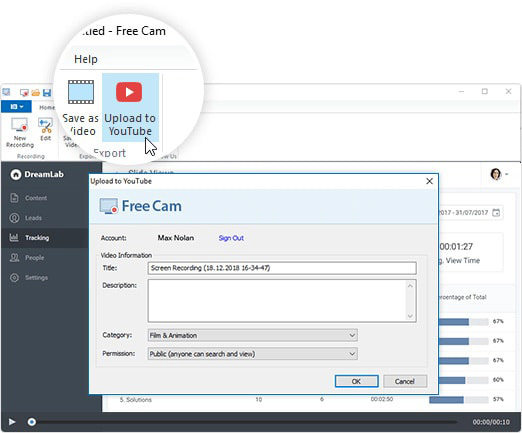
12. ShareX
As the name suggests, ShareX is more than a desktop recording software. Apart from recording your screen, you can even use this software for sharing your files. And you can share any file stored on your computer which can also include the video recordings that you made using this software. This software is also available various platforms which means that you can easily download and install it on all of your devices. You also get various other features that are equally useful. You can use this app for capturing screenshots, uploading files to cloud storage like Google Drive or Dropbox, automated tasks, hotkey macros, and much more.
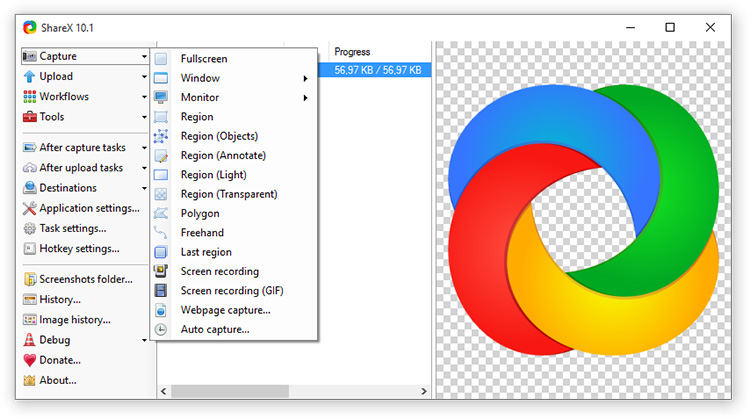
13. MadCap Mimic
While there are various screen recording software available out there which also allow you to edit your screen recording videos, MadCap Mimic takes it to a whole another level. This screen recording software has an inbuilt video editing software which is almost as powerful as various other standby editing software available on computers like Sony Vegas, Adobe Premiere Pro, etc. As a result, you can easily create tutorials, eLectures, movies, and much more using this single tool installed on your computer. Unfortunately, due to all of the features that it provides, MadCap Mimic is not free to download and install on your computer.
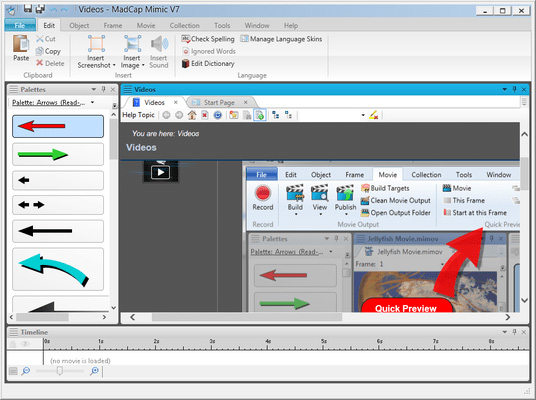
14. FlashBack
FlashBack is a desktop video recording software which is quite easy to use even though a large number of advanced features. You can find various things in this app like being able to add various sources. These sources can range from a webcam to your microphones, etc. Apart from that, you can even record the video feed from all the monitors present on your computer. This can be quite useful if you are creating eLectures with multiple programs open at once. Apart from that, you can also share your recorded videos to services like YouTube without any issues.
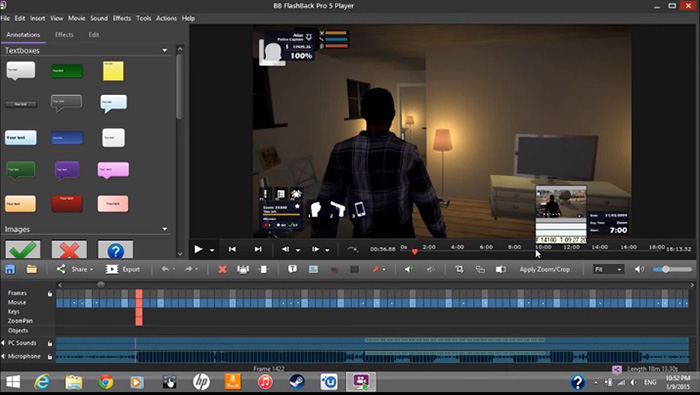
15. OBS Studio
OBS stands for Open Broadcast Software which means that you can use this single tool for both recording your screen video output as well as for streaming. It has a large number of advanced features all of which are completely free since this is an open-source tool. As a result, it is the most popular choice among content creators and streamers who use services like YouTube and Twitch. You can create professional scenes with multiple sources just like any broadcasting software used by the television industry for TV channels.
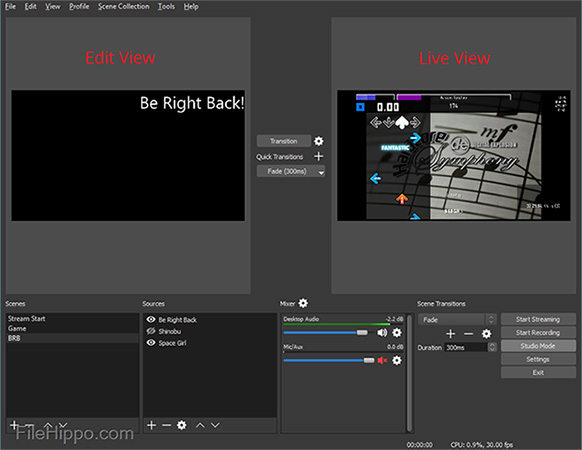
16. Apowersoft Free Online Screen Recorder
Apowersoft Free Online Screen Recorder is definitely the most unique screen recorder mentioned in this article. You can use this tool for recording your device's screen without even downloading and installing it. Instead, as the name suggests, it is able to do so straight from your browser. It has one of the best Screen Recorder APIs available out there which allows it to simply record your computer's screen right from the browser. But if you are having issues while recording your screen from the browser, you can even download and install its optional desktop app.
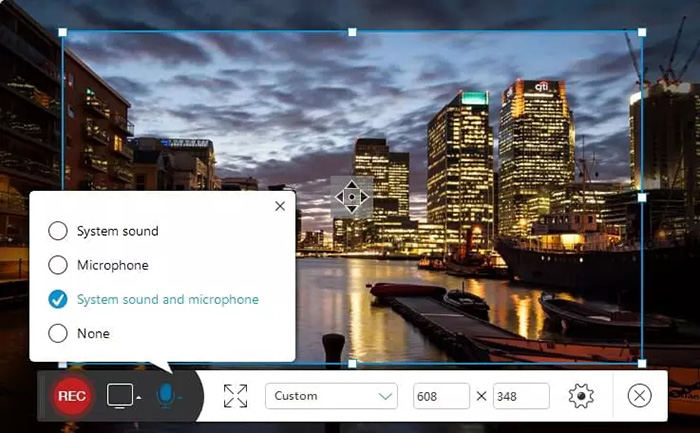
17. Debut Video Capture
Debut Video Capture is another great choice for those who want to create eLectures on their computers. It allows you to easily record whatever is on your screen and edit it afterwards. For example, you can easily add your webcam overlay while recording your screen using this software. Not only that but you can even add multiple subtitle files of different languages in your screen recording. This will allow you to share your eLectures among people of different nations without any issues. Apart from that, you will also find multiple resolutions and frame-rate options which are highly useful when you are sharing your video recordings over the internet.
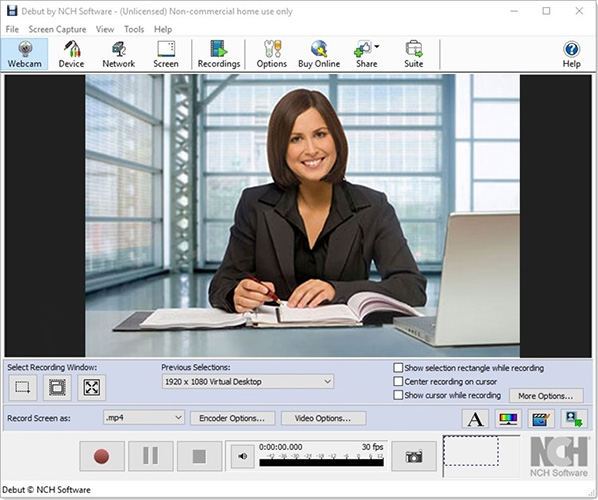
Final Words
We hope that you have found this article useful and found a great software for desktop recording. You can easily learn more about these software and how they work on your computer in this article. We have also provided various software which you can easily download and install on your computer to start recording your computer screen. Not only that but you will also find the major differences between all of these software which can help you in choosing the best one for you. In case you liked this article, then make sure to share it on social media. If you have any doubts regarding any of the solutions, feel free to ask any queries in the comments section below.
Speak Your Mind
Leave a Comment
Create your review for Tenorshare articles

Tenorshare iCareFone
Best Free iPhone Transfer & iOS Backup Tool
Easily, without iTunes




