The Easiest Way to Block Ads on iPad for Free (without Jailbreak)
"How do I block ads on iPad apps? I have this great game app on my iPad Air, but when it starts popping up ads over the game, I just want to delete the game."
Whether you like it or not, the apps, especially the free apps you downloaded for your iPad is always with ads that pop up from nowhere or come out every few minutes. Do you have other options if you don't want to be bothered by the ads or ended up deleting your favorite apps?
iOS Ads Remover could be the one you need in order to protect iPad apps from disturbing ads even if your iPad is non-jailbroken. This tool works not only for iPad, but also for iPhone and iPod alike. The free iOS Ads Remover can help you:
- 1. Keep junk ads and information far away from you while gaming, reading, listening to music, etc.
- 2. Block pop-up ads on iPad so that your iPadOS 16/15/14 device could run smoothly without ads-loaded apps.
- 3. Enjoy ad-free apps without paying for the ad-free version.
How to Block App Ads on iPad for Free
iOS Ads Remover makes it quite simple to block ads on iPad apps. Download it to your Windows or Mac and follow the guide to see how to stop ads on iPad.
- 1. Download iOS Ads Remover for Mac if you're running Mac OS X 10.11/10.10/10.9 Mavericks, 10.8 Mountain Lion or earlier. It's also free.
- 2. Both Windows version and Mac version are fully compatible with all iPad models including 9.7-inch iPad Pro, iPad mini 4/3/2, iPad Pro, iPad Air 2.


1. Connect iPad to Computer to Scan
Launch iOS Ads Remover on your PC and then connect your iPad to this PC via a USB cable. When the program recognizes your device, it will list all the information of your iPad. Just click "Start Scan" on the program interface to scan iPad.
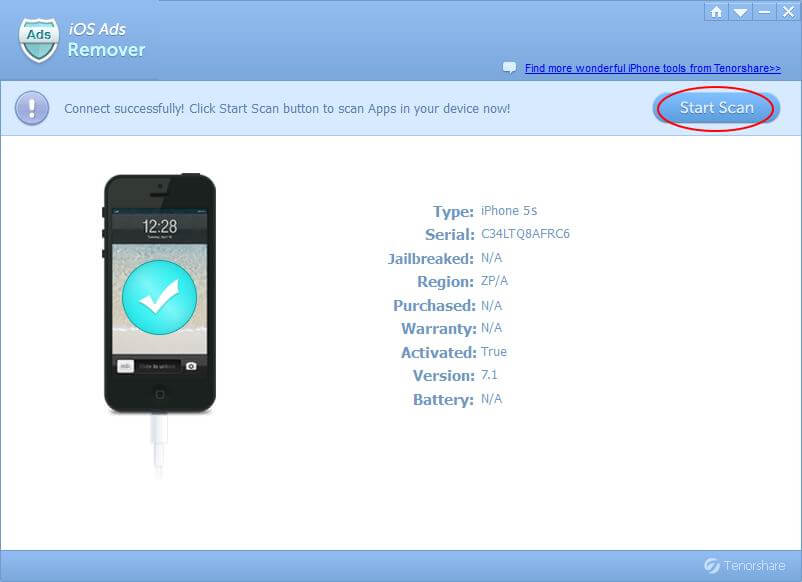
2. Select Apps You Want to Remove Ads for
After the scan, all apps and app information will be displayed on a list. Select the app(s) you want to remove ads for by checking the box in front of the app(s). Then click on the "Remove" button to block ads on iPad.
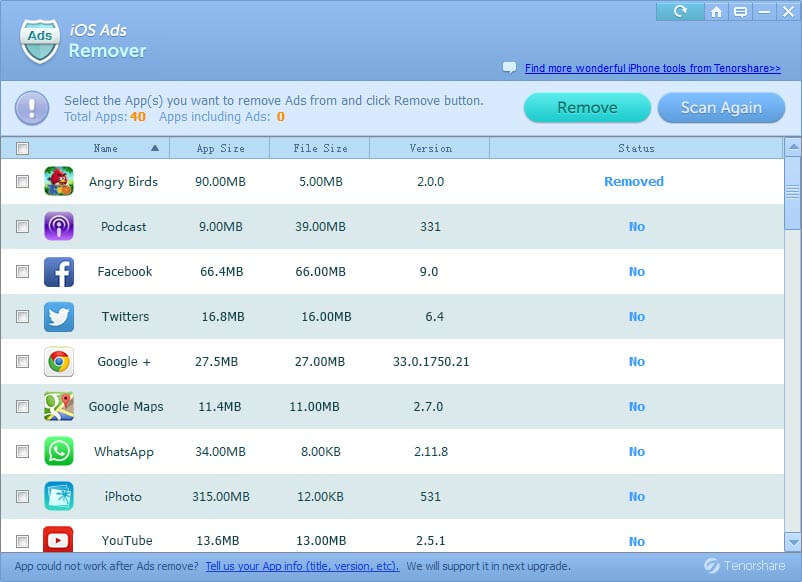
The above are for Windows users to block ads on iPad. Mac users can take reference from iOS Ads Remover for Mac guide.


Speak Your Mind
Leave a Comment
Create your review for Tenorshare articles




