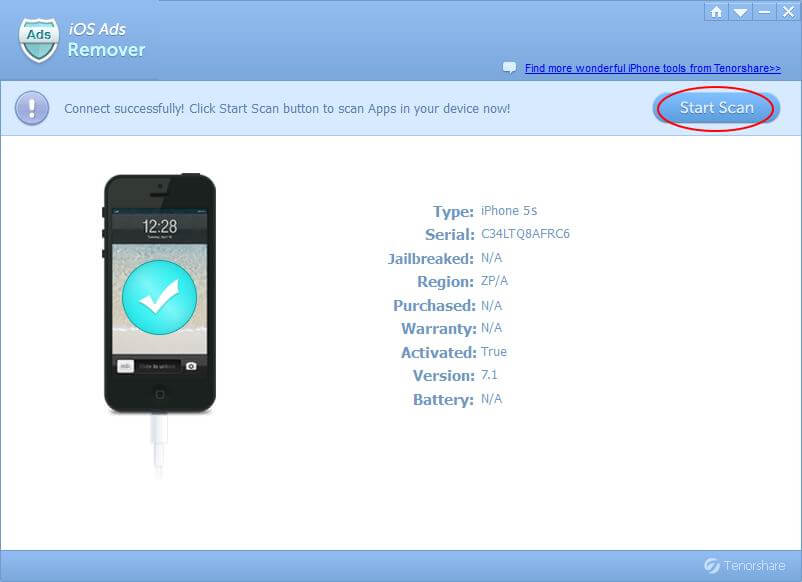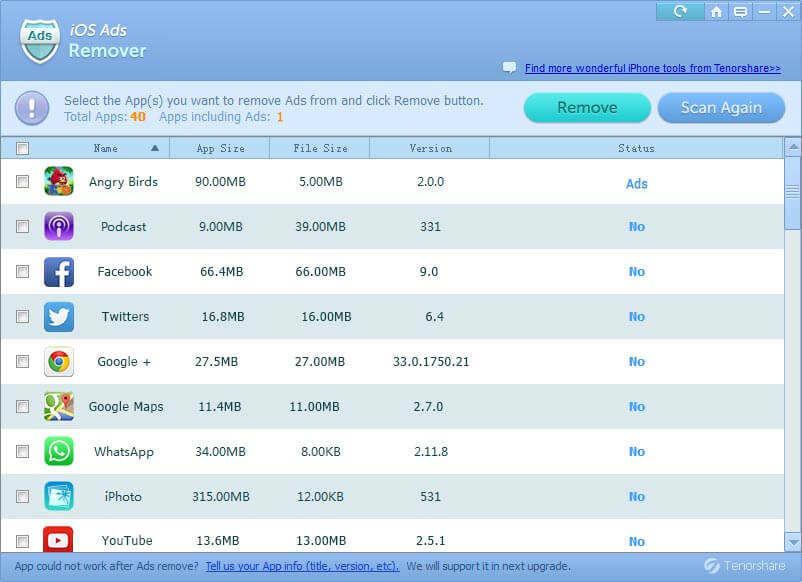How to Block iPhone, iPad and iPod touch Ads for Free without Jailbreak
It's not a big deal if you see an advertisement or two, but when you're bombarded with ads daily on your iPhone, they can get old really quick, and might even lead you to delete the apps entirely. Wander if you can block ads on iPhone, iPad and iPod touch apps for free and without jailbreaking your device?
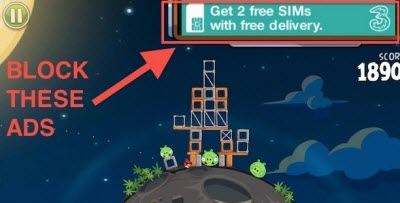
Tenorshare iOS Ads Remover is the free ad blocker for iPhone, iPad and iPod touch. It will quickly block in-app ads on your iOS 10/9/8/7 devices so that your personal information remains private. Plus, it lets you block ads in other apps, specifically Hulu Plus, Pandora, and YouTube. More importantly, you can use this app to remove ads without jailbreak which could lead data loss on iOS devices.
How to block ads on iPhone, iPad and iPod apps
Download the small utility to your computer and it won't take long. The following steps will show you how to block apps on iPhone, iPad and iPod touch apps. Just take iPhone as an example, steps for iPad and iPod touch are just the same.


- 1. Launch the software and connect your iPhone, iPad or iPod touch to computer via a USB cable.
- 2. When your device is recognized by iOS Ads Remover, the software will list information of your device, including model, serial, jailbroken, region, etc. You need to click "Start Scan" to scan apps on your device.

- 3. In a few seconds, all the apps on your device will appear on a list. The program will show you the number of apps and the apps include ads. This list will also display all apps with name, app size, File size and Status (The apps include ads will be marked with "Ads").
Note: If the scan doesn't help you find apps that you think include ads, you can click "Scan Again".

- 4. Select the apps whose ads you want to get rid of, and click "Remove". A few seconds later, the ads in these apps will be removed. If you are not sure whether the ads are removed, you can scan again to check.
With all the ads being blocked, you can now enjoy playing games, reading books or doing other stuff on iPhone, iPad and iPod touch. Sounds pretty cool, right? So just share this gorgeous freeware with your friends on your Facebook, Twitter, Google Plus or other accounts. If they want details on using iOS Ads Remover, show them guide on how to remover ads on iPhone, iPad and iPod touch.


Speak Your Mind
Leave a Comment
Create your review for Tenorshare articles