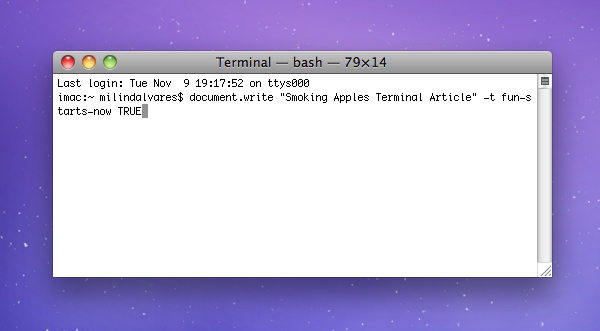How to Convert Audio Files to iPhone Ringtones
You can't just use any audio files as iPhone ringtone. iPhone only supports the m4r ringtone format, a variant of the m4a audio file type. By using the afconvert command on your Mac, you can convert your favored audio files directly to m4r files, and then use this file as your rington.

Tips: Afconvert is the tool included in the command line (also known as Terminal) of Mac OS X that allows you to convert audio files to iPhone ringtones.
Convert Audio Files to M4R Files and Use as iPhone Ringtones on Mac
In order to use afconvert to convert audio files to iPhone ringtons, you need to enter some commands from your Mac's Terminal.
- 1. First of all, head to Terminal on your Mac. If you can't find it on your desktop, you can find it by going to Finder>Applications>Utilities>Terminal.

- 2. When you open Terminal, you should enter the following command.
afconvert [original-audio-file] [ringtone-file] -f m4af
- 3. If you want to convert a short song named "Boys" from the iTunes library into an m4r which will appear on the desktop, you will have to enter the following to Terminal.
afconvert ~/Music/iTunes/iTunes\ Media/Music/Shook/Boys.mp3 ~/Desktop/Boys.m4r -f m4af
- 4. To import the converted song directly into iTunes, you need to first open the file through there:
afconvert ~/Music/Sample.mp3 ~/Sample.m4r -f m4af && open ~/Sample.m4r
- 5. Finally you can drag m4r files directly into your iTunes after it's launched. Then connect iPhone with iTunes and sync the audios files to iPhone. If you have already enabled automatic syncing, you can skip this.
When the sync is finished, tap Settings on your iPhone, then Sounds, then Ringtone and select the new tone. It should appear at the top of the list, above the default Ringtones.
Besides tips on iPhone ringtones, our earlier also includes some videos tips, for instance. View details if you're interested in this topic.
Speak Your Mind
Leave a Comment
Create your review for Tenorshare articles