DFU Mode VS. Recovery Mode: What's the Difference?
When an iOS device encounters software or app-related trouble, it can usually be resolved by Recovery Mode and DFU Mode. The following is the most comprehensive explanation of Recovery Mode and DFU Mode, and also explain the difference between DFU mode and Recovery Mode.
- What Is Recovery Mode
- What Is DFU Mode?
- The Difference Between Recovery Mode and DFU Mode
- How to Put iPhone in Recovery Mode & DFU Mode Manually
- One Click to Enter Recovery Mode/Exit Recovery Mode
What Is Recovery Mode
If you can't update or restore your iPhone, iPad, or iPod touch, you can put your iOS or iPadOS device in recovery mode, then restore it using your computer."
-- From Apple's official website
Recovery Mode, also called restore mode, is a method to make your iPhone enter iBoot bootloader mode.Your iDevice will appear "connect to iTunes" screen when it enter recovery mode. In this mode, you can restore your iPhone via iTunes to fix iOS stuck on the Apple logo, iOS download corrupt, iPhone no responding issues and more. After that, your device will update to the latest iOS version.

What Is DFU Mode?
DFU Mode, Device Firmware Update mode, allows iPhones to be restored from any state. When your device is in DFU Mode, the device screen is totally black but power on.
DFU mode can be used in many situations including upgrading firmware, downgrading firmware, and even rebooting your tethered jailbroken device. In DFU Mode, you can make low level modifications on the running software.

The Difference Between Recovery Mode and DFU Mode
The main difference between the Recovery mode and DFU mode rests in iBoot. Recovery mode uses iBoot during restoring or upgrading your iPhone while DFU mode bypasses the iBoot so you can downgrade the current firmware because there is no iBoot agent during the DFU mode.
Tip
iBoot is the first solidified software to run when the computer is turned on. iOS is called in by iBoot, just like the BIOS in Windows computer
How to Put iPhone in Recovery Mode & DFU Mode Manually
Before we show you the steps to put iPhone in Recovery mode and DFU mdoe, it is recommended to watch a video guide to help you get a better understanding.
Steps to Put iPhone in Recovery Mode
- Press and quickly release the Volume + button.
- Press and quickly release the Volume - button.
- Then, long pressing the Side button until the recovery mode screen appears.
Steps to Put iPhone in DFU Mode/Get out of DFU Mode
- Hold Home and Power button at the same time for 5 seconds.
- Keep holding Home and Power button until the device screen turns to black.
Release Power button and keep holding Home for 10 seconds.
Follow the steps below to get iPhone out of dfu mode:
- Hold down Home and Power button simultaneously for about 10 seconds.
- Release the home button and continue to hold the power button until the Apple logo screen comes on, signifying that iDevice is rebooting.
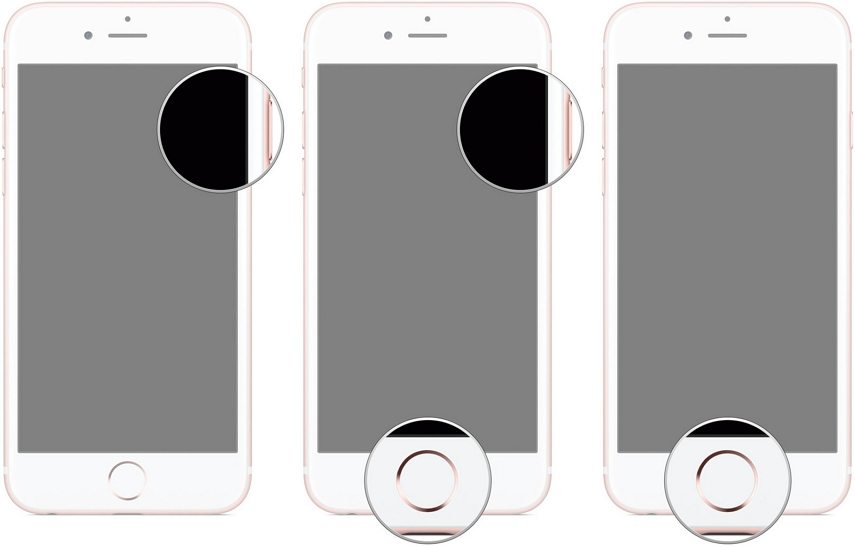
One Click to Enter Recovery Mode/Exit Recovery Mode
Tenorshare ReiBoot is a free iPhone Recovery Mode tool. The steps to enter and exit Recovery Mode will take iPhone for an example. Steps for iPad and iPod touch are the same.
1 Click to Enter Recovery Mode:
- Run Tenorshare ReiBoot after installing, then connect your iPhone to computer.
Click on 'Enter Recovery Mode'. Wait a while, you device enter Recovery Mode successfully.

1 Click to Exit Recovery Mode:
Connect the iPhone in Recovery Mode to the computer. Click "Exit Recovery Mode" button on the main interface.

Wait patiently, you device will exit Recovery Mode successfully.

- Downgrade iOS 18 to iOS 17 ;
- Fix iPhone won't restore in recovery mode, my iPhone is stuck on the Apple Logo,iPhone black screen of death, iOS downgrade stuck, iPhone update stuck, etc.
- Support all iPhone models and the latest iOS 18 and earlier.
Speak Your Mind
Leave a Comment
Create your review for Tenorshare articles













