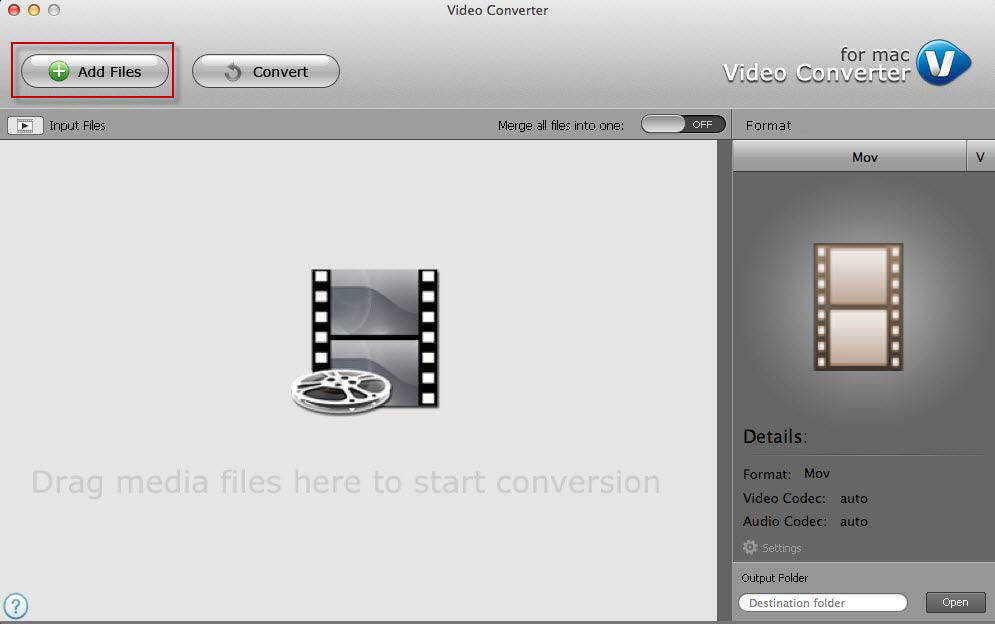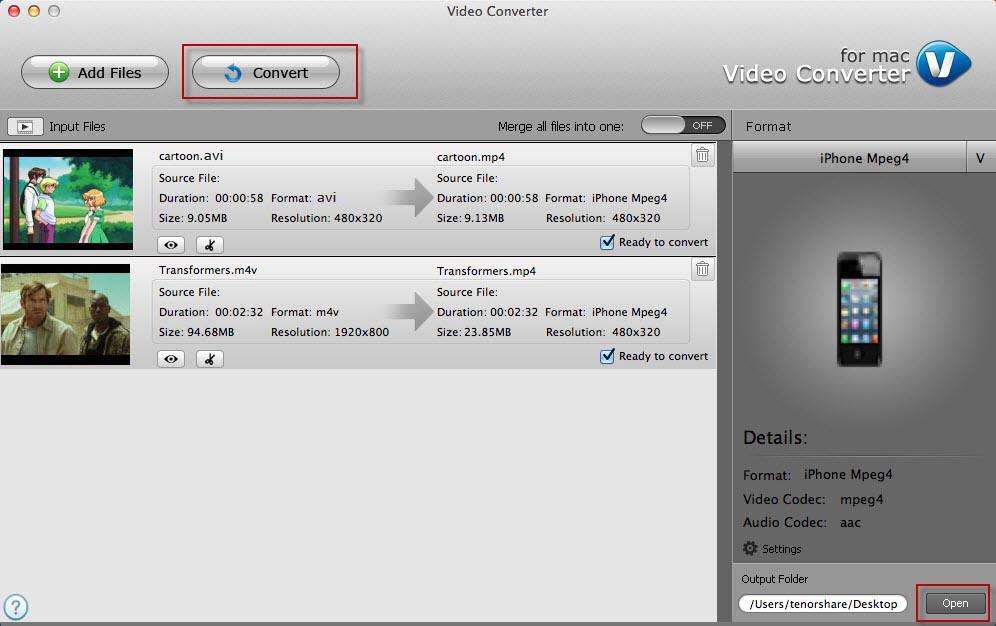iPhone Video Converter: Convert Videos to Play on iPhone
Want to convert video to iPhone on Mac to enjoy the high quality on iPhone's sharp display? Or convert your iPhone videos to other video formats to get rid of the format incompatibility on Mac/Windows?
iPhone can only recognize file with .M4V, .MP4, and .MOV extensions and compressed in H.264 or MPEG-4. If your video files are not in this way, they can't be opened or played smoothly with your iPhone 5/4S/4. However, there are two pieces of best iPhone video converter— Video Converter for Mac and Video Converter for Windows, which can help to solve the format incompatibility problems with ease.
iPhone video converter for Mac and iPhone video converter for Windows help to convert regular video formats like WMV, FLV, VOB, MTS to video formats that can play on iPhone 5, iPhone 4S, iPhone 4, and lower, vice versa. It also converts audio such as WMA, MP2, OGG, RA, AC3, APE, CDA and even extracts audio from videos to convert to MP3, WAV or M4A so you can watch and listen to them on your iPhone.
Why need iPhone Video Converter for Mac/Windows?
Here are some of the situations you may encounter to use iPhone video converter for Mac or Windows.
Convert other videos to iPhone: Need to play videos in WMV, FLV, VOB, MTS format on iPhone. You should convert them to iPhone's supported video formats just like MOV, M4V. MP4.
Convert iPhone video to WMV: If you want to play iPhone videos on some WMV-based program or WMV supported devices like BlackBerry, you need to convert iPhone to WMV or you will fail to play them.
Convert iPhone video to FLV: Want to share or upload iPhone videos on YouTube or Google. You should convert them to FLV since FLV is the supported format for these websites.
Convert iPhone video to VOB: Want to convert iPhone videos to VOB or DVD format to burn a DVD of it and then play it on DVD Player.
Convert iPhone video to MTS: Want to play videos from iPhone on digital photo frames such as on Sony, Canon, Panasonic but find them incompatible, so convert them to MTS.
How to Convert Video to iPhone with iPhone Video Converter for Mac/Windows?
Here will give you the detailed tutorials of iPhone Video Converter for Mac to convert other video formats to iPhone supported video formats on Mac OS. For Windows users, go to how to convert iPhone in Windows 10/8/7/XP/Vista here.
- Step 1. Load files by clicking "Files" to add videos. Or drag them into the interface directly.

- Step 2. Select an output format supported by iPhone.

- Step 3. Click "Open" to choose an output file folder. Then click "Converter".

Thus you have learnt how to apply for Fvideoconverterree Video Converter for Windows to do iPhone video converter successfully.
Speak Your Mind
Leave a Comment
Create your review for Tenorshare articles