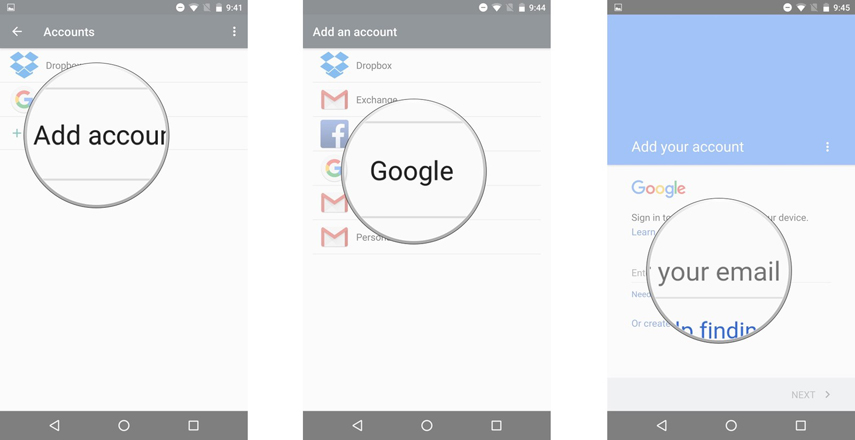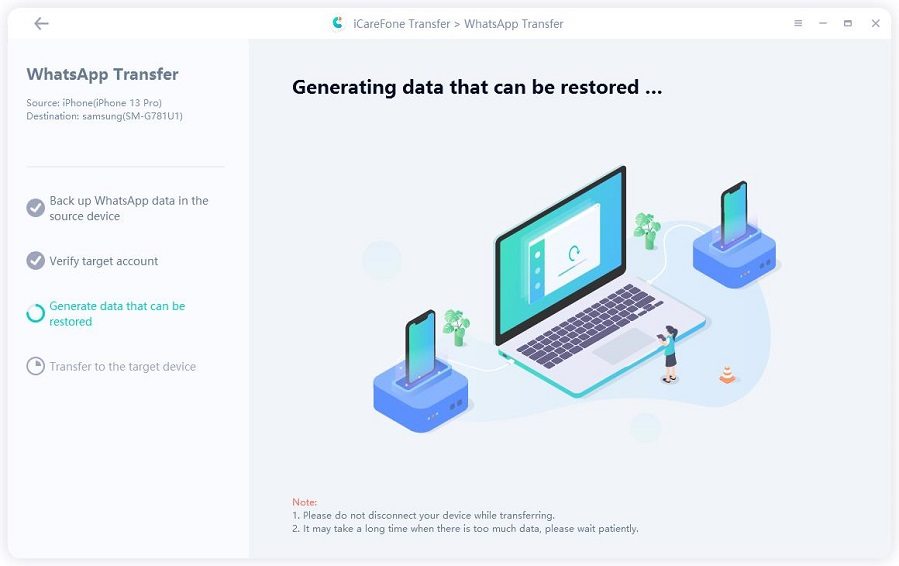Put an Android Sim Card in an iPhone 16 - 100% Useful
Hello, guys! I want to know the easiest way of switching SIM card from Android to iPhone. I have recently bought a new iPhone 14. Currently, I am using a Samsung. Is it possible if I take out my SIM card from my Samsung and put it into the new iPhone? Will the new phone accept it? What about my contacts? Is there any way to transfer them as well?”
Well, to move your SIM card from Android to iPhone 16, there are some limitations that you need to check before doing. You can then share your contacts as well.
- Part 1: Can I Move My SIM Card from Android to iPhone 16?
- Part 2: Transfer SIM Card from Android to iPhone 16: Please Firstly Consider SIM Card Size
- Part 3: Then How to Transfer a SIM Card from Android to iPhone 16 Exactly?
- Extra Tip: How to Transfer WhatsApp Messages from Android to iPhone 16?
Part 1: Can I Move My SIM Card from Android to iPhone 16?
Can I move my SIM card from android to iPhone? If you have decided to move from your old phone to a new iPhone, then you need to ensure that your SIM card is compatible with working on the newer phone.
If you get the latest iPhone 14 range (US models), then you cannot move physical SIM card to it because Apple has removed the SIM tray and only use eSIM on iPhone 14. You have to contact your carrier to convert your SIM card to an eSIM.
But if you have iPhone 13 and older models or iPhone 14 range that are not US models, you still can move SIM card to the new iPhone. Keep reading.
There are many ways to know if your SIM card will work on your new iPhone. You need to check if the SIM size matches what your iPhone requires.
- You also need to ensure that the iPhone you bought is not SIM-locked; otherwise, it wouldn't accept any other SIM card.
- You also need to see if the iPhone is on the same mobile network as the Android device. If the iPhone is locked for a certain network, then it might be much more difficult for you to enter another network's SIM card into it.
Part 2: Transfer SIM Card from Android to iPhone 16: Please Firstly Consider SIM Card Size
So if you want to know how to switch SIM cards from Android to iPhone, then this is the easiest way. You need to make sure that the SIM card you are using on your Android phone can fit into the newer iPhone that you bought. The latest iPhones come with dual-SIM functionality, so you can fit two SIM cards too. But, the only requirement the iPhones ask is for the SIM card to be of Nano size. Most Android phones still use Micro or normal SIM cards. Few of them have to use a Nano SIM card.
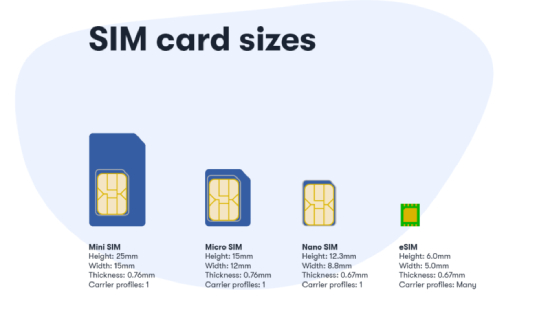
If your Android SIM is Nano, then you can easily put it into the newer iPhone, but if it is Micro or Regular size, then you need to make it Nano. Below is the exact method on how you can transfer SIM card from Android to iPhone.
Part 3: Then How to Transfer a SIM Card from Android to iPhone 16 Exactly?
Here are the things you can try if you want to move SIM card from Android to iPhone:
- Use a SIM cutter to make it Nano size.
- Go to your SIM retailer and ask them to provide you a Nano-SIM.
- Latest SIM cards have little gaps in them. If you push them, they can become Micro and Nano SIMS. You can try that method too.
- Do not cut your SIM card without a proper cutter; otherwise, you might lose your SIM card and all the contacts inside it.
Way 1: Use iCareFone iTransGo to Transfer Contacst from Android to iPhone 16
Tenorshare iCareFone iTransGo is the simplest way to move contacts from Android to an iPhone. It is a tool to transfer data from one phone to another. You don't even stress about the problems with factory resets.
iCareFone iTransGo can assist you in data transfers after setup without erasing any device data, ensuring that the transferred data is combined with the data on the destination device.
- Transfer contacts after setup
- No device data will be erased
- Selectively transfer (you can just transfer contacts)
- 100% privacy protected, No personal information will be collected
Follow the steps below to transfer contacts:
Download and install iCraeFone iTransGo on your computer. Then launch it and connect both your Android and iPhone to the computer. Choose “Android to iOS” from the home page.

Now you may need to enable usb debugging and trust the computer by following the on-screen guide. When your devices have been detected, click the “Start” button.

Choose the data that you need to transfer. Here we select “Contacts”. Click Start Scan button to let the program scan data.

When the data has been scanned, click the “Transfer Data” button to start transferring.

Within seconds, your data will be transferred to your iPhone. You can check on your iPhone now.


Way 2. Back-Up Contacts to SIM Card and Then Export to iPhone 16
There are other factors, too, besides learning how to transfer SIM cards from Android to iPhone. You also need to move your contacts from your old Android to the new iPhone. The easiest way to do this transition is through your SIM card.
You can copy your contacts from an Android phone to SIM and transfer them to the newer iPhone. Here is the method to do it:
- Go to your Contact in the Android Phone and navigate the menu. You will see the import/export option from there.
- Click the option and find the Export part. Then click on Export to external SIM card to transfer your contacts. Your Phone will ask which contacts to share so you can choose from a list. After that, your contacts will be shared.
- Insert the SIM in the iPhone now. Then go to the iPhone settings and select "Contacts." Then simply tap on "Import SIM Contacts," and your SIM contact numbers will display in the new Contacts list.
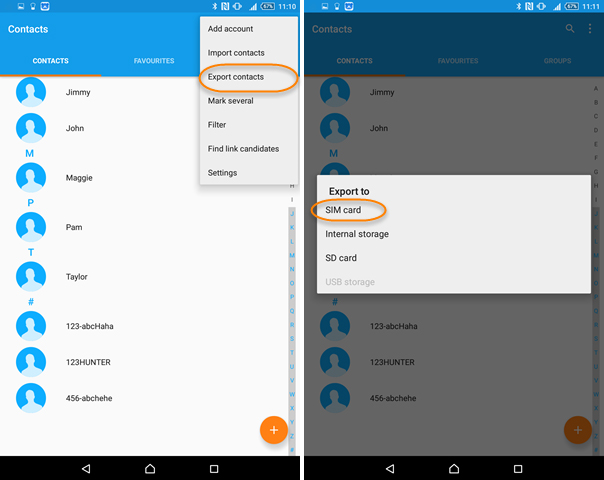
Way 3. Transfer Contacts Using Google Account
There is another option to transfer contacts from SIM card to phone. Samsung and other Android devices use Google accounts as the default Email ID. If you have synchronization turned on, then your phone contacts will also be saved to your Google account.
You should try this method when your Phone contacts are more than the capacity of what a SIM card can handle.
Here is what you can do to transfer contacts using your Google account.
- Go to your Android Contacts app. Navigate the menu and find the Settings. Once you find them, go to the “Import” option.
- Click on Import and choose the SIM card you want to import your contacts from. Click on it, choose the contacts, and pick the account you want to transfer. The contacts will then be imported to Google account.
Open your iPhone Settings. Go to the Mails, Contacts, Calendars option and choose the "Add Account" option. Choose Google from the options.

- Sign in to the same Google account. Click on the "Contacts" and turn it on to import contacts from your Gmail.
Extra Tip: How to Transfer WhatsApp Messages from Android to iPhone 16?
If you want to transfer WhatsApp messages to your iPhone from Android, then use the iCareFone Transfer(iCareFone for WhatsApp Transfer). This app is highly effective and has a 100% success rate. Following are the steps that you can follow to transfer WhatsApp messages from Android to iPhone. Also, this tool works greatly on backup and restore WhatsApp on KiK, LINE and Viber from iPhone.
Video: How to Transfer WhatsApp Between Android and iPhone
Launch iCareFone utility and connect both devices to the PC. Then click on transfer, allow debugging on Android, and click Yes to proceed.

Backup your WhatsApp on Android. Then uninstall it from the phone and verify your WhatsApp on iCareFone. After verification, the iPhone will receive WhatsApp messages.

Ensure that "Find my iPhone" is turned off, and your iPhone has WhatsApp installed with the same number. Your iPhone will restart once the messages are transferred.

Now the WhatsApp backup data starts to be restored.

Once the messages are transferred, you can see a pop-up saying successfully.

Wrap Up
You can transfer a SIM card and its contacts from Android to iPhone after setup via iCareFone iTransGo. However, if you want to transfer WhatsApp messages to your iPhone, then use Tenorshare iCareFone Transfer.
Speak Your Mind
Leave a Comment
Create your review for Tenorshare articles