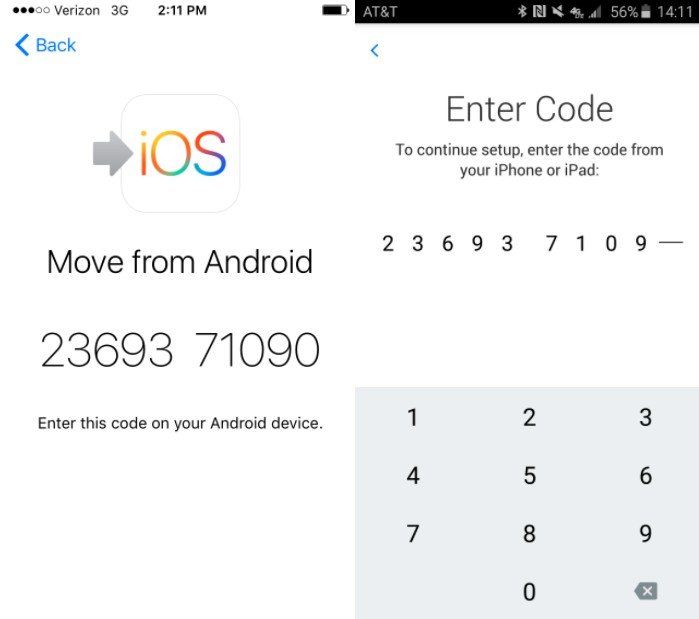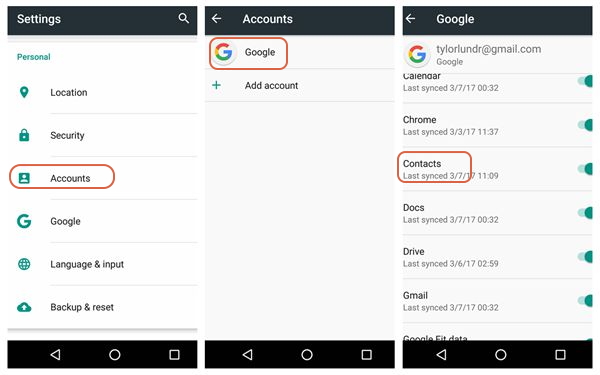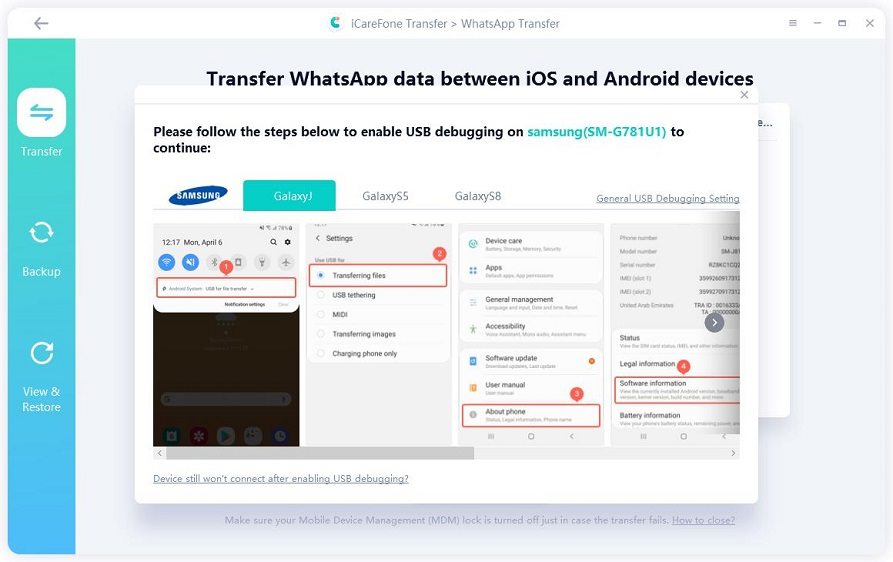How to Transfer Messages from Android to iPhone without Computer
How to transfer messages from Android to iPhone without a computer? Transferring messages from one phone to another can be a daunting task, but we can’t neglect the importance of them as they keep us connected with our loved ones. However, if you have just bought a new device and want to transfer text messages from iPhone to Android without a computer, this article is just for you. Here we will share all the possible solutions to make your work easier.
- Part 1. Can I Transfer Messages from Android to iPhone without a Computer
- Part 2. How to Transfer Messages from Android to iPhone without Computer
- Part 3: Transfer Messages from Android to iPhone after Setup
- Bonus: How to Transfer WhatsApp Messages from Android to iPhone with Computer
Part 1. Can I Transfer Messages from Android to iPhone without a Computer?
Yes, it’s possible to transfer messages from Android to iPhone without a computer. You can either backup your text messages and export them from Gmail, or you can use a third-party application, such as iCareFone Transfer(iCareFone for WhatsApp Transfer). We have mentioned the details below, so you can fully understand how to apply these ways.
Part 2. How to Transfer Messages from Android to iPhone without Computer
If you don’t know how to transfer text messages from Android to iPhone without a computer, here are three simple ways that you can try.
Way 1. Transfer Messages from Android to iPhone via Move to iOS
How to transfer text messages from iPhone to Android without Computer? You can use the Move to iOS application. This application is created by Apple and allows you to transfer data in no time. Here is how you can use this application.
- Download the Move to iOS app from the Google Play Store.
- In the next step, you have to select the device where you want to transfer the data. And for that, select the “Move Data from Android” option.
- Now, launch the app so you can easily transfer the messages from Android to iPhone. Once you are done, click the “Continue” and provide permission.
You will see a security code on the targeted device, so type the code on the Move to iOS app so you can verify the device.

- Once the codes are matched, you can easily select the messages that you want to move.
So, this was the first way that will help you to transfer messages from Android to iPhone without using the Computer. In case this didn't work, you can try transferring them via Google Drive.
Related Read: How to Use Move to iOS App
Way 2. Transfer Messages from Android to iPhone through Google Drive
This is the most effective way to transfer text messages from iPhone to Android. However, it can be a lengthy process, but it will work for those who are looking for a secure procedure to transfer the messages. Here is how you can transfer text messages from iPhone to Android without a computer.
- Open the Google Drive application on your Android device and enter the email to sign in.
Now, backup all the messages that you want to transfer. You can easily use the backup wizard to do it
.
- Once you have selected all the messages, choose the “Start Backup” to back up all your messages.
- Now, open the app on iPhone and sign in using the same Gmail account that you used on Android.
- Once the account is connected, it will automatically show all the messages on your iPhone. However, make sure to wait for a while until the sync is completed.
This method doesn’t require any PC or Mac to transfer the data; however, it can be time-consuming. So, if this is not providing you the results, check our method number 3.
Way 3. Backup SMS to Gmail Account Android and Check on iPhone
If you are worried about how to transfer text messages from Android to iPhone without a computer, check this process as it’s straightforward and easy to follow. However, keep in mind that you have to first backup SMS and then check on another device. Here are the methods that you can follow to complete this procedure.
- Open your Gmail account using your email and password. Go to settings and turn on IMAP access.
Now, you have to download the SMS backup app; otherwise, the process will not complete. Backup the data using this application and sync your messages.

- In the final step, log in to your Gmail account on iPhone, and you will get access to all the text messages through attachments.
This is how you can easily transfer the messages. But in case this didn't work for you, don't worry because we have a bonus tip for you that will help you to transfer all the messages in no time. See the details below to get more ideas.
Part 3: Transfer Messages from Android to iPhone after Setup
So, if you have already set up your new phone, how do you transfer messages? Or if your messages were not successfully transferred using Move to iOS, what should you do? Don't worry, iCareFone iTransGo can easily solve your problem.
iCareFone iTransGo is the best option for transferring data from Android to iPhone. With iCareFone iTransGo, you can transfer messages, contacts, photos, videos, music, and more from your Android to iPhone after setup!
- No factory reset. Transfer after setup.
- No device data will be overwritten.
- Fast transfer speed - 15MB/S.
Let's see how it works:
Download and install iCraeFone iTransGo on your computer. Then launch it and connect both your Android and iPhone to the computer. Choose “Android to iOS” from the home page.

Now you may need to enable usb debugging and trust the computer by following the on-screen guide. When your devices have been detected, click the “Start” button.

Choose the data that you need to transfer. Click Start Scan button to let the program scan data.

When the data has been scanned, click the “Transfer Data” button to start transferring.

Within seconds, all the data will be transferred to your iPhone from your Android. You can check on your iPhone now.


Bonus: How to Transfer WhatsApp Messages from Android to iPhone with Computer
iCareFone Transfer(iCareFone for WhatsApp Transfer) is an effective application that allows you to transfer messages from Android to iPhone in no short time. Besides, using it, you can easily transfer messages from android to android, iPhone to iPhone, and much more. The interface is straightforward and easy to handle. Below are the top features of this software.
- With just one click, you can easily transfer WhatsApp and WhatsApp business messages.
- It allows you to backup and restore data.
- This software is compatible with all the latest versions.
- You can easily export the messages in HTML format.
Here are the steps that you can follow to transfer WhatsApp messages from Android to iPhone.
Download the application and connect your devices to your PC. Once you are done, click the "Transfer" option.

To continue, you have to enable USB debugging. You can easily do that by following the method on the dashboard. Once you are done, select the “Yes” option.

Make sure to back up your WhatsApp data before you continue the procedure. You can follow the instructions on the screen. Then, click “Continue” and verify your device.
Note: To verify the device, you have to fill in all the details, including the number and verification code.

Make sure your “Find My iPhone” is turned off. You can follow the instructions on the screen to continue. The application will restore your messages on your iPhone.

It will take a few seconds to restore your data. However, make sure your devices are connected throughout the process. Once the data is transferred, you will see the message on the screen.

Conclusion
So, these were all the ways that you can try to transfer messages from Android to iPhone without a computer. In case you are looking for a reliable program, we recommend using iCareFone as it's highly effective when it comes to transferring WhatsApp messages.
Speak Your Mind
Leave a Comment
Create your review for Tenorshare articles

iCareFone Transfer
No.1 Solution for WhatsApp Transfer, Backup & Restore
Fast & Secure Transfer