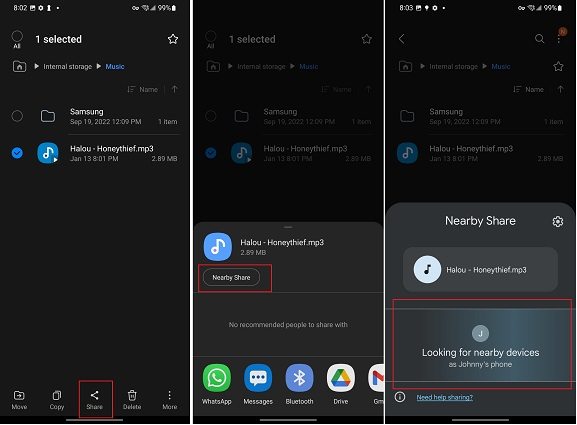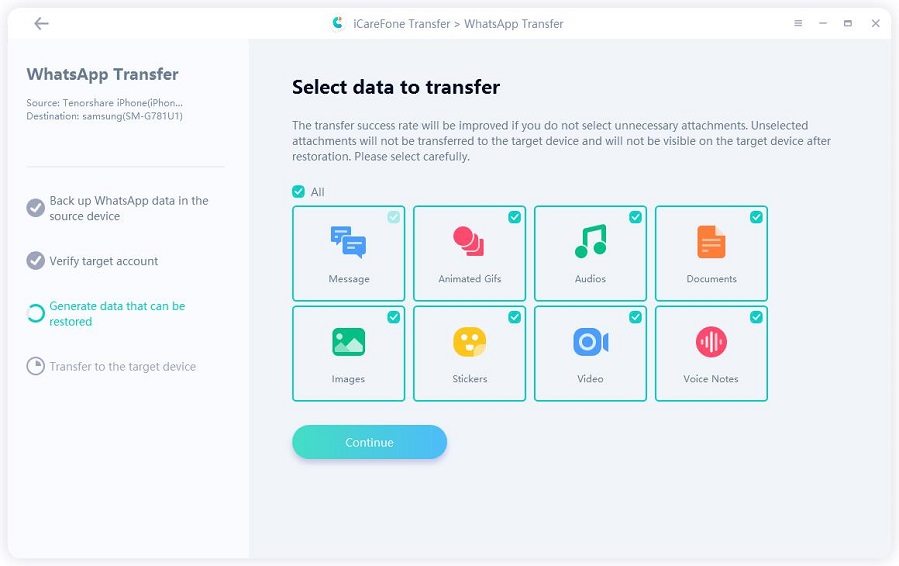How to Transfer Music from Android to Android? 7 Easy Ways
Hi! I just bought a new Android phone, and I don’t know how to transfer all my music from the old phone to the new one. I have a large collection of music on my old device and I don’t want to lose it. Could someone help me out?”
Transferring your data from an old phone to a new one could be daunting, especially if you don’t know the right tools and methods for it. A lot of users end up losing their precious data when they get a new phone.
However, we’ll make sure that doesn’t happen! We’re going to tell you how to transfer music from Android to Android seamlessly and easily.
- 1. Transfer Music from Android to Android Wirelessly? 2 Ways
- 2. How to Transfer Music from Android to Android on Windows
- 3. How to Transfer Music from Android to Android via Cloud
- 4. How to Transfer Music from Android to Android Using NFC
- 5. Transfer Music from Android to Android with 2 Third-Party Tools
- Bonus: How to Transfer WhatsApp to Android without Reset
1. Transfer Music from Android to Android Wirelessly? 2 Ways
If you’d like to know how to transfer music from Android to Android without computer wirelessly, here are some working methods for you.
Way 1: Transfer Music from Android to Android Using Bluetooth
The most obvious method that comes to mind is Bluetooth. Users have been transferring data across devices via Bluetooth for years.
However, be noted that this method is really, really slow. It may take a few minutes for each song to transfer. So, if you have a library of a few dozen or a hundred songs, this method isn’t recommended at all.
That said, this is how to transfer music from Android to Android using Bluetooth using BT.
- Turn ON Bluetooth on both devices. Keep the BT settings open on the receiving device to keep it visible.
- On the sending phone, open File Manager and select all the songs you want to send.
- Tap the Share icon, and select the BT icon.
Choose your target device.

- Pair the devices when asked.
- Wait for the process to complete. It might take a while. And you’re done.
Way 2: Transfer Music from Android to Android via Nearby Share
You can use Android’s Nearby Share feature to transfer music. And, unlike BT, this method is quite fast, too.
Here’s how to transfer music from Android to Android using this method.
- Turn ON Nearby Share on both phones. To do that, open the Notification Panel and select Nearby Share. Make sure it’s set to “Everyone”.
- Now, open File Manager on the device you want to send from, and select all the music files.
- Tap the Share icon, then choose Nearby Share.
Pick your receiving device.

- Accept the files on the receiver device.
- Wait for it to complete.
Related read Use Nearby Share to Transfer Files on Android.
2. How to Transfer Music from Android to Android on Windows
If you’re okay with using a computer for this task, you can use USB cables to connect both phones to the computer and transfer music through the File Manager.
Here’s how to transfer songs from Android to Android using this method.
- Connect both phones to the computer using USB cables.
- Choose “File Transfer Protocol” from the notification panel of both phones.
- Open File Explorer on your computer.
- Open the sending device’s storage and copy all the songs.
Paste the songs into the internal storage of the receiving device.

3. How to Transfer Music from Android to Android via Cloud
You can also use a cloud storage service to upload songs from the sending device and download them on the new phone.
However, be noted that this method could be slow if your internet connection is slow. It will also consume mobile data if you don’t have WiFi.
Here’s how it goes.
- Choose a cloud storage option, like Google Drive or Dropbox.
- Open the cloud storage app on your old phone. Here, we’re going to use Google Drive.
Tap the Upload icon on the bottom right corner, and choose all the songs.

- Wait for them to upload.
- Open Google Drive on the new phone and sign in to the same account.
- Download all the songs you uploaded from your old phone.
Related read How To Move Photos From Google Drive To Gallery.
4. How to Transfer Music from Android to Android Using NFC
Lastly, you can also use NFC to transfer music across supported devices. However, be noted that this method is also pretty slow.
If both your phone support NFC, here’s how to transfer music from Android to Android using NFC.
Unlock both phones and enable NFC.

- Open File Manager on the sender device and choose all the songs.
- Tap the back of your old device to the back of your new device.
- You might hear a sound or feel a vibration.
- Based on your device brand, you might also have to choose files from the sending device.
- Wait for the process to complete.
5. Transfer Music from Android to Android with 2 Third-Party Tools
Alternatively, you can install a third-party sharing tool to move music across devices.
Two of the apps we recommend are:
To send music, install the app on both phones, connect them, choose what you want to transfer, and wait for the process to complete.
Bonus: How to Transfer WhatsApp to Android without Reset
Want to move your WhatsApp chats from your old phone to a new phone without a factory reset? Tenorshare iCareFone Transfer can help with that!
With iCareFone Transfer, you can move all your chat data across devices in minutes. No need for a factory reset and none of your device data will lose. Besides, it offers a free backup feature for iOS users.
Here’s how.
Install iCareFone Transfer on your computer and open it. Connect both phones to the computer using a USB cable. Select the target and source device.

The program is backing up WhatsApp data on your source device.

Choose what you want to transfer.

Wait for the process to complete, and you’re done!

The Bottom Line
And there you have it — that’s how to send music from Android to Android using various working methods.
We recommend not using BT or NFC to transfer data, as these methods are really slow. Nearby Share and third-party apps offer the best experience nowadays.
Speak Your Mind
Leave a Comment
Create your review for Tenorshare articles

iCareFone Transfer
No.1 Solution for WhatsApp Transfer, Backup & Restore
Fast & Secure Transfer