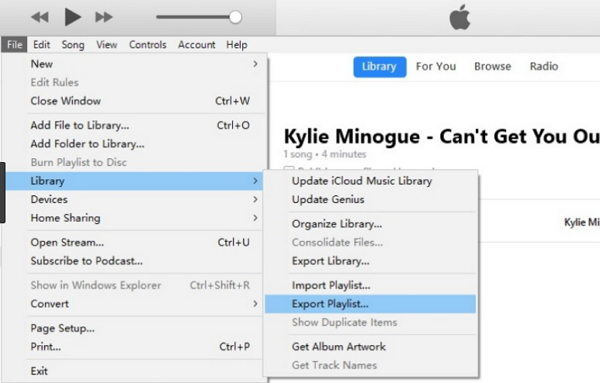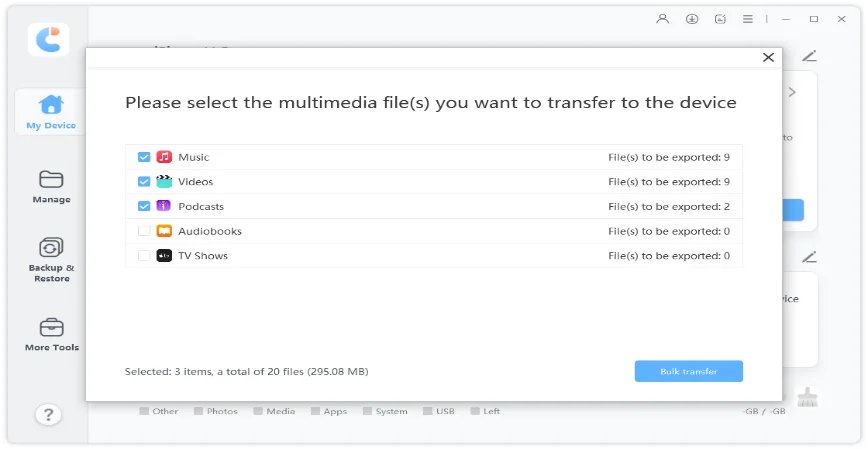Transfer iTunes Playlist to Spotify: Working Methods Right Here
Hi, I just started using Spotify and I think I like it much better than other music platforms! But there’s one problem. My playlists are in iTunes and I don’t know how to import iTunes playlist to Spotify. Could someone help me out?”
Moving from one music streaming service to another could be a tricky task, especially if you don't have the right tools or pieces of information.
However, if you know what you're doing, then it shouldn't be daunting. Fortunately, we have put together this guide to help you move your playlist as easily as possible.
By the end of this post, you will be able to transfer iTunes playlist to Spotify in no time.
- Can I Transfer My Music from iTunes to Spotify?
- 2 Methods to Move Playlists from iTunes to Spotify
- Bonus: One-Click to Transfer iTunes Music to iPhone/iPad
- Frequently Asked Questions (FAQ)
Can I Transfer My Music from iTunes to Spotify?
Some users believe it's not even possible to convert iTunes playlist to Spotify. However, that's not true.
It's really easy to export iTunes playlist to Spotify by following some simple steps. There are a few methods you can use for this task, we are going to guide you through them one by one.
Without any further delay, let's look at the first method.
2 Methods to Move Playlists from iTunes to Spotify
1. Transfer Playlists By Import/Export
The first method you can use for this job is by exporting your iTunes playlist and then importing it to Spotify.
We know it sounds overwhelming but, it's actually really easy to do. All you need to do is follow the simple steps below.
- Open Apple Music on your Mac or iTunes on Windows.
- Highlight the playlist you want to export.
- Select the File option in the menu bar.
Go to Library > Export Playlist.

- Provide a name for the XML file and save it.
- Now open Spotify on your computer.
- Go to Spotify settings.
- Scroll down until you see the Local Files toggle, then turn it on.
- Additional options will appear at the bottom. Tap the Add a Source button.
- Select the XML file you saved from iTunes.
- Wait for it to complete.
Related read Transfer iTunes Playlists to A New Computer.
2. Transfer Music With a Third-Party Tool
If for some reason the above method does not work for you, you can use a third-party tool for this job.
There are a lot of tools you can use, however, we will try to mention the best one for you here. One of the tools with the best reviews is Soundiiz. It has a lot of positive feedback from users on the internet.
So in this post, we are going to use it to transfer iTunes to Spotify. Without any delay, here are the steps you need to follow.
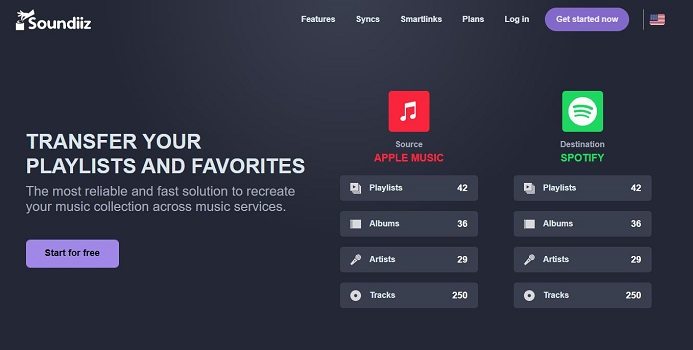
- Open your browser on the computer.
- Open Soundiiz by clicking here.
- Click the “Start for free” button.
- Login with your Spotify and Apple accounts to connect them.
- Select the Transfer tool and start the process.
- If you are using the free version of this tool, you will only be able to transfer one playlist at a time. To convert more than one playlist at once, you will need to get the premium version. Alongside playlists, you can also transfer your albums, artists, and a lot more. Feel free to explore the features.
Bonus: One-Click to Transfer iTunes Music to iPhone/iPad
Want to transfer all your iTunes media to your iPhone or iPad? This bonus tip has got you covered!
With Tenorshare iCareFone, you can transfer all your media files from your iTunes library to your iPhone or iPad in just a few minutes. The best part is that it does not require you to go through any complex steps. It's just a single click.
The ideal solution for managing your iOS data is iCareFone, which enables you to move data between your device, iTunes, and PC, back up your iOS data for free, restore iOS data to your device whenever you want, download blocked apps with a single click, and do much more.
Here is how it's done.
Download and install Tenorshare iCareFone on your computer. Connect your iPhone to the computer. Open iCareFone. Select the option to transfer iTunes media to device.

Choose what you want to transfer.

Click the Bulk Transfer button and wait for the process to complete.

And this is it now. You have successfully transferred all your iTunes media to your iPhone or iPad.And this is it now. You have successfully transferred all your iTunes media to your iPhone or iPad.
Frequently Asked Questions (FAQ)
1. Can I transfer more than one playlist from iTunes to Spotify at once?
Yes. However, you will have to export each playlist one by one from Apple music. After you have done that, you can select all the XML files while importing them to Spotify.
If you are using Soundiiz premium version you can transfer all of your playlists, albums, and artists from Apple music to Spotify in an instant.
2. Can I transfer music from Apple Music to other streaming services?
If you are using a third-party tool, like Soundiiz, you should be able to transfer music from iTunes to many other streaming services. Because a lot of those tools support more than two music streaming apps.
3. What happens if one or more of my songs are not available on Spotify?
If you transfer music from iTunes to Spotify and that happens, that song will not be included in your Spotify playlist. You can still listen to it from Apple music though.
Conclusion
Many new Spotify users want to transfer songs from iTunes to Spotify, they just don't know how it's done.
Luckily after reading this post, have a clear-cut idea of how to do it.
And remember, if you want to transfer your iTunes media to your iPhone storage, you can use iCareFone for the job.
Speak Your Mind
Leave a Comment
Create your review for Tenorshare articles

Tenorshare iCareFone
Best Free iPhone Transfer & iOS Backup Tool
Easily, without iTunes