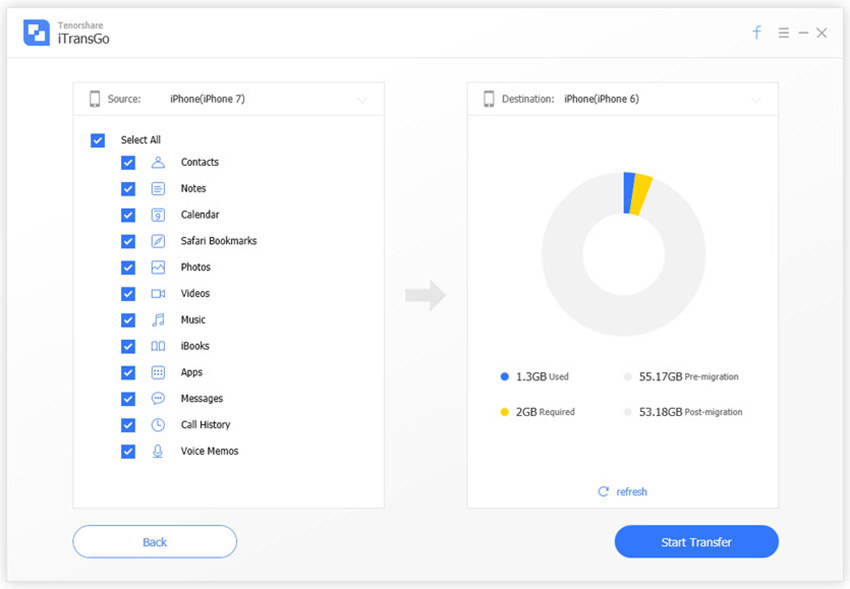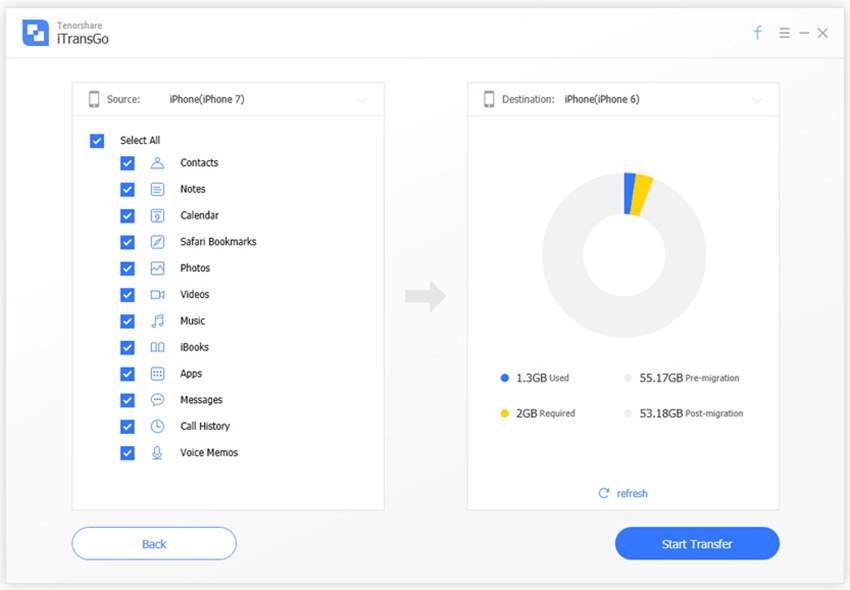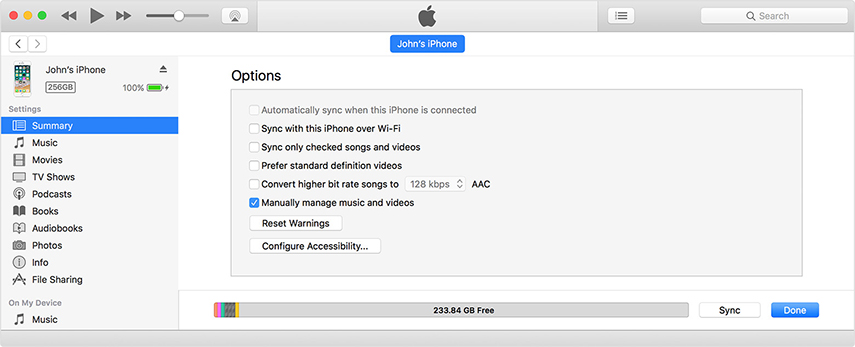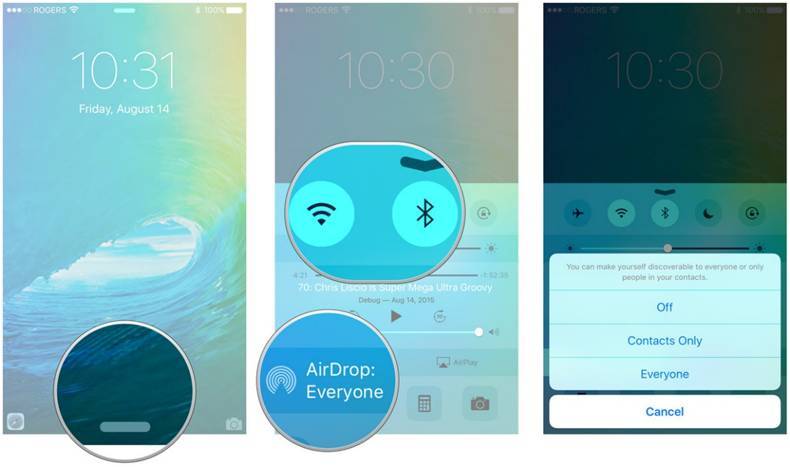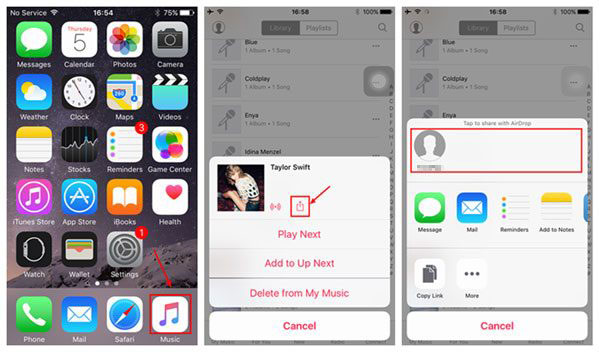Top 3 Ways to Transfer iPad Music to New iPhone XS/XS Max/XR
With the introduction of new iPhones in the market, everyone is going crazy to grab the latest devices. And when you are getting a new iPhone XS/XS Max/XR and your collection of music lies on your old iPad. It is obvious that you need to transfer music from iPad to iPhone. And in such situations, if you are not sure about finding the right way to transfer music from your old iPad to iPhone, then we are here for you.
In this article, we have different ways for migrating music from iPad to iPhone. Stay tuned to explore more.
1. Tenorshare iCareFone - Recommended
When you are wondering how to transfer songs from iPad to iPhone, we would recommend to use Tenorshare iCareFone. This has an intuitive platform to facilitate the best experience. You can preview and selectively transfer music/data between iOS devices. It saves a lot of time and can even transfer contacts. There is no data loss while transferring data from your iPad to iPhone XS/XS Max/XR. You don't need iTunes to manage or access your iPhone/iPad data such as photos, contacts, and other data.
Guide for Transferring iPad Music to iPhone XS/XS Max/XR –
First install Tenorshare iCareFone on your Mac or Windows computer and then run it. Connect your iPad and iPhone through lightning cables and then mark iPad as the source device in iCareFone interface. Define your iPhone as the target device followed by the 'Next' button.

Pic1.- Connect device and click Next iCareFone scans your iPad content and also analyzes the free space on the target iPhone.

Pic2.- Scan your iPad contect You need to select the desired data type from the left side panel. Here, you have to mark the checkbox against 'Music' and then click the 'Start Transfer' button. if prompted, confirm your selection. Make sure that your iPad and new iPhone stay connected till the data transfer is complete. You will be notified with an onscreen message reading 'Transfer Completed!' when the transfer process ends.

Pic3.- Select data to transfer
2. How to Transfer Music from iPhone to iPad Using iTunes
Using iTunes, we will show you, how to transfer music from iPad to iPhone. Once you set up iTunes for syncing photos, music with your iPhone/iPad/iPod Touch from your PC. The photos, videos, music from your iPad will be synched to your iTunes and later synched to the new iPhone.
- Update your iTunes to the latest version and run it. Connect your iPad to your PC and then tap your iPad name.
Under the 'On My Device' section, click on 'Music' and enable Sync with iTunes. Disconnect the iPad once sync is over and connect your new iPhone to iTunes.

Pic1.- Click Music and enable Sync - From the left panel tap on the 'Summary' tab and then hit 'Options'.
Now, select either 'Manually manage music and videos' or 'Sync only checked songs and videos' or both for that matter. Then tap 'Apply' to confirm.

Pic2.- Start to Transfer Music - Again go back to main page of iTunes and click 'Music' and manually select the desired ones you want to transfer to your new iPhone.
- Drag the music files to your new iPhone (seen in the left panel) and drop there.
3. How to Transfer Music from iPhone to iPad Using AirDrop
In case you are curious about how to transfer music from iPad to iPhone via Bluetooth, then AirDrop is the perfect way for you. This built-in feature from Apple helps you to wirelessly transfer music or other data and files between iOS devices without much hassle. Even you can share data between Mac and iOS devices using this feature. The process involves using the Bluetooth feature in your iPhone or iPad as well. ensure that the Wi-Fi connectivity is strong while transferring data.
Steps recommended to use AirDrop:
- Turn on 'AirDrop' by visiting 'Control Panel' and then selecting the 'General' option.
Choose 'AirDrop' and then 'Everyone'. Enabling the visibility will help the iPad and iPhone detect each other for transferring data

Pic1.- Enable Airdrop to Everyone - Run AirDrop on your iPhone and iPad. Turn on Bluetooth and Wi-Fi prior to that.
- Choose the desired music files from your iPad and then select 'AirDrop' under the share option.
- On the new iPhone, you will see a popup asking to receive the music file. Tap 'Accept' and wait until the file transfer gets complete.

Pic2.- Accept the file
Conclusion
When it comes to transferring music from iPad to iPhone, we would gladly recommend you Tenorshare iCareFone. This amazing tool can not only transfer music files but also contacts and other data between iOS devices. As you can selectively transfer data, it obviously weighs more than other alternatives so far. When you want to have a software that makes your migration to iPhone XS a smooth walk without any data loss, always go for Tenorshare iCareFone.
Speak Your Mind
Leave a Comment
Create your review for Tenorshare articles

Tenorshare iCareFone
Best Free iPhone Transfer & iOS Backup Tool
Easily, without iTunes