How to Export Original Photos in iCloud to PC/Mac
How to export iCloud photos to computer? An easy answer is using Tenorshare iCareFone, which can help flexibly transfer photos from iPhone/iPad/iPod to PC/Mac. However, you may notice one thing, that when transfer iCloud photos, they will lose original quality and be exported as thumbnails. Actually, this problem can be easily resolved. Just keep reading and learn how to export original photos in iCloud.
Why Cannot Export iCloud Photos in Original Quality
The reasons why you can’t export iCloud photos original size using Tenorshare iCareFone are:
- My Photo Stream is enabled in your device.
- iCloud Photo Library is turned on and you have selected Optimize iPhone Storage.
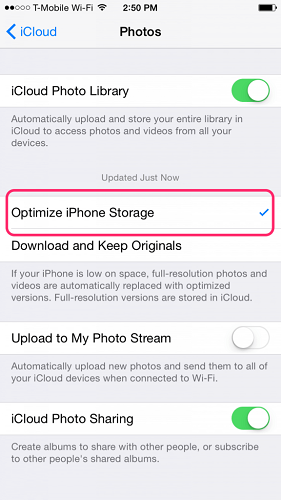
This will make all the photos you see on the device not full size but in a compressed size to save space. And when you view these photos on iCareFone, there will be a little cloud icon on the lower left corner showing the photos haven’t been downloaded from Apple Photo Stream server yet, thus you cannot download and keep originals.

How to Export Originals from iCloud Photos Library
To export full-resolution photos using iCareFone, just do the following:
1.Go to Settings > iCloud > Photos > iCloud Photo Library.
2. Select Download and Keep Originals instead of Optimize iPhone Storage.
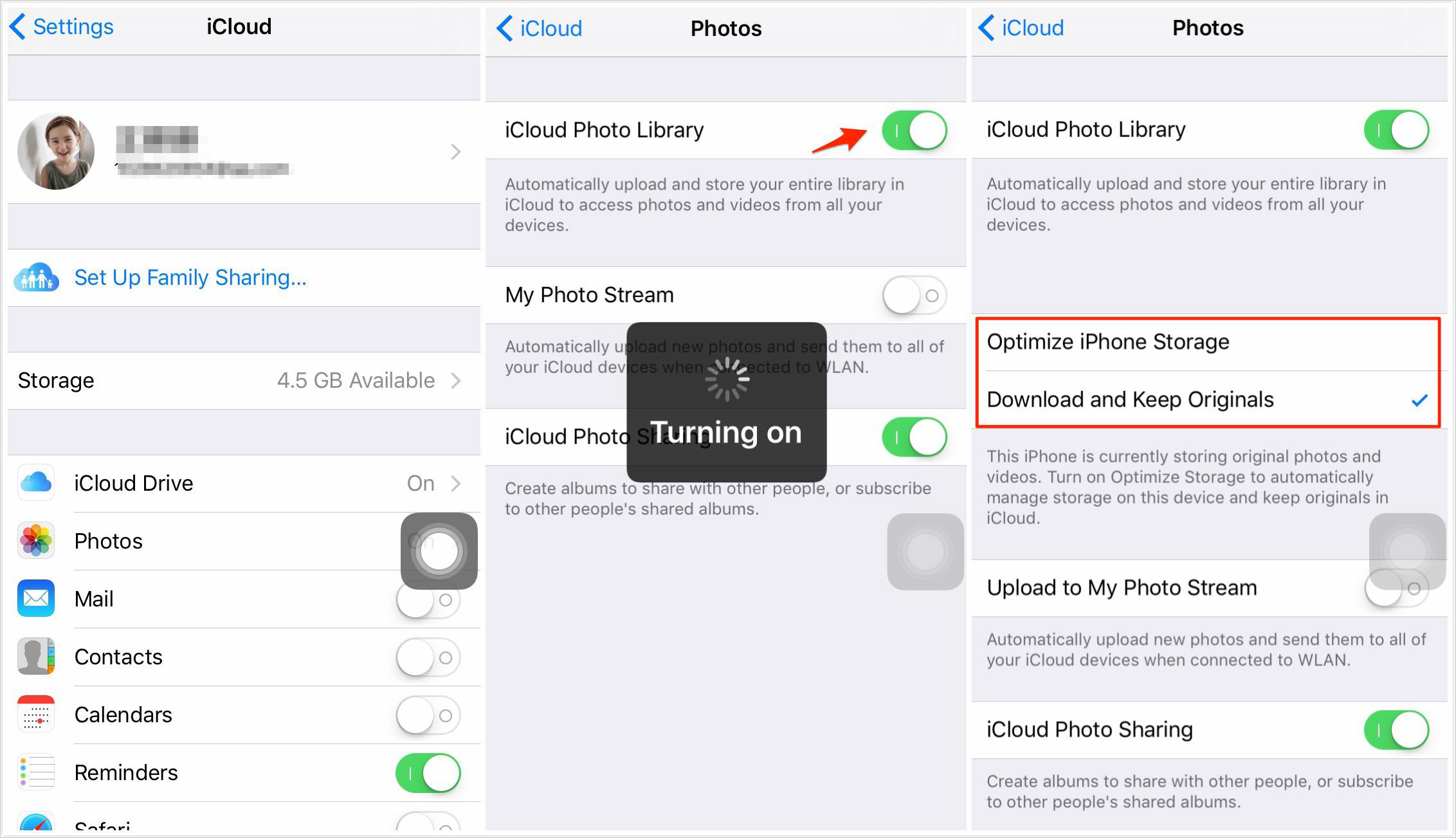
3. Connect your device again with iCareFone. Go to Manage > Photos.
4. Now you can export photos and keep original resolution.

Hope this guide can help you fix why cannot export original iCloud photos using iCareFone. If you have any further questions, don’t hesitate to comment below or contact our Support Center.
Speak Your Mind
Leave a Comment
Create your review for Tenorshare articles

Tenorshare iCareFone
Best Free iPhone Transfer & iOS Backup Tool
Easily, without iTunes







