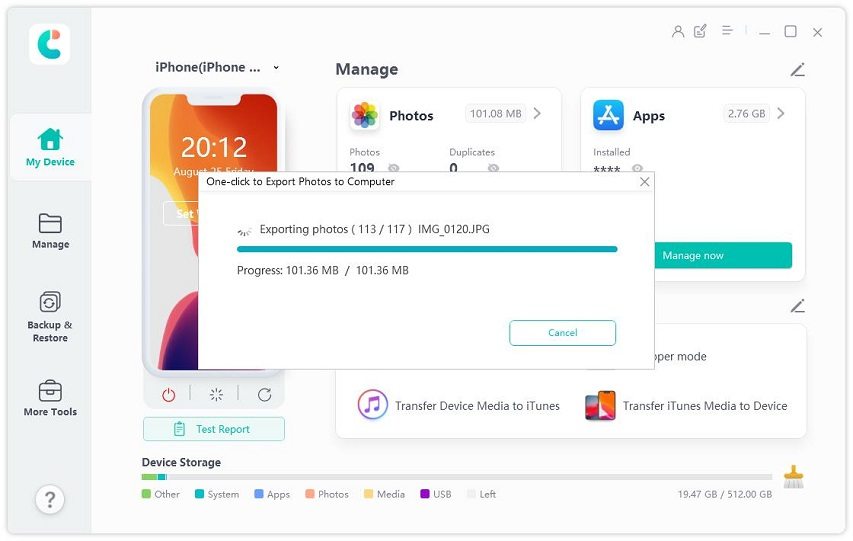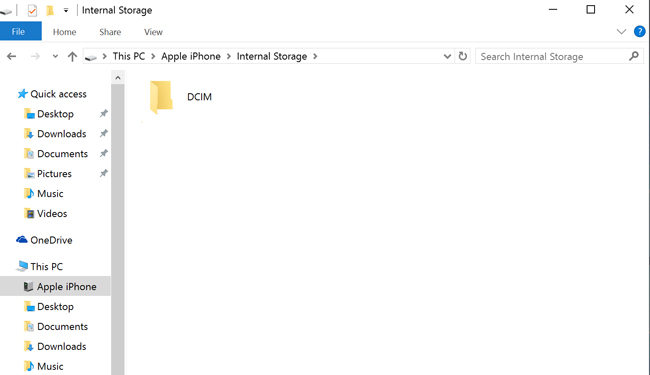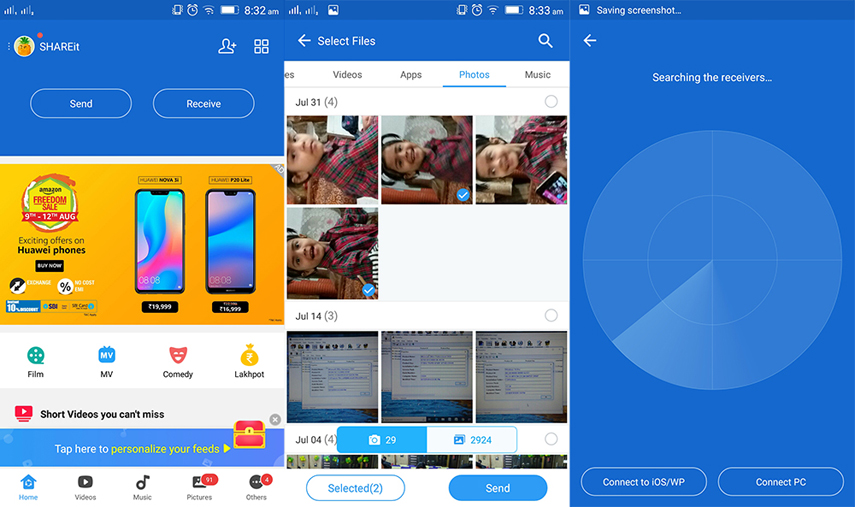5 Easiest Methods on How to Transfer Photos from iPhone to Android
If you are worried about how to transfer photos from Android to iPhone, or from iPhone to Android, as most photo transfer tools distort image quality, then this article will help you to figure out ways how you can quickly transfer photos between different devices.
- Part 1: How to Transfer Photos from iPhone to Android at Once with iCareFone
- Part 2: How to Transfer Photos from iPhone to Android via Copy-Paste
- Part 3: Use Email on How to Transfer Photos from iPhone to Android
- Part 4: How to Transfer Photos from iPhone to Android by Google Drive
- Part 5: Use Shareit on How to Transfer Photos from iPhone to Android
Part 1: How to Transfer Photos from iPhone to Android at Once with iCareFone
Tenorshare iCareFone is one of the best ways to transfer photos from iPhone to Android. You can export all your iPhone photos to PC using Tenorshare iCareFone. Having done that, you can easily copy all those photos from PC to Android.
iCareFone is a professional tool that can manage your iOS devices’ data. You can import or export your iOS devices’ photos to PC selectively. Following are the steps you can follow to transfer photos from iPhone to Android.
Download and Launch Tenorshare iCareFone on your computer and then connect your Apple device with it using a USB cable. After this, the iCareFone interface will appear on the screen and all you have to do is to click the option “1 Click to Export Photos to PC”.

Then wait for a while and your photos will be transferred to the PC. When the transfer process is completed, a folder will pop up. You can copy the photos.

Then connect your Android phone to the computer and click on “This PC” to find your Android device. Click on your Android device.

Then go to its internal storage folder and find photos folder, then you can paste the photos in this folder. Now, you’ve transferred photos from iPhone to Android successfully.

Part 2: How to Transfer Photos from iPhone to Android via Copy-Paste
Many iPhone users acquire how to transfer pictures from Android to iPhone, or from iPhone to Android. The fastest way to transfer photos is to Copy-Paste them from iPhone to Android. For this, all you need is a computer and a USB cable. But sometimes, you cannot copy all your iPhone photos at once. You may need to open several folders and copy these photos several times. Here are the steps you can follow.
- Connect your iPhone to the computer and unlock it. Open “This PC” and find your device.
Then click on the DCIM folder. Now choose the photos you want to copy. Select the location where you want to import these photos and then paste them there. You may need to open several folders to find all your photos.

- Attach the Android phone with the computer.
- Open “This PC” folder, find your Android phone and then open the DCIM folder and paste photos there.
Part 3: Use Email on How to Transfer Photos from iPhone to Android
How to send photos from iPhone to Android and how to send photos from Android to iPhone is a common question asked by many iPhone users. Email is a good option to transfer photos if the files are of a small size. The way of transferring photos using email is almost the same as that of sending regular files. The following steps will elaborate more on how you can transfer photos using this method.
- Go to email on your iPhone.
- Compose a new mail and attach the photos you want to transfer.
- Add the email address of the receiver’s Android device and send the email.
- Once the email is delivered, you can be open photos on the receiver Android device.
Despite being an easy way of transferring photos, it still has some disadvantages. It is very difficult to recover an email in case if one forgot the password or user name. Moreover, the photos can also be lost in case of a hard drive crash.
Part 4: How to Transfer Photos from iPhone to Android by Google Drive
Many iPhone users are not aware of how to share photos from iPhone to Android. Users mostly use cloud storage apps such as Google Drive, Dropbox, and Google Photos to transfer photos from iPhone to Android. Among them, Google Drive offers the simplest way of transferring photos.
However, the major disadvantage associated with this method is that it is linked with the internet. The photos are sent to the server via the internet and slow internet will delay the process of uploading and downloading photos. Following are the steps you can use to transfer photos using this method.
- Download Google Drive on your iPhone. Sign in to the Google account after downloading it. You can create one if you don’t have an account.
- Click on the “Add” button and choose the photos to be transferred.
Then click “Upload”. It will take some time.

- Then download google drive on Android. Mostly it is already installed on Android.
- Then open Google Drive and sign in to the same Google Drive account.
- Find the uploaded photos.
- Click on the three-dot button and tap on the “Download”. The downloaded photos can be found in the download folder.
Part 5: Use SHAREit on How to Transfer Photos from iPhone to Android
If you still want to know how to send videos from Android to iPhone, it is important to learn how SHAREit works. SHAREit is a wireless way of transferring files and data between smartphones. It operates without an internet connection. No cellular data is needed for transferring files. Files can be transferred quickly.
- Allow the app to run on your Android phone. Click on receive to turn to receive mode on. Then set up a hotspot. SHAREit will establish a Wi-Fi hotspot on your device. This network name can be seen in the app.
- Open settings on the iPhone, then tap on Wi-Fi and look for the Android’s hotspot on the iPhone. connect iPhone with Android’s hotspot.
Allow the SHAREit app to run on your iPhone. Click on the send option. Then search for the contact tab, files tab, and photo tab to choose the videos, images, contacts, PDF, music, and phone numbers on the iPhone. then these files can be quickly sent to Android.

Conclusion
How to share photos from Android to iPhone and how to transfer pictures from iPhone to Android are the questions asked by many iPhone and Android users. Actually, it is very easy to transfer data between these devices. There are several ways of doing it for example by Tenorshare iCareFone, Copy-Paste, Email, Google Drive, Google photos and SHAREit.
Speak Your Mind
Leave a Comment
Create your review for Tenorshare articles

Tenorshare iCareFone
Best Free iPhone Transfer & iOS Backup Tool
Easily, without iTunes