5 Best Methods to Transfer Videos from iPhone to iPhone
Upgrading iPhones has been a trend. With new iPhones being launched every year, users are bound to get attracted to new and improved devices. But what remains a problem among users is the fact that they get stuck with important data on their existing iPhones and they can't send that data to their new devices easily. When it comes to videos, they are really precious and important to every user and so are saving them or enjoying them at the right moment on their newly purchased devices. This is where this article comes in. We are here to help you find the most effective and viable ways on how to send videos from iPhone to iPhone without losing quality and data.
- Method 1: Best Way to Transfer Videos from iPhone to iPhone with Tenorshare iCareFone
- Method 2: How to Transfer Videos from iPhone to iPhone Using Airdrop
- Method 3: How to Transfer Videos from iPhone to iPhone with iTunes
- Method 4: How to Send Videos from iPhone to iPhone by Email
- Method 5: How to Share Videos from iPhone to iPhone using WhatsApp
Method 1: Best Way to Transfer Videos from iPhone to iPhone with Tenorshare iCareFone
If you want to send large videos files, from one iPhone to another, we highly recommend you to go for Tenorshare iCareFone. It is an amazing iOS data transfer tool compatible with both PC/Mac and specifically designed to transfer data from one iPhone to another iPhone. In this case, you can easily get your videos to your new iPhone within seconds. It basically clones everything from your existing iPhone to a new one and all this without the help of iTunes. Here are the advantages of Tenorshare iCareFone over other similar methods and apps:
- Very easy to use
- 1-click operation while sending videos
- Superior transfer speeds across all platforms
- No iTunes restrictions or storage limitation
- Selectively copy videos and all types of data
- Support for Windows and Mac
- No chance of data loss
- No Wi-Fi needed
So, let's take a look at how it works:
1. First of all, download and install the Tenorshare iCareFone on your PC
2. Now, run the program and connect your old iPhone to PC and click Backup & Restore to proceed.

Select Photos and Videos from the choices and click Backup to backup them from the source iPhone on iCareFone.

After that, connect your new iPhone and go to Backup & Restore > Restore. Select the backup you just did, and click Restore to Device button to transfer them to new iPhone.

This is a perfect way on how to send long videos from iPhone to iPhone. Don't miss it!
Method 2: How to Transfer Videos from iPhone to iPhone Using Airdrop
Airdrop is a unique data transfer app for Apple devices. It basically uses Wi-Fi to share data or in this case videos from one iOS device to another. So, if you want to transfer videos from your existing iPhone to a newer iPhone you can easily get help from Airdrop. Keep in mind, you will need a stable and fast Internet connection to make this process effective and successful. Follow the steps to know how to Airdrop videos from iPhone to iPhone:
For Airdrop to work first make sure you have iOS 7 and later for both your iPhones.
1. Enable Bluetooth and Wi-Fi on both your devices to automatically open Airdrop for iOS 11 devices. For earlier devices, go to control centre and open Airdrop.
2. After opening Airdrop, choose "Everyone" on both devices.
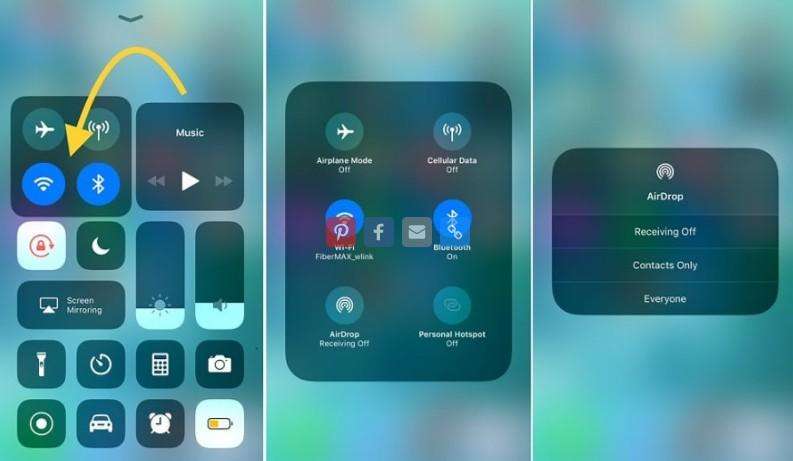
3. Now, go to your iPhone, and launch Photos app. Then choose the videos you want to Airdrop from the Videos album.
4. Simply tap Share on the left hand side and select the name of the target iPhone.
5. Hit Accept on target iPhone when prompted.
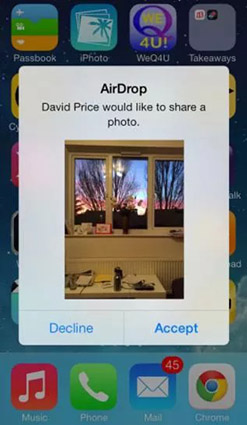
The videos will be transferred now to your target iPhone in some time. This is how to transfer videos from iPhone to iPhone using Airdrop and this is also an indirect way on how to transfer videos from iPhone to iPhone using Bluetooth.
Method 3: How to Transfer Videos from iPhone to iPhone with iTunes
Data transfer is possible with the help of iTunes. But the whole process is unconventional and complicated. The only way you can transfer videos from iPhone to iPhone is by creating backup on one iPhone and restoring that backup on another iPhone. Though the process is a long one, it is a viable option nonetheless. Follow the steps below:
Backup iPhone:
1. Open iTunes on your PC and plug-in iPhone via USB
2. Tap "Yes" if promoted "Trust This Computer"
3. After detection, tap on the Device icon and select your iPhone.
4. Tap on "Summary", and go to the Backup section and again tap "Back Up Now"

The backup process will start now and you will have all your data backed up on your computer that includes your videos.
Now, you just have to restore this backup on to your target iPhone.
Restore Backup on Target iPhone:
1. Follow the above steps to connect your device to your PC which has the backup.
2. Now, open the Summary tab from the left, and go to the Backup section.
3. Simply select "Restore Backup" and you are good to go.

Now, iTunes will restore the backup on your target iPhone and you will get access to all your required videos on this new device. So, by this way, you can copy videos from iPhone to iPhone using iTunes.
Method 4: How to Send Videos from iPhone to iPhone by Email
The Mail app is an integral part of the iOS system. We all know about the Mail app and that we use it every day to send email and text messages to friends, family and clients at the workplace. But do you know that the Mail app has the capability to send videos as well. Yes you heard it right! You can send videos using the Mail app and more excitingly you can send videos from iPhone to iPhone. It basically uses the attachment function to send data to any email address. Keep in mind, this is not suitable for bulk transfer of videos, and it is only good if you have one or two large videos or some small videos. Follow the steps below to know how to use it:
1. Open the Mail app on your iPhone X/8/7/7Plus/6/6S/5/5S/SE etc or iPad.
2. From the main interface, hit the compose button found at the bottom. This will open a new email creation window.
3. Fill your own email address on respective sender fields.
4. Now, on the main body, double-tap anywhere. A menu box will pop-up asking you to attach a file. Simply hit "Insert Photo or Video".
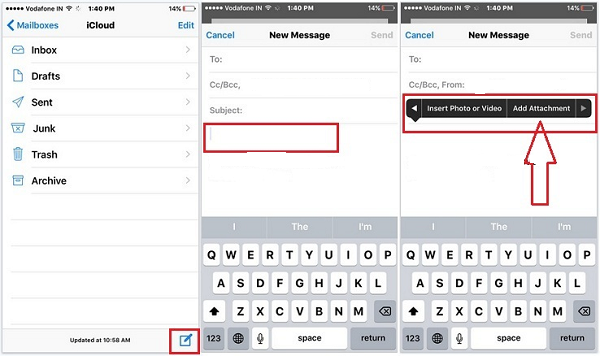
5. Now, go to the folder and select the videos you want to send. This will get automatically attached to your email.
6. Finish the process by tapping "Send"
Now, on your target iPhone, open the Mail app and simply download the videos on to your phone in minutes. And you are done! You will have your required videos on the target iPhone now just by using Email.
Method 5: How to Share Videos from iPhone to iPhone using WhatsApp
WhatsApp has been a huge thing in the social media circle. It is quite famous for its easy and intuitive user-interface and the ability to send data such as photos, music, videos, contacts, locations, messages etc in a flash and that too without any scope of data loss. Sharing videos using WhatsApp is very common from one phone to another. And if you want to send videos from one iPhone to another fast and secure, you can get help from WhatsApp. But there is a catch, you can send any number of videos to WhatsApp but each video should be equal or less than 16 GB. Anything more than and you won't be able to do it. Nonetheless being a viable option of video transfer, here are the steps to use it:
1. First, make sure you are connected your Wi-Fi or Internet connection on both devices.
2. Download and install WhatsApp on both your iPhones and setup using the on-screen instructions. You can select two different numbers for two devices.
3. Now, on the interface, find your target iPhone and open chat.
4. Find the attachment icon the Plus (+) sign and tap on it.
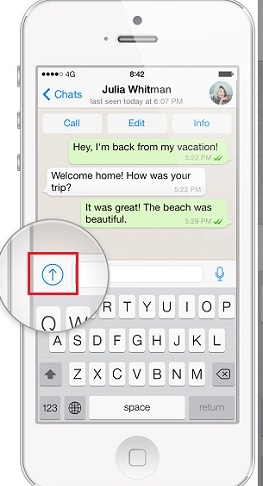
5. Select "Choose Existing Video" from the list.
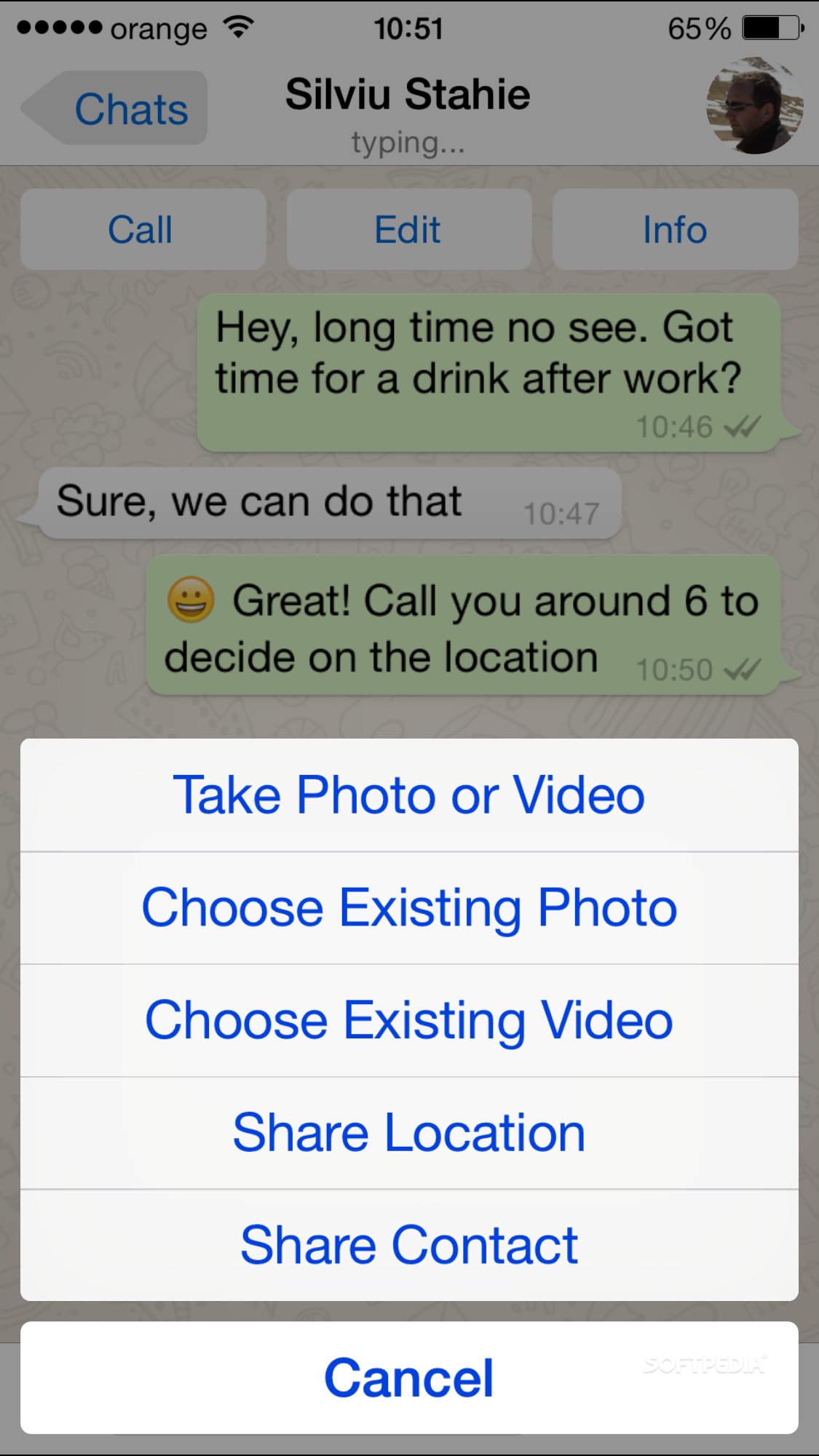
6. You will be redirected to your storage and folders. Find and choose the videos you want to share.
7. After selection, tap on the send icon.
8. Wait for some time, to let the video upload itself and it will be sent or delivered to your target iPhone.
Now, on your target iPhone, open WhatsApp, tap on the incoming WhatsApp message and simply download the video to your device. And that's it, now you know how to transfer videos from iPhone to iPhone with WhatsApp.
Overall, these are the most effective methods to transfer videos from one iPhone to another iPhone without risking quality and data loss. All these methods have its limitations but they are viable and will do the job effectively. Choose the one that suits your needs better. If you want our suggestion, go for Tenorshare iCareFone so as to keep aside all the hassles of video transfer by other methods. This can do the job better and faster than anything out there. Go for it!
Speak Your Mind
Leave a Comment
Create your review for Tenorshare articles

Tenorshare iCareFone
Best Free iPhone Transfer & iOS Backup Tool
Easily, without iTunes







