How to Transfer Videos from PC to iPhone with/without iTunes
If you leave for summer camping and it may be a month long and a bit boring in the woods, but what if you can take some time passing videos into your iPhone with you and have some fun. It sounds cool? Right! Then you must be thinking that ‘how to transfer videos from PC to iPhone? ‘In this article, we will provide a few simple methods to transfer videos from PC to iPhone. Let's get started.
Part 1: How to Transfer Videos from PC to iPhone Using iTunes
So, now as by this question that’ how to transfer videos from PC to iPhone using iTunes?’, and the method is very simple. You can add or transfer multimedia from your PC to iPhone manually using iTunes App. iTunes App can play a role in managing content on your iPhone by syncing specific items to your iPhone device. First you have to download and install iTunes on your PC and then follow these steps below.
1. Simply connect your iPhone to your PC with a USB and open iTunes if it does not open automatically.
2. Click on the “Device" button under the menu bar.
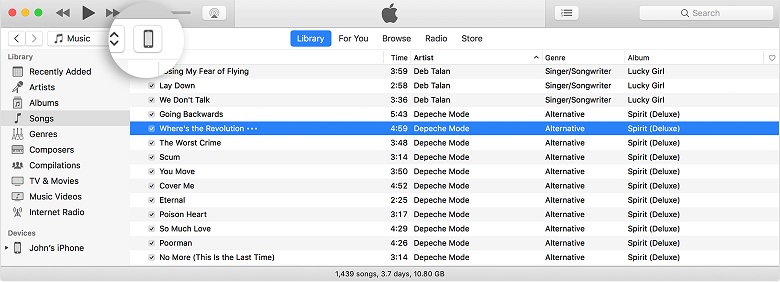
3. Go to Settings > then click "Movies”.
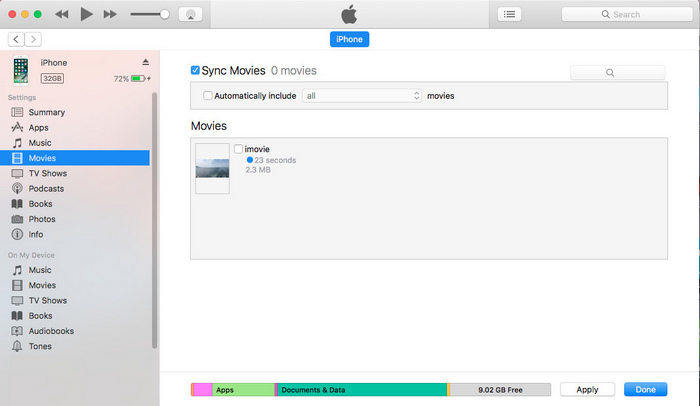
4. Mark the checkbox next to "Sync Movies" or "Sync TV shows".
5. After checking favorite videos boxes click on "Apply" and it's done. The marked videos are transferred to your iPhone.
Disadvantages of using iTunes: Performance
A common problem with iTunes is that it runs slow on many computers specifically Windows operated systems and eats a lot of RAM on running time. This slows down your PC's on-time performance and system may get stuck. Although, it works fine with the upgraded PC systems and Mac. One another thing, iTunes sync will replace the existing data with iTunes library so you may face with data loss.
Part 2: How to Transfer Videos from PC to iPhone without iTunes
If you thought iTunes is the only way to transfer videos from PC to iPhone then you are wrong. There are multiple ways and apps to transfer videos from PC to iPhone and we will show 2 different ways to transfer data which will clear your doubts about the query that "How to transfer videos from PC to iPhone without iTunes?” Let’s read the answer with two different methods.
Way 1: Transfer Videos from PC to iPhone with iCareFone
The iTunes is basically used to transfer multimedia between PC and iPhone but as we know that iTunes system requirements are getting higher by each latest version released and our PC's and Windows operating system sometimes does not works fine with old versions. iTunes only transfer videos which are Apple iOS supportive. So, we are going to tell you about a hassle-free tool which works very fine with multimedia transfer between PC and iPhone and this tool is known as Tenorshare iCareFone. This tool is the best iOS file transferring tool which transfer videos from computer to iPhone without any problems and restrictions. Now let's check out how to transfer videos from PC to iPhone using Tenorshare iCareFone.
Download and install Tenorshare iCareFone on your PC and then connect your iPhone with a USB cable.

After device detection, click on “Manage" and an interface will open.

Choose "Videos" and then click on "Import" to transfer videos to your iPhone.
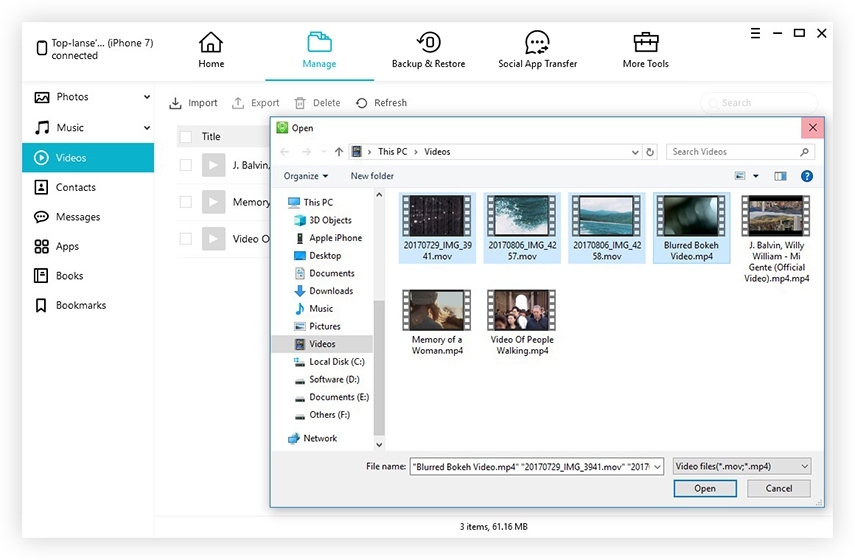
Way 2: Transfer Videos from PC to iPhone with Cloud Service
Now, if you want to know that how to transfer videos from computer to iPhone using cloud services then let us tell you about the top best available cloud services for data transfer which are DropBox, Google Drive and One Drive of Microsoft. Technically Cloud drives are not transferring data directly to your iPhone but they make them accessible inside the Cloud Apps which means that your videos will be kept on Cloud App servers and will be accessible to you anytime. Dropbox is everyone's choice for keeping data on the cloud and let us guide you to how to use Dropbox to transfer videos from PC to iPhone.
Note: Any video you transfer to a Cloud App will be available on all your synced devices to that APP.
1. Make a Dropbox Account
Make a Dropbox account and it will be installed on your computer automatically with a specific folder named after it.
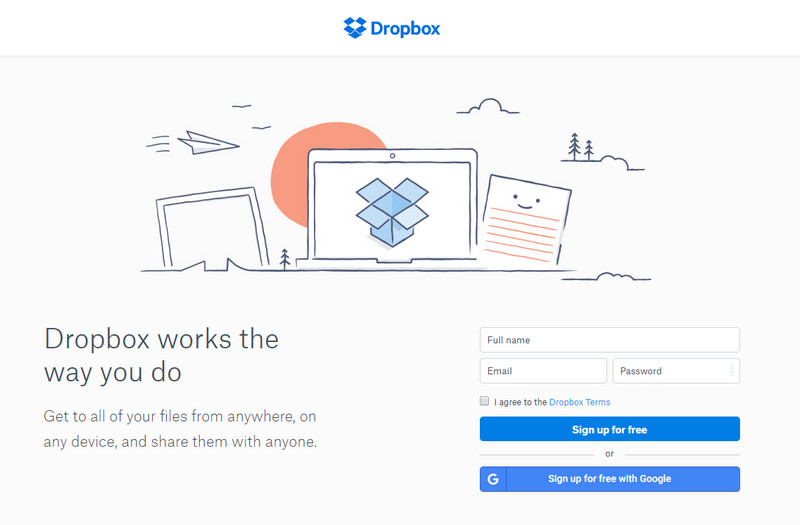
2. Upload videos
Open Dropbox on your PC and sign in, Go to >upload and tap on '+' icon and select videos which you want to upload.
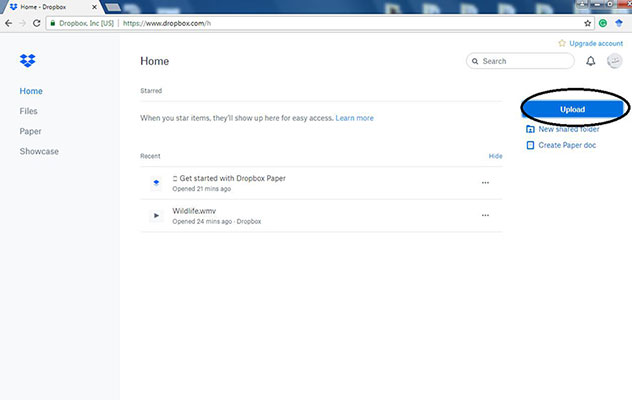
3. Virtually Stored
The selected videos will be uploaded to a specific folder and are now available as your cloud data.
4. Access videos on iPhone
Now go to the Dropbox app on your iPhone and sign in to watch uploaded videos.
Conclusion:
Now, these were some amazing methods to transfer videos from computer to iPhone using iTunes and using Cloud Apps but what we personally recommend is the app Tenorshare iCareFone which is a very friendly iOS supportive tool and it does not even eat up RAM of your PC when running on it. Tenorshare iCareFone has a user-friendly interface and it can be used without any charges and it is highly recommended for data transfer.
Speak Your Mind
Leave a Comment
Create your review for Tenorshare articles

Tenorshare iCareFone
Best Free iPhone Transfer & iOS Backup Tool
Easily, without iTunes





