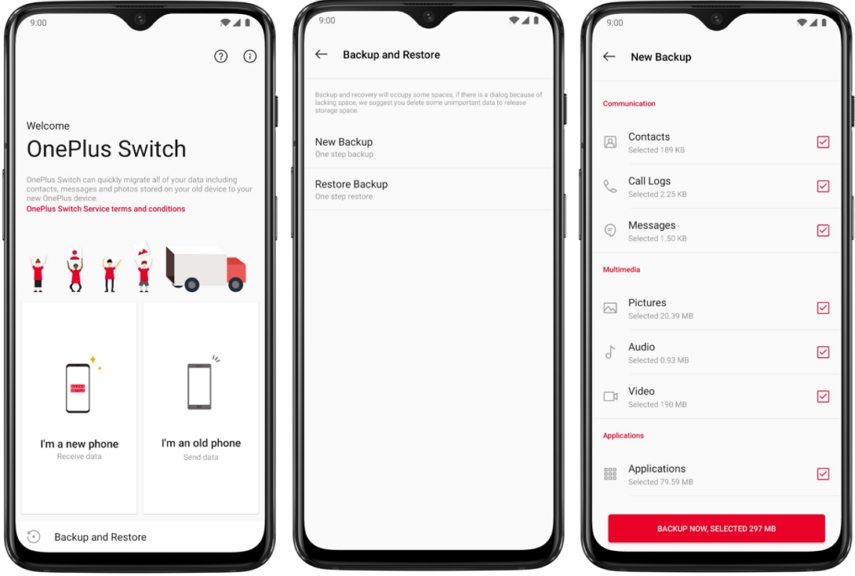Best Guide: How to Transfer Data from Samsung to OnePlus
Nowadays, people are talking about OnePlus because it has amazing features and cool designs. However, if you are using an old Samsung and want to transfer your data to your new OnePlus device, this guide is just for you. Here we will guide you on how to transfer data from Samsung to OnePlus. Keep reading to get new tips regarding data transfer between Samsung and OnePlus.
- Part 1: Can Smart Switch Transfer from Samsung to OnePlus?
- Part 2: How to Transfer Data from Samsung to OnePlus Using OnePlus Switch?
- Part 3: How to Transfer Data from Samsung to OnePlus Using Other Apps?
Part 1: Can Smart Switch Transfer from Samsung to OnePlus?
Yes, using the OnePlus Switch, users can easily transfer data from Samsung to OnePlus. This feature is launched by OnePlus for those who don’t have any technical background and want to transfer data quickly. Let’s discuss what this feature is and how it works.
1.What is a OnePlus Switch?
This is an application that is created by OnePlus. Using it, users can transfer data in no time. Furthermore, it allows you to backup important data in zip format.
2. What Can be Transferred?
It helps to transfer various things, such as messages, contacts, photos, and much more. By following a few simple steps, you can effortlessly transfer all the data mentioned above.
Part 2: How to Transfer Data from Samsung to OnePlus Using Smart Switch?
The OnePlus Switch application will help you transfer data from Samsung to OnePlus. The good news is that it is free of cost and doesn’t charge a single penny. Here are some steps that you can follow to complete the process.
- First, install the application from Google Play. Android 6.0 or the latest version is required to complete this process.
After installing the application, you will see a welcome page from where you can check the option. You will see two different options; I'm a new phone, and I'm an old phone.

- You have to select the old phone option on the application and choose your device as well.
- You will be asked to download the OnePlus Switch application on your old device. Once you are done, get the QR code and scan it using the Samsung device.
Once you are done with the scanning process, select the data that you want to migrate. In the end, click the "Migration" option, and your data will be transferred within a few seconds.
Part 3: How to Transfer from Samsung to OnePlus Using Other Apps?
How to transfer contacts from Samsung to OnePlus? Here are three amazing and easy-to-use applications that will help you transfer contacts from Samsung to OnePlus in no time. Let’s discuss the details about them.
1. SHAREit
SHAREit is one of the best transferring applications for Android users. In case you want to transfer the files quickly, using this application would be a good choice. It allows you to share numerous data, including videos, pictures, music, and much more. To transfer contacts from Samsung to OnePlus, you have to install this application on both devices, click the "Share Contact" option on Samsung, and “Receive” on OnePlus. Within a few seconds, your data will be moved.
Pros:
- Easy to use
- Transfer large files in one go
- Speed is much better than Bluetooth
Cons:
- Hangs during the process
- Has technical issues
2. Xender
This application is also best for transferring data from one device to another. If you don’t know how to transfer files from Samsung to OnePlus, you can count on it. The speed of this application is much better than Bluetooth, and it supports almost all Android devices. With just one click, users can easily transfer unlimited files. What’s more, you can also view, delete and manage files.
Pros:
- Clean Interface
- Download videos for free
- The success rate is good
- Supports multiple languages
Cons:
- Some Redmi devices can’t connect properly
- App tries to install unwanted ads
3. Zapya
Zapya is another application that works amazing for Android users. Using it, you can easily transfer files from Samsung to OnePlus. The application is used by thousands of users and has good reviews on Google Play. Furthermore, it is compatible with many devices and also works on Mac and Windows. It is free of cost and doesn’t contain any advertisements that can be annoying for the users.
Pros:
- Super easy to use
- No ads at all
- The transfer rate is good
- Offline sharing is possible
Cons:
- Pairing requires a lot of time
- On some devices, the speed is not good
These were three different apps that you can use to transfer data among two different Android devices. If you want to know about a better option, you can check the details below.
Extra Tip: How to Transfer WhatsApp from Samsung to OnePlus?
If you are looking for an authentic application, you can use this software called iCareFone. It will help you transfer WhatsApp data from Samsung to OnePlus. Below is the complete information about this application and how it works.
Way 1: How to Transfer WhatsApp from Samsung to OnePlus Using Desktop Software
iCareFone for WhatsApp is an application created by Tenorshare. It is used to transfer data, including images, pictures, videos, and much more. The interface of this app is user-friendly, which means anyone can use it. Here is how you can use this software.
Download the application and connect the two devices with your system. Now, click the “Transfer” option and continue the process.

You will see a pop-up message regarding data, so read the details and click the “Yes” option. To transfer the data, you have to back up the information. Once you are done, click “Continue and wait for a while.

It will take a few seconds to transfer the data; don't disconnect the devices until the process is completed. You will see a "Transfer Successfully" message on the screen once the process is done.

Way 2: How to Transfer WhatsApp from Samsung to OnePlus via Google Play App
iCareFone can also be downloaded on your Android devices if you want to transfer data between two devices. It is a pretty easy-to-use application and works on almost all the famous devices, including Samsung, Huawei, Xiaomi, Oppo, Vivo, HTC, etc. This app also promises to provide full security that means you don’t have to worry about anything. Furthermore, this application supports different languages too.
Features: The important features of this app are as follows:
- Non-technical users can try it easily
- The transferring rate is much better than other apps
- Diverse Data Transfer Type is also Supported
- You can also transfer files from Android to iOS
Pros:
- It is fast and convenient
- Anyone can use it
- No technical issues at all
- It is 100% secure
- No need for a computer
Conclusion
This article was all about how to transfer data from Samsung to OnePlus Nord. As mentioned above, by following a few simple methods, you can make the transferring process easier. Also, you can use the iCareFone application for fast results.
Speak Your Mind
Leave a Comment
Create your review for Tenorshare articles

iCareFone Transfer
No.1 Solution for WhatsApp Transfer, Backup & Restore
Fast & Secure Transfer