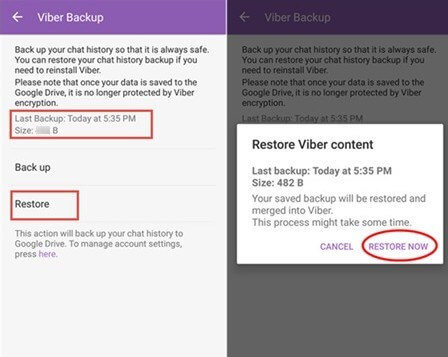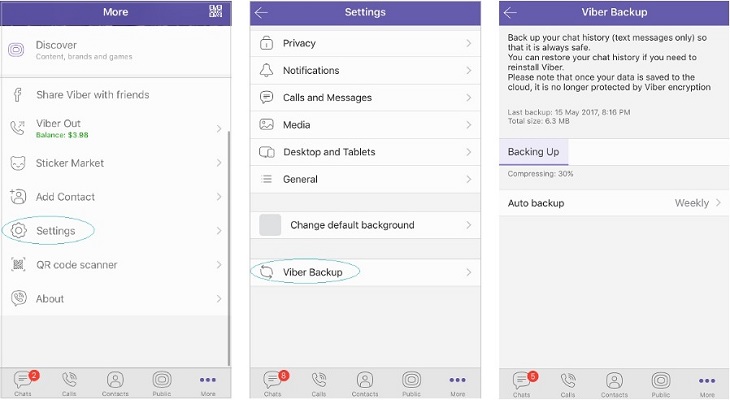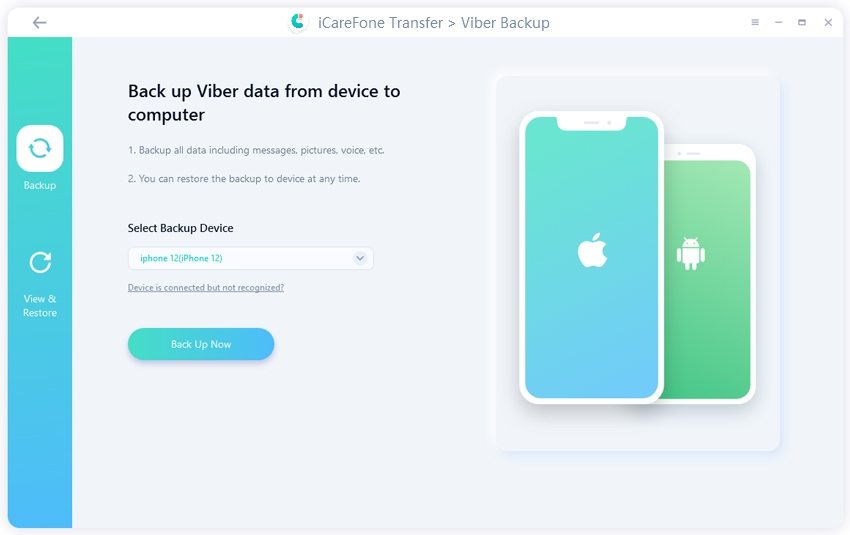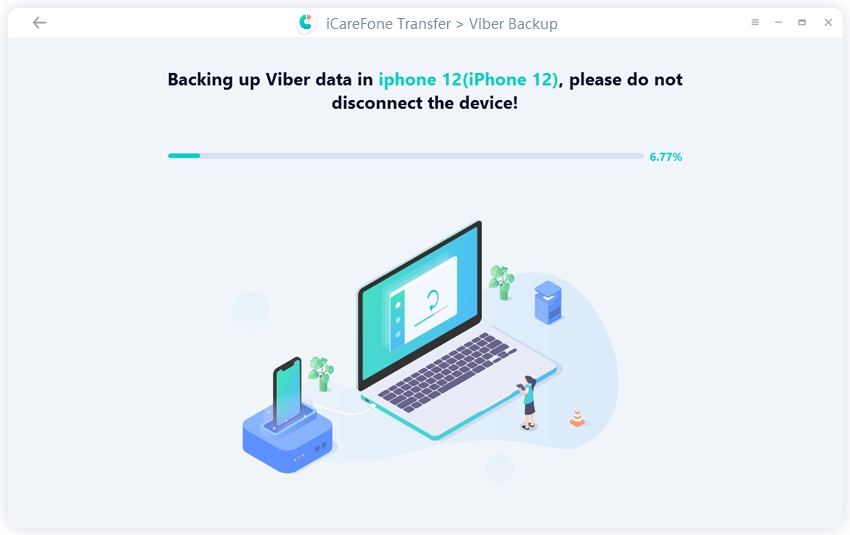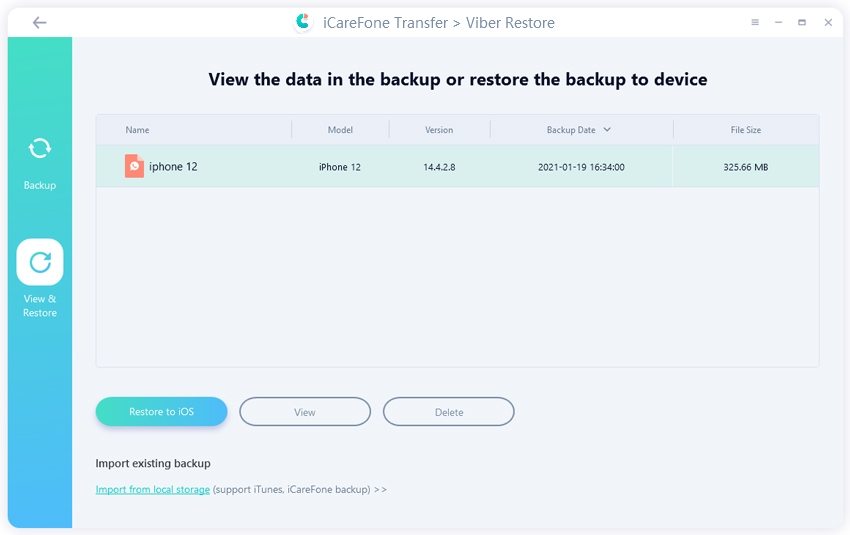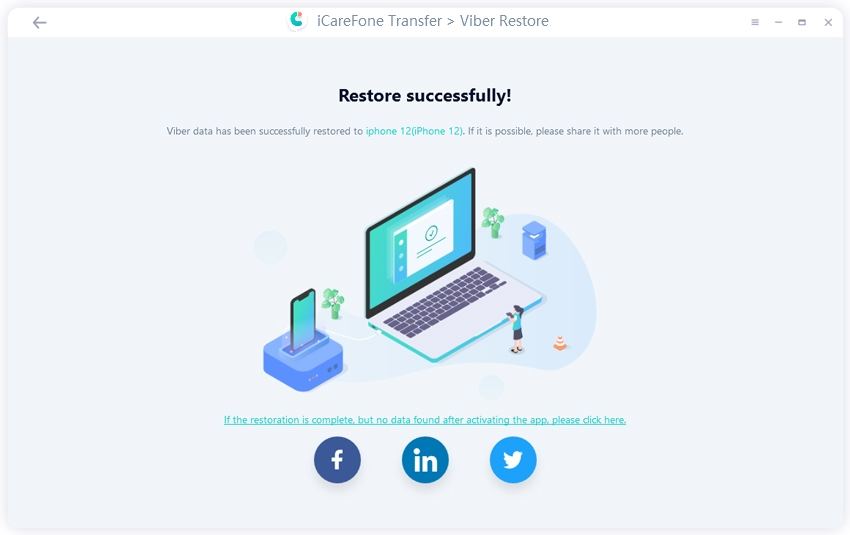Best Guide on Viber Transfer to New Phone Ever
Do you want to transfer Viber to a new phone? Transferring Viber to a new phone is not as difficult as it looks. However, many people don't know how to transfer Viber to a new phone. No worries! In this article, we will guide you on how to move Viber to a new device.
- Part 1: Viber Transfer to New Phone: Android to Android
- Part 2: Viber Transfer to New Phone: iPhone to iPhone
Part 1: Viber Transfer to New Phone: Android to Android
How to get old Viber messages on the new phone? You can easily transfer Viber using this method, including messages and chat history. Let's see how to move old messages on the new Android phone.
- Open the Viber application and click the gear icon. Now, scroll down a bit, and click the “Settings” option.
- Now, open the list and choose the "Viber Backup" option. You will be asked to select the account where you want to move them back up. So, click the "Back Up" button.
- Keep in mind that you must have a Google account to back up the chats; otherwise, you won't be able to back up the data.
- Once the backup is completed, you will get the notification. Next, open the application on the new device and click the "Settings" option. Now, click the "Viber Backup" option.
You will see two options, so click the "Restore" option. On the next screen, click the "Restore Now" option.

This is how you will be able to transfer Viber to a new Android device without losing any data. In case you want to know how to transfer Viber to an iPhone, check the information below.
Part 2: Viber Transfer to New Phone: iPhone to iPhone
In this section, we will discuss two different ways to transfer Viber to a new iPhone. Make sure to follow the steps carefully.
Way 1: How to Transfer Viber Messages to New Phone Using iCloud
You must be wondering how to sync Viber messages to a new phone? Continue reading to find out how to move Viber to iPhone using iCloud.
- Open Viber and select the “More Options Screen.”
After that, select "Settings," go to the "Account," click the “Viber Backup” option. And click “Back Up Now.” Wait for a while until Viber messages are backed up to iCloud.

Now, install the Viber application from the App store. And now, log in to your Viber account. After that, choose the backup file that you have created earlier. Within a few seconds, your Viber data will be moved to the iPhone.

Way 2: How to Transfer Viber to New Phone with iCareFone Transfer
Do you want to move Viber to a new phone? You can do it effortlessly by downloading iCareFone Transfer. This tool is best for transferring Viber to a new Phone without losing any data.
Plus, you can easily download it on PC and Mac. Want to know how to transfer Viber messages to a new phone? Follow the steps below.
Download the latest version of iCareFone Transfer on your Mac. Launch it and click the "Viber" icon on the interface. After that, click the "Backup" option. In the next step, click the "Back Up Now" option. Don’t forget to connect your devices during the process.

It will take a few seconds to complete the backup process. So, don’t turn off the device.

You will see the backup completed message on the screen. After that, go back and click the “View & Restore” option, select the required backup file, and select the “Restore to iOS” option.

In the next step, connect the new device where you want to move Viber data. Now, choose the "Restore Now" option. Within a few minutes, the application will start restoring the data.

Apart from this application, there are two different apps that you can use to transfer Viber to a new phone. Continue reading to find out the information about these apps.
Conclusion
These are the different ways that you can use to transfer a Viber account from one phone to another. Using these ways, you can also move different things, such as Viber messages, chat history, and much more.
In case you want to use a third-party application, we recommend using iCareFone Transfer because it is easy to use and works almost 100%.
Speak Your Mind
Leave a Comment
Create your review for Tenorshare articles

iCareFone Transfer
No.1 Solution for WhatsApp Transfer, Backup & Restore
Fast & Secure Transfer