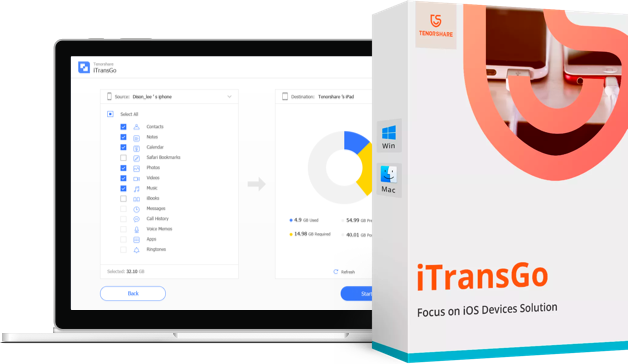How to Transfer Data from Phone to CMF Nothing Phone 1
"I just got a Nothing Phone 1 and I'm excited to set it up. What's the easiest way to transfer all my data from my old Android phone? Are there any specific tools or apps I should use?"
--from Reddit
Transferring data to a new smartphone can be difficult, especially due to modern smartphones' array of data formats and types. When you upgrade to the CMF Nothing Phone 1, it is essential to make transferring your data as simple as possible. Many individuals try to find the most effective methods of CMF, nothing phone 1 transfer data online.
In this discussion, we will focus on various methods to transfer data from phone to Nothing Phone 1. Furthermore, we will learn about the procedures, tools, and considerations that are crucial for users of the iPhone as well as the Android operating system
- Part 1. Best Tool to Transfer Data from Phone to CMF Nothing Phone 1
- Part 2. How to Transfer Data from Android to Nothing Phone 1
- Part 3. How to Transfer Data from iPhone to Nothing Phone 1
Part 1. Best Tool to Transfer Data from Phone to CMF Nothing Phone 1
Tenorshare iCareFone iTransGo stands out as a powerful and versatile data transfer tool, offering a comprehensive solution for users looking to migrate their information between devices. This software is particularly well-suited for those switching to the CMF Nothing Phone 1, as it ensures a smooth transfer process regardless of the source device's operating system.
Advantages of iCareFone iTransGo
- Cross-Platform Compatibility: Effortlessly transfer data between Android and iOS devices.
- No Reset Required: Transfer data after device setup without the need for resetting.
- Selective Transfer: Choose specific data types to transfer, giving you full control over the process.
- Wide Device Support: Compatible with over 2000 Android devices and current Android 14 and iOS 17 systems.
- High Success Rate: Offers quick transfer with a proven track record of successful migrations.
Steps to Transfer Data from Phone to CMF Nothing Phone 1
Download and install iCareFone iTransGo on your computer. Open iTransGo. Connect both phones, i.e., your old Android phone and your new iPhone to your computer using USB cables. Click “Start”.


Select what kind of data you want to transfer. You can choose one or more options.

Let the scan be completed, then click “Transfer Data” to start.

Wait for it to complete, and your data is now transferred!


Part 2. How to Transfer Data from Android to Nothing Phone 1
While third-party tools offer comprehensive solutions for data transfer, Nothing has developed an official method tailored specifically for their devices. This approach leverages Google's built-in transfer capabilities, ensuring a seamless transition to your new Nothing Phone 1.
Steps
- Activate the "Nothing Phone 1" and select the language and location according to your preferences.
- Join a wireless network.
- You will be required to transmit data from another device during setup.
- Click the "Copy your data" option to transfer data to nothing phone 1.
- Connect both devices via a USB cable or set up a wireless connection if compatible.
- Follow the directions on the screen for the data types you wish to transfer to complete the nothing phone transfer data process.
Pros:
- Direct transfer: No need to rely on third-party applications.
- Supports a wide range of data types: Support is provided for various data types, such as contacts, messages, photos, etc.
Cons:
- May require an adapter: Depending on the ports and cables available on your devices, you may require an adapter.
- Potential for slow transfer speeds: Slow transmission speeds are possible, which is especially problematic for comprehensive data transfers.
Part 3. How to Transfer Data from iPhone to Nothing Phone 1
Switching from an iPhone to the Nothing Phone 1 is likewise straightforward because of the integrated transfer functions included in Nothing Phone 1. Below are the steps on how to transfer data from one phone to another.
Steps
- Power on the Nothing Phone 1 and begin the setup process.
- Join a wireless network.
- During the setup process, select the option to transfer data from another device.
- Select "Move data from iPhone" from the menu that appears.
- You should download and install your iPhone's "Move to Android" application using the App Store.
- Launch the application on your iPhone to establish a connection to the Nothing Phone 1 and then follow the on-screen instructions.
- Choose the data types you want to move, then transfer them to complete CMF nothing phone 1 transfer data.
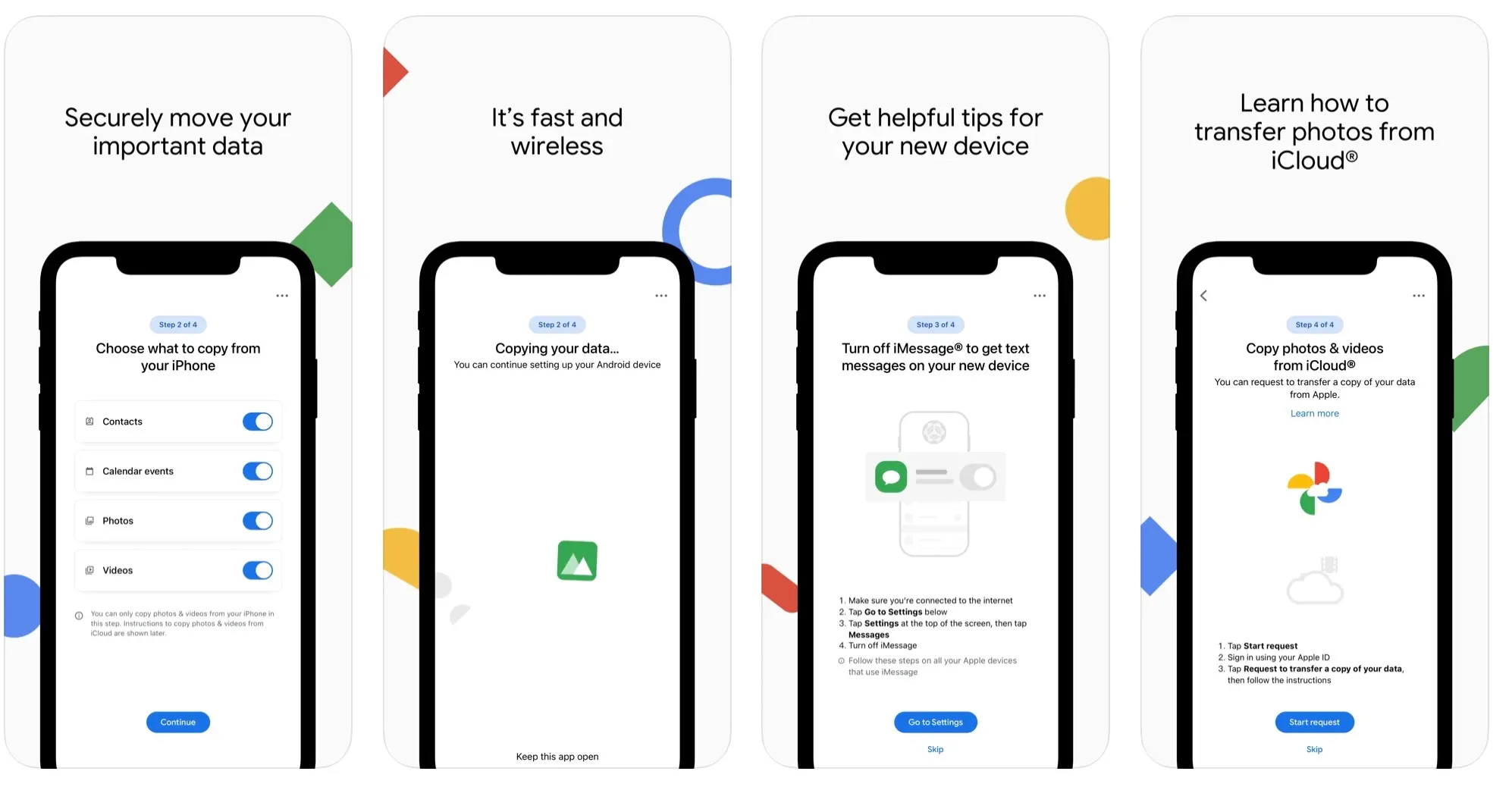
Pros:
- Simplicity of Use: This feature's integration into the configuration method is one of its benefits.
- Comprehensive transfer: The all-inclusive transfer feature allows for transferring messages, contacts, photographs, and other materials.
Cons:
- App dependency: There is a dependency on the "Move to Android" software, which must be installed before proceeding.
- Potential compatibility issues: There is a possibility that specific app data will only be transferred to the new device if it encounters compatibility issues.
The Bottom Line
Transferring data to a new smartphone, such as the CMF Nothing Phone 1, does not have to be a challenging process. Whether you use an incredible tool like Tenorshare iTransGo or follow the official methods provided by Nothing Phone 1, you can have a seamless data transfer with the least data loss possible.
It is highly recommended that you use Tenorshare iCareFone iTransGo for nothing phone 1 transfer data due to its dependability and user-friendliness, which allows for the smoothest possible experience, especially while transferring data between Android and iOS devices.
- Transfer data from Android to iPhone
- Support Any iDevice, no factory reset after setup
- Switch from 8000+ Android devices to iPhone.
- Support the newest iOS 18 and iPhone 16
Speak Your Mind
Leave a Comment
Create your review for Tenorshare articles