BLU M8L FRP Bypass for Android 11/12 - With/Without PC
The BLU M8L is a popular budget-friendly tablet that offers decent performance for everyday tasks. However, users may encounter the frustrating FRP lock if they forget their Google account credentials after performing a factory reset.
Fortunately, there are several methods to bypass BLU M8L FRP lock, allowing users to regain access to their devices without significant hassle. This article will explore various approaches for BLU M8L FRP bypass, with or without PC for Android 11/12. Additionally, we will highlight some of the best BLU M8L FRP bypass tools available for this purpose, ensuring users have all the information they need to successfully unlock their BLU M8L.
- Part 1. BLU M8L FRP Bypass Without PC for Android 11/12
- Part 2. BLU M8L FRP Bypass With PC
- Part 3. Top BLU M8L FRP Bypass Tool Lists
- Part 4. Best FRP Bypass Tool for Any Android Phones
Part 1. BLU M8L FRP Bypass Without PC for Android 11/12
One of the most convenient ways to perform a BLU M8L FRP Bypass without a PC is by leveraging the TalkBack feature. TalkBack is an accessibility tool built into Android devices, primarily designed for users with visual impairments.
However, it can also be used cleverly to bypass the FRP lock on your BLU M8L running Android 11/12. This method relies on the accessibility functions within TalkBack to navigate the phone and manipulate settings to bypass the Google account verification screen.
Prerequisites
A BLU M8L device running Android 11/12.
A stable internet connection for downloading any required apps.
Basic familiarity with Android accessibility settings.
Steps to Bypass BLU M8L FRP Using TalkBack
- Turn on your BLU M8L tablet and connect it to a stable Wi-Fi network. This step is crucial as you need an internet connection to proceed with the bypass.
- Enable TalkBack:On the welcome screen (the "Hi there" page), tap on "Accessibility."Select "Vision Settings" and then tap on "TalkBack."Turn on the "Use TalkBack" option. A confirmation screen will appear; tap "OK."
- Navigate with TalkBack:Once TalkBack is enabled, you will see a welcome message. Swipe right and swipe up on the screen.This action will launch a new pop-up window. From there, select "While using the app" and then choose "Use Voice Command."
- Open Google Assistant:Say loudly, “Open Google Assistant.” You should see a green border indicating that Google Assistant is active.Tap twice on the keyboard icon that appears in the pop-up window.
- Disable TalkBack:You won’t need TalkBack anymore, so disable it by pressing both Volume Up and Down buttons simultaneously for about three seconds.A pop-up window will appear; long-press both buttons again until TalkBack is turned off.
- Access YouTube:In the search area, type “Open YouTube” and select it from the search results.Once in YouTube, tap on your profile icon and go to "Settings."
- Accept Terms of Service:Navigate to "About," then find "YouTube Terms of Service," and accept them.
- Set Up a New Pattern Lock: After accepting terms, your device’s browser will open. Search for “Download FRP tools.”Click on the first result that appears (usually from Techeligible).
- Scroll down and tap on “Set Pattern Lock”. Choose “Pattern” and draw your desired pattern lock, then confirm it by drawing it again.
- Complete Setup:If you see a page that says “Keep your device unlocked while it’s on you,” select “Yes I am in” and then “Got it”.
- Go back to the main welcome screen by hitting the back arrow several times until you reach the initial setup page.Follow the setup wizard steps until you reach the Google Sign-In page.
- Skip Google Sign-In:When prompted for Google account verification, tap on “Skip”. This action will bypass the FRP lock successfully.
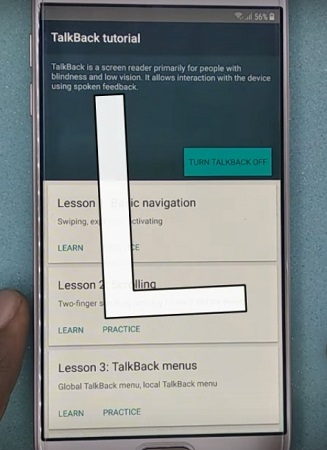
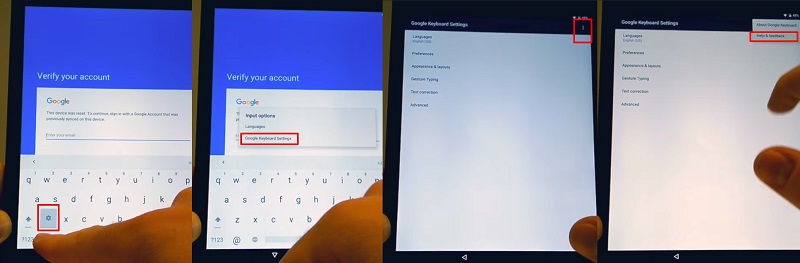
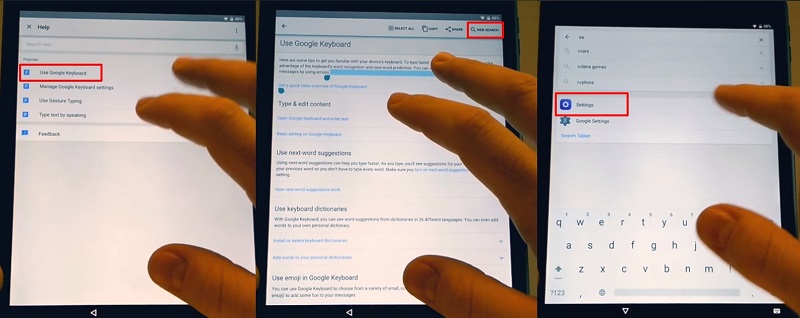
Part 2. BLU M8L FRP Bypass With PC
If the BLU M8L FRP Bypass without PC method doesn’t work for you, or if you prefer a more reliable and faster solution, using a PC is a great alternative. By connecting your BLU M8L to a computer and using specialized FRP bypass tools, you can efficiently unlock your device and gain access to it without the need for any complicated procedures.
Prerequisites
- A BLU M8L phone or BLU M8L tablet.
- A PC or laptop with an internet connection.
- The necessary USB drivers installed on your PC.
- A reliable FRP bypass tool for Android.
Steps for BLU M8L FRP Bypass with TFT Unlock Tool:
- Start by downloading the TFT Unlock Tool from a reliable source. Ensure it is the latest version to avoid compatibility issues.
- To ensure the PC can communicate with your BLU M8L, you’ll need to install the necessary USB drivers. You can usually find these drivers on the official BLU website or through the TFT Unlock Tool’s installation process.
- On your BLU M8L, navigate to Settings > About Phone, and tap Build Number seven times to enable Developer Options.
- In Developer Options, enable USB Debugging and OEM Unlocking if they are not already turned on.
- Use a reliable USB cable to connect your BLU M8L to your PC. Make sure the connection is secure.
- Open the TFT Unlock Tool on your PC. The tool should automatically detect your BLU M8L once it’s properly connected.
- In the TFT Unlock Tool, locate and select the FRP Bypass option for Android devices. The software will begin the process of bypassing the FRP lock on your BLU M8L.
- The tool will guide you through the necessary steps to complete the bypass. You may need to perform specific actions on your BLU M8L, such as entering recovery mode or confirming certain prompts.
- Once the process is finished, the tool will notify you that the FRP bypass has been successfully completed. Your BLU M8L should now be free of the FRP lock.
- After the bypass is complete, restart your BLU M8L. Upon rebooting, you should be able to use the device without being prompted for the Google account login.
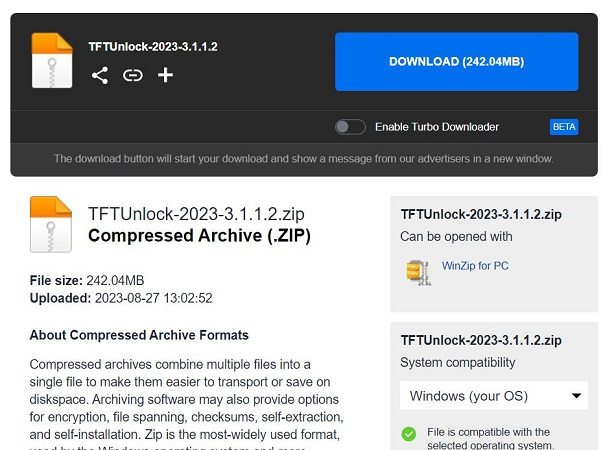
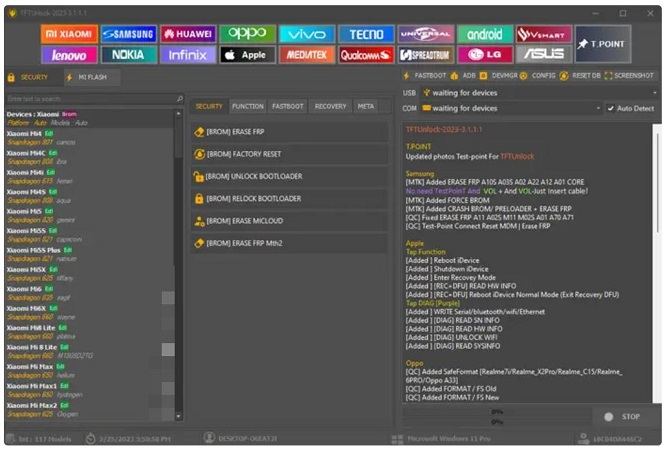
Part 3. Top BLU M8L FRP Bypass Tool Lists
When dealing with FRP on the BLU M8L, several tools can assist in bypassing this security feature. Here’s a brief introduction to three popular BLU M8L FRP bypass tools.
Pangu FRP Bypass Tool
The Pangu FRP Bypass Tool is designed to help users regain access to their Android devices by bypassing the Google account verification required after a factory reset. It works by exploiting vulnerabilities in the Android operating system.
D&G Password Unlocker
This tool is primarily used to unlock various types of locks on Android devices, including FRP locks. It offers a comprehensive solution for users who need to regain access to their locked devices.
Octoplus FRP Tool
The Octoplus FRP Tool is a professional-grade software solution aimed at technicians and advanced users. It provides robust features for bypassing FRP locks on various Android devices, including the BLU M8L.
Part 4. Best FRP Bypass Tool for Any Android Phones
While there are many FRP bypass tools available, Tenorshare 4uKey for Android stands out as one of the best options for Android phones. It’s a powerful yet user-friendly tool that makes bypassing FRP locks on Android phones quick and easy.
Compatible with a wide range of Android devices, it can remove FRP locks on devices running various Android versions. The tool is designed for both beginners and experienced users, offering an intuitive interface that guides you step-by-step through the process.
![]()
Bypass FRP lock: Removes Google account verification with ease.
Supports multiple devices: Works with over 1000 Android devices, including the BLU M8L.
Fast and efficient: The process typically takes just a few minutes.
No technical knowledge required: Simple interface for a smooth experience.
Safe and secure: No data loss or harm to your device.
How to Bypass Google FRP Lock on Any Android Phone
- Start the procedure by downloading and installing Tenorshare 4uKey for Android on your laptop. Then, connect any Android phone to your PC using a USB cable.
-
Launch the tool and then click “Remove Google Lock (FRP)” from the available options on your screen. Select the brand and OS version of your device and enter "Start".

-
Now, follow the on-screen instructions according to your chosen OS version. Click on Next.

-
Let the Tenorshare 4uKey for Android start the Google FRP lock removal process.

-
The process will take a while to complete. Click Done to complete the process. After this, you can remove Google FRP lock on any phones!

Conclusion
Bypassing FRP lock on BLU M8L can be a tricky process, especially for those unfamiliar with Android’s security features. However, with the right tools and methods, you can easily regain access to your device. Whether you choose to use a PC-based solution or a more hands-on method like TalkBack, there are various options available to suit your needs.
For the best and most reliable FRP bypass experience, Tenorshare 4uKey for Android offers a simple and effective solution. With its user-friendly interface, compatibility with multiple devices, and fast bypass process, it stands out as the best FRP bypass tool for Android users.
- Remove Android password, pattern, PIN, and fingerprint lockin one click
- Bypass FRP for Samsung, Xiaomi, Redmi, Vivo, OPPO, Huawei, etc. (Android 6-14)
- Compatible with 6000+ Android phones and tablets
- The unlocking success rate is up to 99%, in 3 minutes
Speak Your Mind
Leave a Comment
Create your review for Tenorshare articles














