[2 Ways] How to Unlock Any Phone Password Using Emergency Call Free
Android users prefer using the lock screen feature to secure the data stored in their device. But sometimes, the security feature can cause more trouble. And the biggest dilemma would be the situation when you forget the passcode or pattern to unlock your device. Like every other device, Android phones also have a built-in module to help the mobile phone owners to overcome any problem. And one of those features is the Emergency call system.
So, in this article, you will learn how to unlock any phone password using emergency call. And in case, you fail to access your device, then we also have a better alternative, Tenorshare 4uKey for Android in that situation too.
- Part 1. Can You Unlock a Phone through Emergency Call
- Part 2. How to Unlock Any Phone Password Using Emergency Call Free (Android 5.x Only)
- Part 3. How to Unlock Any Android Phone When Emergency Call Not Work
Part 1. Can You Unlock a Phone through Emergency Call
It's been rumored that using a mster code to unlock any phone or an emergency call unlock iPhones and Android devices, like Samsung, Huawei, Vivo, Xiaomi, OPPO, Motorola, Realme, and Tecno. In the past, with older devices or certain bugs present, this method might have worked. However, as device security has strengthened and with variations across devices and Android versions, this method may not be reliable anymore. If you want to try, read on for detailed steps.
Part 2. How to Unlock Any Phone Password Using Emergency Call Free (Android 5.x Only)
People tend to forget their pattern and screen lock more often than they care to admit. And it can be very frustrating when you depend on your daily activities on your phone. Therefore, it becomes vital that you understand
If you search online, you'll see numerous articles promising on show you how to bypass the android lock screen using emergency call. This is try to crash the lock screen UI to bypass the password. However, if your Android phone runs Android 6.0 (Marshmallow) or above, you have to use the other methods to unlock Android password.
How to bypass Android lock screen using emergency call free? Follow these step-by-step guide below. Even though it is more like a trick to unlock the device, you need to be careful while you are implementing this security loophole.
Step 1 Turn on the lock screen of your phone and open the Emergency call screen by tapping on the Emergency option.
Step 2 As the screen opens up, you need to type a string of characters in the space. Take an example of Asterisks, press the button 10 times and then tap on the characters to select them. Once you've selected the text, press the Copy button.

Step 3 After you've copied the string, paste it in the same field and this will result in doubling the characters. Repeat step 3 and 4 over and over again until you can't continue. Normally, the copy-paste option will disappear after you've repeated it 11 times or so.

Step 4 When you can no longer paste the string, get back to the lock screen and swipe left to open the camera. And when the camera opens up, you need to pull down the notification panel.
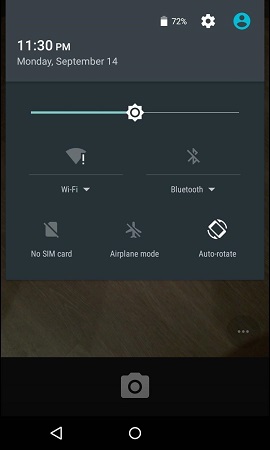
Step 5 Click on the Settings Icon and you will be prompted to input a password. Now, long-press in the given space and paste the string of characters as a password. Again continue pasting the strings as many times as possible. But while you are pasting the string, you need to be sure that the cursor is at the end of the string.
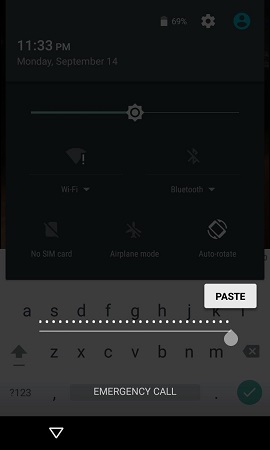
Step 6 Continuing the pasting will ultimately crash the User Interface and the soft buttons on the screen will disappear. And the lock screen will be extended with a camera screen instead.

Step 7 Now, the camera will also lag behind as it focuses on the new objects. All you need to do is to wait patiently until the camera crashes too.
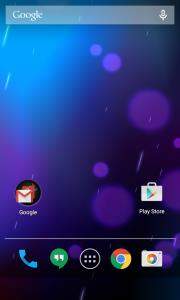
The camera crash time will vary for every Android device but eventually, the home screen will appear and then you will be able to unlock your device. If you carry out the steps carefully, then you will be able to unlock your device successfully.
If something like this happened to you and you can't gain access to your device, then you can opt out for the emergency call hack. But as you are executing this method, you should keep in mind that this method has some limitations such as:
- Using emergency call number to unlock Android only works on Android 5.0-5.1
- The process is very time consuming and complicated.
- One simple mistake and you have to start the entire process from the first step.
- The method is not available for the latest device and OS above Lollipop version.
Due to the inefficiency of the method, the users have to opt out for other methods. Luckily, we have access to another tool that provides assurance that your device will be unlocked.
Part 3. How to Unlock Any Android Phone When Emergency Call Not Work
If you are locked out of your device and all your attempts to unlock it are failing abruptly, then you should try out Tenorshare 4uKey for Android. Instead of learning how to bypass android lock screen using emergency call, you should opt out for this third-party tool as it is easy to use and have better chances to unlock your phone. This software is specially designed to help the users to remove the Android password, PIN, pattern, fingerprint lock and Google account lock.
The key features of 4uKey for Android:
- Unlock any Android phone in minutes without emergency call
- Removal of all kinds of Android lock screens, including password, pattern, pin, etc.
- Bypass FRP lock without emergency dialer or Google account
- Supports Samsung, Huawei, Vivo, Xiaomi, OPPO, Motorola, Realme, Tecno and more
- Unlock early Samsung without losing data
How to unlock any phone password without using emergency call?
-
After free downloading and installing Tenorshare 4uKey for Android, launch it and select left-side “Remove Screen Lock” feature in green.

On the next screen, select “Keep Device Data” option.

Select your Samsung device correct name and model, then click “Start” to continue.

Now Tenorshare 4uKey for Android will download the data package for your Samsung device model.

The on-screen instructions will guide on how to put your Samsung device into download mode easily.

Tenorshare 4uKey for Android will now start and take a few minutes. Wait for it and then you will be able to use unlock your Samsung without emergency call.

Conclusion
How to unlock any phone password using emergency call? After reading this article, we can know that using the emergency call hack could lead to some problems. Therefore, you must keep in mind that even if it is possible to know how to bypass Android lock screen using emergency call, it will be safer and more reliable if you chooseTenorshare 4uKey for Android for the password removal.
Speak Your Mind
Leave a Comment
Create your review for Tenorshare articles













