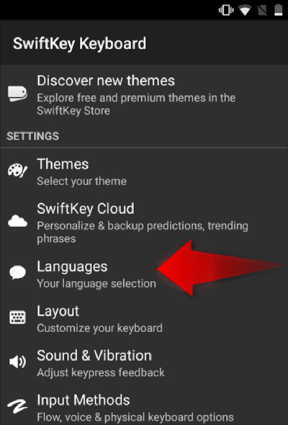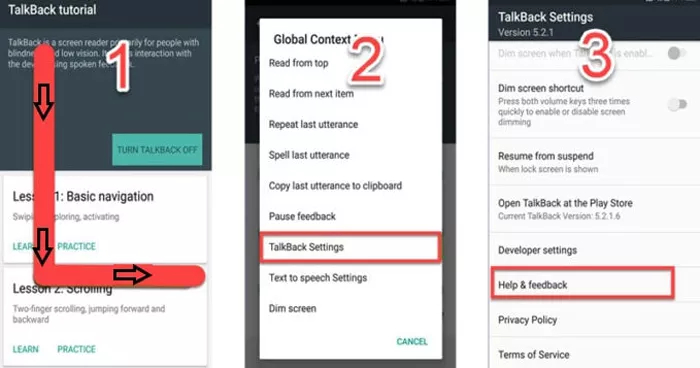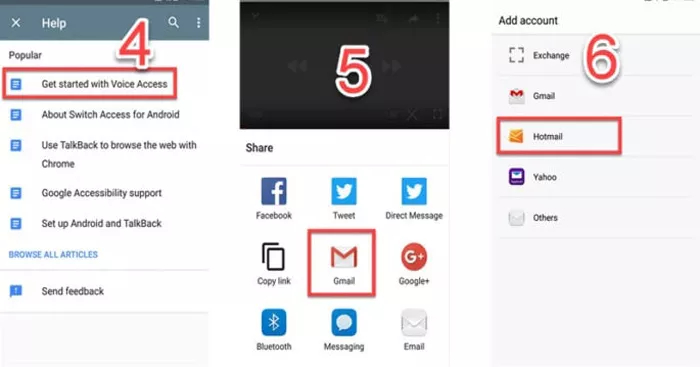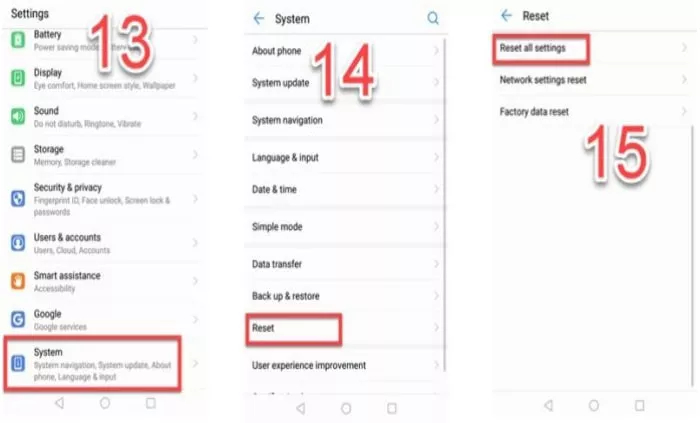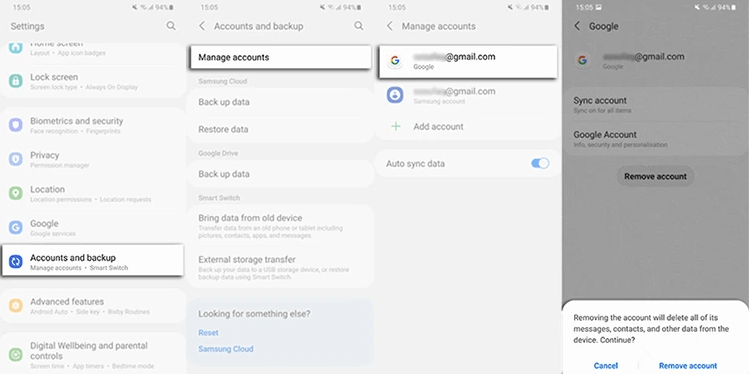How to Bypass Factory Reset Protection Android
Has it ever happened to you that you have performed a factory reset on your Android phone, only to find that you need to verify your logged-in Google account? That is because the default Google Factory Reset Protection (FRP) on your Android phone gets activated to prevent unauthorized access. Though FRP is a useful feature, it can be troublesome when you are trapped in the verification page for forgetting the previously added account details.
If you are unable to verify your Google account and are looking for the answer to how do I break a Factory Reset Protection, then you touched the right page. Scroll down to learn what Factory Reset Protection is and how to bypass Factory Reset Protection Android in different ways.
- Part 1: What Is Factory Reset Protection (FRP)?
- Part 2: How to Bypass Factory Reset Protection on Android Devices?
- Part 3: How to Disable Google Factory Reset Protection?
Part 1: What Is Factory Reset Protection (FRP)?
Google Factory Reset Protection (FRP), a feature built on Android 5.1 Lollipop (or higher) devices, helps lock your device and avoid intruders accessing your vital data on the device after they perform a factory reset, providing an additional security layer. It is automatically activated after you have added a Google account to Android. With the FRP lock enabled, the person who is unaware of the credentials of the previous account will not be able to access your device in case of a factory reset. The screen will show the message of signing in with the previous account synced on this mobile making the phone useless.
Factory Reset Protection sometimes becomes a problem for users who forget their Google credentials and those who buy the device from a third-party seller and are afterward unable to contact the relevant person. If you are reporting this issue of FRP-locked phones where Google Factory Reset Protection doesn’t allow you to use the device, keep the ball rolling to learn more.
Part 2: How to Bypass Factory Reset Protection on Android Devices?
How to bypass Google Factory Reset Protection on Android? Depending on your device and software version, the ways to bypass Android Factory Reset Protection vary a lot. Here we provide some easy methods to assist you in removing FRP lock from Samsung, ZTE or Huawei phones.
2.1 Bypass Factory Reset Protection Samsung
To bypass FRP lock on Samsung, here is an easy solution for you: Tenorshare 4uKey for Android. As one of the most efficient Factory Reset Protection bypass tool, 4uKey for Android can help you bypass Google account verification after factory reset Samsung (Android 6 to 13) and lets you regain access to your Samsung phone without password.
Here's how to bypass Factory Reset Protection on Samsung devices using 4ukey for Android. Let's take the Samsung running the latest Android 11/12/13 as an example to perform the Factory Reset Protection bypass task. If your Samsung phone is running Android 10 or earlier, refer to Guide: Remove Google Account from Samsung page.
Have the lateset version of 4ukey for Android installed on your Win or Mac. Restart your Samsung and when it's on the welcome screen, run the program and connect the phone to the PC using a USB cable. Once detected, select "Remove Google Lock (FRP)" to start.

Select the OS version of your Samsung phone (in our case, Android 11/12/13) and click on Start.

On your Samsung phone, you should see the "Emergency call" option, tap on it and use the keyppad that appears to dial *#0*#.

When the diagnostic menu appears, click the Next button on the computer screen so that 4uKey for Android can start removing the Google lock on your phone.

When the program has done its job, you should be able to enter the home screen of your Samsung now without being asked for Google account verification. You then can follow the on-screen instructions to set up your phone as new.

So, these are all the steps you need to follow to bypass Factory Reset Protection Samsung.
Video Guide on Samsung FRP Bypass
2.2 ZTE Factory Reset Protection Bypass
If you a ZTE phone user, here is the answer to the disturbing question — how to bypass Factory Reset Protection on ZTE. Without using any computer or third-party tool, you can easily remove Google account verification on ZTE after factory reset, so long as you know how to make use of the SwiftKey menu on ZTE phones. Here are the steps to bypass a locked ZTE phone with Swiftkey.
- After resetting your phone, switch on your device and select your preferred language. Make sure your device has a Wi-Fi connection.
- Skip some steps until you reach the page showing “Verify your account”. Tap on the bar to enter an email address. When the Keyboard shows up, tap on "123" at the bottom left-hand corner to enable SwiftKey and select Settings.
You will see the SwiftKey Keyboard. From there, tap on Languages and then minimize the screen by holding down the Right Led button of your phone.

- Now, tap the Google search bar. When you are asked to enter your Google account, select "No Thanks" and then type Settings within the Google search field.
- Tap on Settings and select Got It > Not Now > Backup & Reset when the SwiftKey menu pops up again.
- You will be presented with the Factory data reset option, so tap on it to factory reset your phone. You'll need to tap on "RESET PHONE" and "ERASE EVERYTHING" to confirm the reset.
- That's it! When your phone restarts, the Factory Restet Protection should be removed and you should not see the FRP lock again.
2.3 Bypass Factory Reset Protection Huawei
If you have a Huawei phone and are stuck out of your device due to a Factory Reset Protection bypass, then the steps below will guide you through the process of bypassing Factory Reset Protection on Huawei phones.
- At the beginning, connect your Huawei phone to a strong internet connection. Then return to the welcome page to activate the “TalkBack” option.
- If there is a “Vision Settings” option on the welcome page, simply tap on it and then tap on “TalkBack” to get it enabled.
- If Vision Settings is unavailable, then long press on the screen with your 2 fingers until you get “TalkBack Tutorial” screen.
- If there is a home buttom, you can simply press it three times, which will also activate TalkBack.
- When you reach to the TalkBack tutorial page, swipe down and right to draw L, then the Global Context Menu will pop up.
Select “TalkBack Settings” > “Privacy Policy” or “Help & Feedback”.

- Press and hold both the Volume up and down buttons together until the message of “Accessibility Shortcut Turned TalkBack Off” appears. Alternatively, you can draw "L" again on the screen and tap twice the “Pause Feedback” to suspend Talkback.
- The help screen will pop up and you need to tape "About Switch Access" on the search bar. You'll be presented with several options, select the first one and then tap on the video to play it on YouTube.
Minimize the video screen, tap on Share and choose Gmail. Add your account by entering the email address and password.

- Once logged in, tap on your profile at the top righr corner and select Manage accounts. Then go to Security & privacy under the Setting menu.
Select Fingerprint ID and choose PIN to set new Fingerprint for your device.

Go back to Settings, navigate to System > Reset > Reset all settings to factory reset your phone.

- When your Huawei phone reboots to the Welcome screen, you won't be asked to verify your Google account.
That's all about how to bypass factory reset protection on Huawei.
Part 3: How to Disable Google Factory Reset Protection?
If you don't want to encounter the FPR lock again, we recommend you disable Factory Reset Protection before factory resetting your Android phone. Below we'll guide you on how to disable Google Factory Reset Protection on Android.
- Go to Settings > Accounts and backup > Manage acconts.
- You will see all the Google accounts that have been added to the device. Select one of them and tap on "Remove account".
- Repeat the process for any other accounts.
When all of your Google accounts are removed from your Android phone, the Factory Reset Protection will also be disabled.

Conclusion
If your device is locked by FRP and you need to bypass factory reset protection Android, check out our guide to overcome this annoying solution. Though there are many factory reset protection bypass tools available in the market, we still highly recommend you use Tenorshare 4uKey for Android for its high success rate in bypassing Factory Reset Protection Samsung. In case you're not using Samsung phone, you can follow the steps described in the article to access your FRP-locked device.
- Remove Android password, pattern, PIN, and fingerprint lockin one click
- Bypass FRP for Samsung, Xiaomi, Redmi, Vivo, OPPO, Huawei, etc. (Android 6-14)
- Compatible with 6000+ Android phones and tablets
- The unlocking success rate is up to 99%, in 3 minutes
Speak Your Mind
Leave a Comment
Create your review for Tenorshare articles