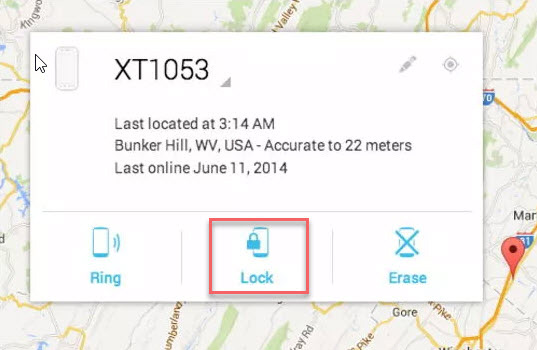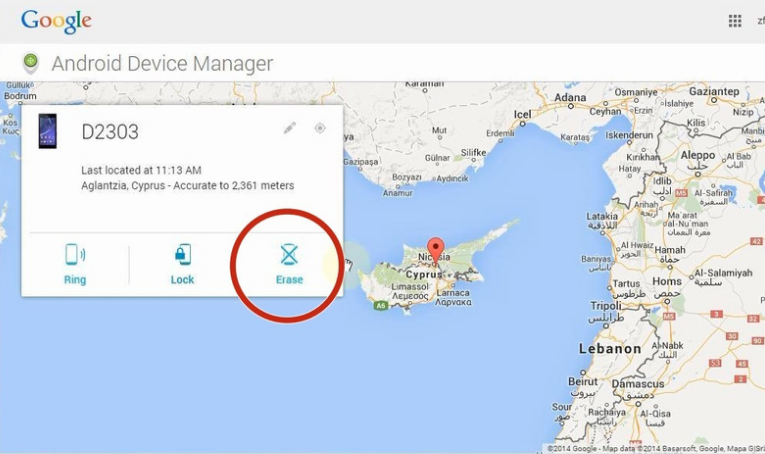[2025 Update] How to Bypass Samsung Lock Screen
We lock our smartphones under pins, passwords or patterns with the aim of protecting your data from stalkers or preventing people from using your phone. At times, we just can't remember our pin, pattern or password and therefore can't access our phones. This article explains how to bypass lock screen on Samsung. You can find the perfect method without computer, without losing data or for free.
- Part 1. How to Bypass Samsung Lock Screen without Losing Data
- Part 2. How to Bypass Samsung Lock Screen without Computer (Only for Android 4.4 or Lower)
- Part 3. How to Bypass Samsung Lock Screen Free via Find My Mobile
- Part 4. how to Bypass Lock Screen on Samsung Free via Android Device Manager
- Part 5. FAQs about Samsung Screen Lock Removal
Part 1. How to Bypass Samsung Lock Screen without Losing Data
This is the best Samsung password bypass tool that has been recommended by many famous technology sites. And it is Tenorshare 4uKey for Android, a professional and reliable lock screen removal tool for most Android devices instantly and accurately.
No matter it is unknown passcode, forgotten passcode, pattern, fingerprint or PIN, you can access your Samsung device again. All you need to do is to download and install this program on computer and connect Samsung Galaxy or other Samsung phones to it. With 4ukey for Android, you can easily bypass Samsung lock screen without reset, or with a full reset. It supports various models, including Samsung A01/A11/A12/A14/A32/S21/S22/S9/S10/J3/J7, Samsung tablets and more.
-
After downloading and installing Tenorshare 4uKey for Android, launch it and select left-side “Remove Screen Lock” feature in green.

On the next screen, select “Keep Device Data” option.

Select your Samsung device correct name and model, then click “Start” to continue.

Now Tenorshare 4uKey for Android will download the data package for your Samsung device model.

The on-screen instructions will guide on how to put your Samsung device into download mode easily.

Tenorshare 4uKey for Android will now start and take a few minutes. Wait for it and then you will be able to use unlock your Samsung without losing data.

[Video Guide] How to Bypass Lock Screen on Samsung without Losing Data
Part 2. How to Bypass Samsung Lock Screen without Computer (Only for Android 4.4 or Lower)
Though this method works on devices running on Android 4.4 and lower, it is very effective; you won't lose your Samsung data. Follow the procedure below to know how to unlock Samsung phone without losing data:
- Enter the wrong password, pin or pattern five times.
- Select "Forgot Pattern".
Key in your Google credentials.

Note: If you can remember your backup pin, key it in and your phone will be unlocked.
Part 3. How to Bypass Samsung Lock Screen Free via Find My Mobile
All Samsung devices are loaded with the "Find My Mobile" feature that is a handy tool when you lose your phone. Besides, locating your smartphone remotely if its lost, you can back up your data, block Samsung Pay, lock the screen and better still, bypass the lock screen. You need to have a Samsung account. Here's how to bypass Samsung lock screen.
- Login to https://findmymobile.samsung.com/ using the credentials you used to set up your phone.
- Click the "Lock My Screen" button.
- Enter a new pin in the first field.
Click "Lock" button located at the bottom.

After a couple of minutes, this will alter your previous lock screen password to the pin you've just created. Used the pin to unlock your device.
Part 4. how to Bypass Lock Screen on Samsung Free via Android Device Manager
How to bypass Samsung lock screen without reset? This works if you had enabled Android Device Manager on your Samsung phone.
- Visit: https://accounts.google.com/ using a different phone or on your computer.
- Sign in using the Google credentials you used on your locked phone.
- Click on the device you need to unlock. (In most cases the device is usually selected by default.)
- Click "Lock".
Enter a temporary password in the interface that follows. Click "Lock" once more. (Specifying a recovery message isn't mandatory.)

The buttons "Ring", "Lock" and "Erase" will appear if the process was successful. "Ring" will ring your phone for 5 minutes at full volume. "Lock" locks your device with a pin, pattern or password. "Erase" deletes all the data on your device save for that on your SD card.

- Enter the temporary password you just created on your phone in the password field. Your phone will be successfully unlocked.
Be sure to disable the temporary password by navigating to your phone's lock screen settings.
Part 5. FAQs about Samsung Screen Lock Removal
Q1: How do I bypass samsung lock screen after factory reset?
If you are still stuck at a lock screen after a factory reset, it's is the FRP lock. Factory resets don't remove FRP locks. If you remember your Google account and password, you can input that information to unlock it. If not, you can use FRP tool like Tenorshare 4uKey for Android above to effortlessly removes FRP lock."
Q2: What is the master code for Samsung pattern unlock?
You can try master code for Samsung pattern unlock using codes like 2767*2878#, 2767*3855#, or ##7780##. However, due to increasing device security, using master codes for unlocking may no longer be effective.
Conclusion
In this article, we shared different methods about how to bypass lock screen on Samsung. Tenorshare 4uKey for Android is the best way because it supports to bypass pin/pattern/screen passcode or even without losing data by simple clicks. Other methods have restrictions more or less such as you have logged into a Samsung account.
- Remove Android password, pattern, PIN, and fingerprint lockin one click
- Bypass FRP for Samsung, Xiaomi, Redmi, Vivo, OPPO, Huawei, etc. (Android 6-14)
- Compatible with 6000+ Android phones and tablets
- The unlocking success rate is up to 99%, in 3 minutes
Speak Your Mind
Leave a Comment
Create your review for Tenorshare articles