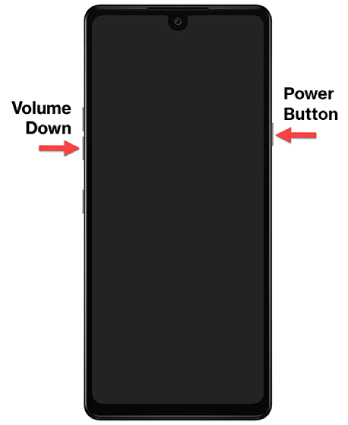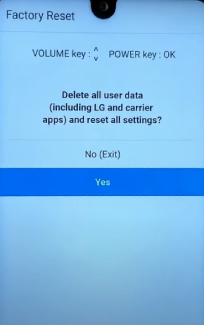How to Solve Enter Password to Unlock 30/30 Attempts Remaining [5 Ways]
Unlocking the "Enter Password to Unlock 30/30 Attempts Remaining" message can be quite confusing for many of us. It's like being stuck without any solution. Most importantly, it is a common situation that can be quite frustrating. This message typically pops up when you forget your password or get locked out of an account or device.
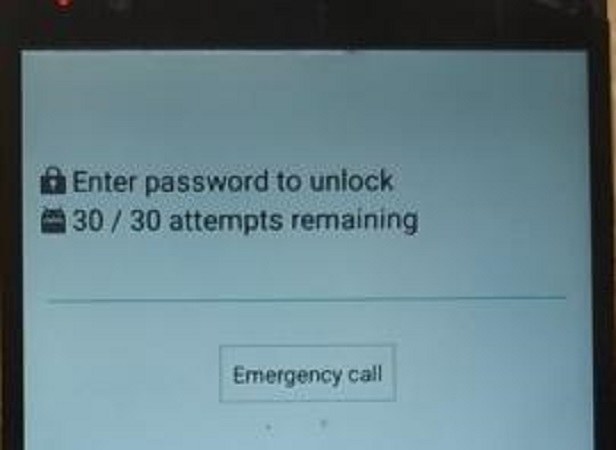
This guide is here to help you navigate through this process so you can regain access to your device or account without losing any data.
- Part 1: What Is the "Enter Password to Unlock 30/30 Attempts Remaining" Message?
- Part 2: What to do if you see the "Enter Password to Unlock 30/30 Attempts Remaining" Message?
- Useful Tip: Unlock LG Phone without Password
Part 1: What Is the "Enter Password to Unlock 30/30 Attempts Remaining" Message?
The "Enter Password to Unlock 30/30 Attempts Remaining" message is a fairly common occurrence for anyone who has used a password-protected device. This message typically appears when you've entered an incorrect password multiple times and have been temporarily locked out of your account or device. Let's dive deep into the details of entering a password to unlock 30/30 attempts remaining to understand what exactly this message is.
- Typically, the "Enter Password to Unlock 30/30 Attempts Remaining" message is primarily a security feature. It's designed to protect your accounts and data from unauthorized access.
- When an incorrect password is entered repeatedly, it can be an indicator of a potential security threat, such as a hacker trying to guess your password. By limiting the number of attempts, this message helps thwart such attacks.
Sometimes, users forget their passwords or make typos when entering them. In these cases, the message serves as a temporary difficulty that can be overcome with the correct password input. It is a security measure to ensure that only the account owner, or someone with the correct credentials, can access the account.
Part 2: What to do if you see the "Enter Password to Unlock 30/30 Attempts Remaining" Message?
If you see the "Enter Password to Unlock 30/30 Attempts Remaining" message on your Android device, it means that you have attempted to unlock your device multiple times with the wrong password or PIN. In this situation, you may feel locked out of your device, but there are steps you can take to address this issue:
-
Stay Calm
The first and most crucial step is to remain calm. We understand that it is always easy to feel frustrated or anxious when you can't access your device and see an error message on your screen. However, you must remember that panicking won't help you here. So, you must take a deep breath and proceed with any of the following solutions to regain access to your mobile phones.
-
Wait for the Timeout
Most Android devices have a security feature that temporarily locks the device after multiple failed unlock attempts. This timeout period typically lasts for 30 seconds to 1 minute. If your device is showing less timeout duration, then waiting for the timeout to end can be the best solution for you. During this time, you won't be able to make any further unlock attempts. Therefore, we always ask you to wait patiently for the timeout to complete.
However, if the timeout is longer and you need to regain your mobile phone’s access quickly, then you can try out some other methods.
-
Use Google Account
If you have associated a Google account with your Android device, you might have the option to use it to unlock your device. After the timeout period, you should see an option that says "Forgot Pattern" or "Forgot PIN." Tap on it and follow the on-screen instructions to unlock your device using your Google account credentials. This method only works if you have linked your Google account to your device.
-
Enter Backup PIN or Password
If you have set up a backup PIN or password for your device, you may be able to use it to unlock your device. After the timeout, you should see an option to enter your backup PIN or password. This method is useful for those who have set up a backup unlocking method.
-
Factory Reset
If none of the above methods work, and you don't have access to your Google account or a backup PIN/password, you may need to resort your mobile phone to a factory reset. Keep in mind that this option will erase all the data on your device, returning it to its factory settings. To perform a factory reset, follow these steps:
-
Turn off your device by pressing and holding specific key combinations (usually a combination of the power button and volume up or down buttons) to enter recovery mode. The key combinations vary depending on the make and model of your device. So, you may need to look up the specific combination for your device.

- Once in recovery mode, use the volume buttons to navigate to the "Wipe data/factory reset" option and use the power button to select it.
-
Confirm the factory reset when prompted.

- After the reset is complete, choose "Reboot system now" to restart your device. It will now be in its default state.
-
Also read: How to Factory Reset LG Phone [4 Ways].
Useful Tip: Unlock LG Phone without Password
If you want to unlock LG phone without losing your data, then here we have an amazing solution for you. 4ukey for Android is a lucrative tool that allows you to unlock your phone without a password quickly and safely. This screen removal tool comes up with some amazing benefits, including:
- It allows you to remove your Android phone screen lock of any type, whether it is a pattern, PIN, Password, face lock, etc.
- You can use this tool to bypass FRP security on numerous Android phone models and brands without needing a password or a Google account.
- It allows you to unlock older Samsung devices without losing your data.
- It works with more than 6,000 different Android devices, including various Android versions up to Android 13.
Here are the key steps you need to follow to unlock your LG phone without a password using 4ukey for Android:
-
Download, install, and launch 4ukey for Android on your computer. Use a USB to connect your LG mobile phone to the computer system. Click on Remove Screen Lock and select the first option "Remove Screen Lock" as shown below.


-
Click Start to let the tool begin the process of removing the screen lock from your mobile phone.

-
Click 'Yes' when a window appears, stating that 'Removing the lock screen password will erase all data on the device.' Then, wait for the process to complete.

-
Follow the on-screen instruction and then wait for the procedure to end and click Done to complete the process.

Conclusion
Overall, the "Enter Password to Unlock 30/30 Attempts Remaining" message is a security feature. It temporarily locks access to an account or device after a series of incorrect password attempts. However, if you want to access your mobile phone without losing data, 4ukey for Android can provide you with the best solution to remove the screen lock. So, you must give it a try to quickly regain your mobile phone’s access.
- Remove Android password, pattern, PIN, and fingerprint lockin one click
- Bypass FRP for Samsung, Xiaomi, Redmi, Vivo, OPPO, Huawei, etc. (Android 6-14)
- Compatible with 6000+ Android phones and tablets
- The unlocking success rate is up to 99%, in 3 minutes
Speak Your Mind
Leave a Comment
Create your review for Tenorshare articles