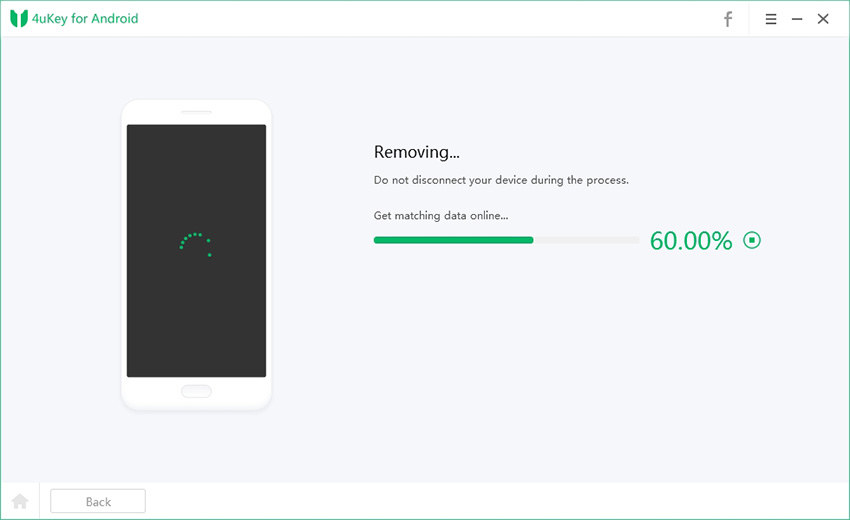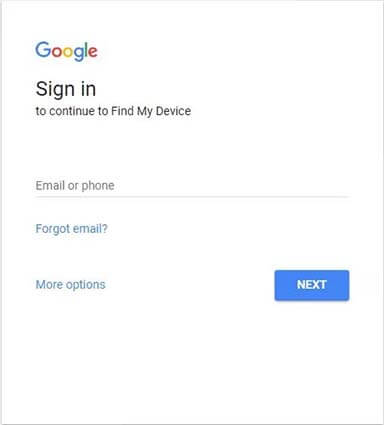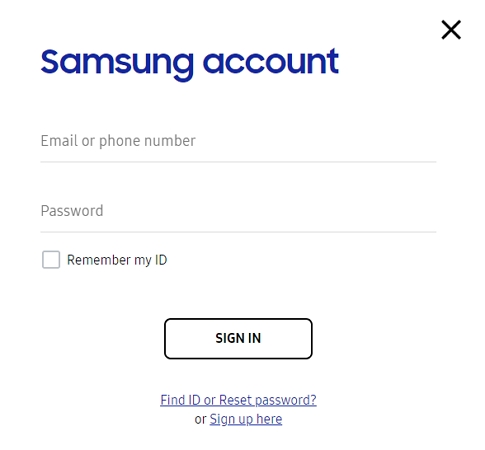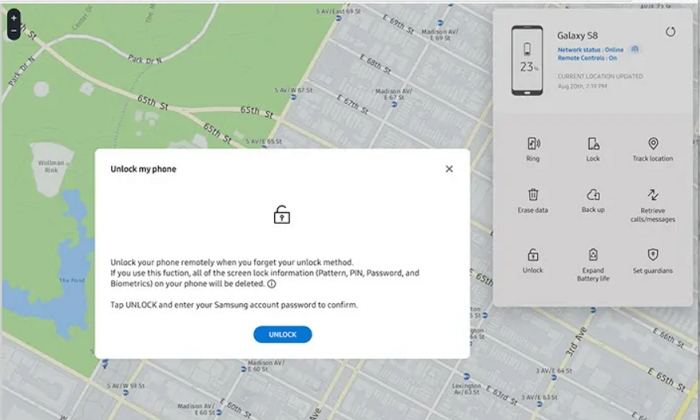How to Reset Samsung S23 Without Password - 4 Ways
The most easiest and 100% working Android unlocker for everyone's use. It can remove all types of lock screen on Android devices without password in just a few minutes.
If you've forgotten the password or PIN for your Samsung Galaxy S23, S23+, or S23 Ultra, performing a factory reset is an effective way to regain access to your device. A factory reset will erase all data and restore the phone to its original factory settings, allowing you to bypass the lock screen and set up your device as new. In this post, we'll explore four techniques to perform Samsung S23 factory reset without password.
- Part 1. Reset Samsung S23 Without Password/Google Account
- Part 2. Samsung S23 Factory Reset Without Password - Google Find My Device
- Part 3. Unlock Samsung S23 Without Google Account - Find My Mobile
- Part 4. Samsung S23 Hard Reset Without Password - Recovery Mode
- Part 5. FAQ of Samsung S23 Factory Reset
Part 1. Reset Samsung S23 Without Password/Google Account
Wondering how to factory reset the Samsung s23 without a password? Tenorshare 4uKey for Android is your answer. It is a powerful tool that can factory reset and unlock Samsung S23 or other Android phones without requiring a password or Google account. It supports over 6,000 Android devices from various manufacturers, including Samsung, Google, Motorola, LG, HTC, Huawei, Xiaomi, Oppo, OnePlus, and more.
After Samsung S23 factory reset, Android's Factory Reset Protection (FRP) will typically appear, requiring you to enter the previously synced Google account credentials. However, Tenorshare 4uKey for Android can bypass FRP and remove the Google account lock without needing the password.
How to Reset Samsung S23 Without Password/Google Account
- Download and install 4uKey for Android on your computer, then run the software and connect your Samsung S23 to your computer.
- Now, from the main interface, click "Remove Screen Lock" to bypass the password.

Then, click "Start" button. The software will note you that it will erase all your data to remove the screen lock, just tap Yes to start it.

Next, the Samsung S23 resetting and removing process will be started.

- Then you need to enter your device into recovery mode and reboot the system.
After that, the Samsung S23 will be restarted. This is a very simple procedure to bypass Samsung password and factory reset Samsung S23.

Part 2. Samsung S23 Factory Reset Without Password - Google Find My Device
Google Find My Gadget is a precious assistance for Android clients who need to find, lock, or wipe their gadgets from a distance. This capacity is helpful in various situations, including when a gadget is lost, taken, or delivered out of reach because of a failed-to-remember secret key.
Google Find My Device users can prevent unauthorized access, and even perform a Samsung S23 ultra factory reset without a password to restore the device to its default settings. This comprehensive Google service is a must-have for all Android users because it works well with Android devices.
Prerequisite
- The Samsung S23 has to be switched on.
- The device must be linked to the internet (by WiFi or mobile data).
- The user must be logged into a Google account on the device.
- The Find My Device function must be activated on the device.
- The device's location settings must be turned on.
Steps
- Open a browser on any device and visit the Google Find My Device site or use the Find My Device app on another Android phone.
- Log in with the Google account linked to your Samsung S23.

- Choose your Samsung S23 from the list of devices shown.
- Google Find My Device will attempt to locate your Samsung S23 if it's online and location services are enabled, showing its current position on the map.
- Click "Erase Device". You'll get a warning that this will erase all data and can't be undone. Confirm by clicking "Erase Device" again.
- The Samsung S23 will reset to factory settings, taking a few minutes. It will then restart automatically once the reset is complete.

Part 3. Unlock Samsung S23 Without Google Account - Find My Mobile
Users can use the powerful Samsung Find My Mobile feature to locate, lock, and unlock their Samsung devices remotely. This component is convenient for remembering Google account certifications and accessing their Samsung S23.
Prerequisite
- Your Samsung S23 is connected to the internet.
- You have a Samsung account registered and linked to your device.
- Find My Mobile is enabled on your Samsung S23.
- Remote unlock is enabled in the Find My Mobile settings.
Steps
- Open a web browser on your computer or another device and navigate to the Find My Mobile website.

- Enter your Samsung account credentials (the same account linked to your Samsung S23).
- Once logged in, you will see a list of devices associated with your Samsung account. Select your Samsung S23 from the list.
- The menu on the right has various options. Click on "Unlock" and then confirm your choice.
- For security purposes, you may be prompted to verify your Samsung account password again.
- Find My Mobile will remotely unlock your Samsung S23 after confirming. You will receive a notification on the device confirming it has been unlocked.

Part 4. Samsung S23 Hard Reset Without Password - Recovery Mode
The Samsung S23's recovery mode is a helpful application that lets you access various maintenance and troubleshooting options. A factory reset in recovery mode might be an option if you are locked out of your device or have software issues. This factory reset Samsung S23 with button strategy resets the telephone to its production line settings, erasing individual data and applications.
![]() Note:
Note:
It's important to remember that this method requires the specific Samsung restore factory code and the recovery mode menu.
- Press and hold the Power button until the Power Menu appears. To switch off your Samsung S23, tap the "Power off" button.
- Press and hold both the Volume Up and Power buttons simultaneously. Continue to hold until the Samsung logo shows, then release all buttons.
- Use the Volume buttons to navigate through the Recovery Mode menu. Highlight "Wipe data/factory reset" and press the Power button to select it.
- Use the Volume buttons to highlight "Factory data reset" and press the Power button to confirm. The device will begin the factory reset process.
- After the reset is completed, the Recovery Mode option will reopen. To restart your Samsung S23, highlight "Reboot system now" and then push the Power button.

It could be annoying if Samsung S23 Ultra hard reset not working. On such occasions, it is proposed that you use a legitimate program, for example,Tenorshare 4uKey for Android. This app offers a straightforward method of password-free reset and can quickly and effectively recover access to your Samsung S23 smartphone.
Part 5. FAQ of Samsung S23 Factory Reset
Q1: Will Samsung S23 Factory Reset Bypass Security Measures?
No, FRP will appear after Samsung factory reset, and Tenorshare 4uKey for Android can remove FRP without Google account.
Q2: What is the default PIN code for Samsung S23 Ultra?
The default PIN for the Samsung Galaxy S23 Ultra is "0000". If you modified the default option and forgot the new code, you should contact Samsung Customer Service for assistance.
Q3: How do I factory reset the Samsung Galaxy S23 without a password?
To factory reset Samsung Galaxy S23 without a password, you can use Tenorshare 4uKey for Android, which supports removing the screen lock and resetting the device without requiring any passwords or Google accounts.
The Bottom Line
Resetting a Samsung S23 without a password can be achieved through four main methods. Each method provides a viable solution for different situations, ensuring you can regain access to your device. Among these, Tenorshare 4uKey for Android is a reliable and user-friendly tool that simplifies the process, making it an excellent choice for unlocking and resetting your Samsung S23 without a password or Google account.
- Remove Android password, pattern, PIN, and fingerprint lockin one click
- Bypass FRP for Samsung, Xiaomi, Redmi, Vivo, OPPO, Huawei, etc. (Android 6-14)
- Compatible with 6000+ Android phones and tablets
- The unlocking success rate is up to 99%, in 3 minutes
Speak Your Mind
Leave a Comment
Create your review for Tenorshare articles