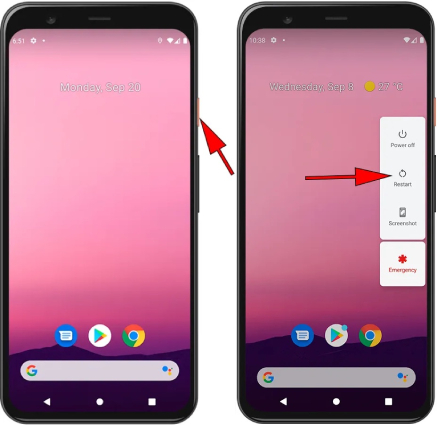How to Fix Face Unlock Not Working on Pixel 4/4XL?
Pixel 4 is the only Android phone to come with a 3D facial recognition system, just like iPhones. However, sometimes, it doesn't work as expected and frustrates the users.
Many Pixel users are reporting the issue of Pixel 4 face unlock not working, and there could be several reasons for that. Whether you only want to know why face unlock not working, or you need an immediate fix to face unlock not working pixel 4/4XL, this article will help you overcome the frustrating facial recognition problems.
- Part 1: Why Is Pixel 4/4XL Face Unlock Not Working?
- Part 2: How to Fix Pixel 4/4XL Face Unlock Not Working?
- Part 3: Remove Face Lock When Locked Out of Pixel 4/4XL
Part 1: Why Is Pixel 4/4XL Face Unlock Not Working?
If you're wondering why my face lock is not working, there could be several reasons for that. They could be based on software, hardware, or just physical limitations. Here are the top reasons why you may be facing the pixel face unlock not working issue.
- Your face unlock sensors and front camera may be dirty.
- You may be wearing an accessory that's covering your face.
- Your face unlock hardware may be faulty.
- There could be a glitch in the system.
- The face recognition system may be outdated and needs an update.
Part 2: How to Fix Pixel 4/4XL Face Unlock Not Working
Depending on the reason, there could be several kinds of fixes for this issue. In the following sections, we will take a look at the top methods to fix the face unlock not working Pixel 4 issue.
Without any further ado, let's see how to fix pixel 4 face unlock not working.
Fix 1: Clean the the Front-facing Camera Sensors
If your face unlock not working now but was working before, then maybe there's some dirt or lint on your camera hardware that's blocking the view and makes it impossible for the sensors to recognize your face. To fix that, simply take a microfiber cloth, or any soft cloth for that matter, and use it to wipe clean the front camera and face recognition sensors.
This will hopefully fix the pixel 4 facial recognition not working issue. If it doesn't, simply move along to the next fix.
Fix 2: Restart Your Device
If your Pixel 4 face unlock stopped working suddenly, there may be a temporary glitch in your system that you need to solve. Sometimes an unresponsive app or too many background processes can cause your phone to get stuck, resulting in the facial-recognition cameras being unable to detect and recognize your face. To solve that, the easiest method is to restart your phone.
Here's how to restart Pixel 4/4XL.
- Press and hold the Power button for a few seconds.
- You'll be presented with four options:Power off, Restart, Screenshot and Emergency.
Tap again to confirm and wait for the phone to boot up.

When the Pixel 4 restart, check if the face unlock feature is working fine or not.
Fix 3: Disable and Re-setup Face Unlock
If the Google Pixel 4/4XL face unlock not working issue remains even now, it's time for you to disable the face unlock and enable it again.
To do that, follow the steps below.
- Open the Settings app on your phone.
Go to Security > Face Unlock. (Enter your passcode or pattern if asked.)

- Now, set the screen lock to None.
- Return to the Screen Lock page and follow the on-screen instructions to set up face unlock.
Once you finish resetting up your face unlock, it's recommend that you should restart the phone to see if the new face unlock takes effect.
Fix 4: Reboot Your Phone in Safe Mode
In case the issue of Pixel 4/4XL face unlock not working is causing due to the third part apps or minor software glitches, a solid way to troubleshoot facial recognition problems is by booting the Pixel 4/4XL into safe mode and checking whether it works there. If it does, that means the hardware is fine, and there's a software glitch causing the issue.
That said, here’s how to enter safe mode to fix Pixel 4 face unlock stopped working issue.
- Press and hold the Power button until the Power off option shows on the screen.
- Long press on the Power off option until until the "Reboot to safe mode" menu appears.
Tap "OK" to confirm and when the phone reboot, it will be in safe mode.

If the Pixel face unlock not working problem goes away in safe mode, it's likely a third-party app is the the cause of your problem. To find out the problematic app, one by one, remove recently downloaded apps and restart the device after each removal. See whether removing that app solved the Pixel 4 face recognition not working issue.
Fix 5: Factory Reset to Fix Pixel 4/4XL Face Unlock Not Working
If your Pixel 4 face unlock is not working in the safe mode, then the last resort to the facial recognition problem is to factory reset your Pixel 4/4XL, which can probably solve the face unlock not working Android 12 issue.
Note: Performing a factory reset will wipe all the data store on your phone and restore the phone to its original settings. Think carefally and back up your phone before you factory rest it.
- Open the Settings app.
Go to System > Reset options > Erase all data (factory reset).

- Enter your passcode and tap "Erase everything" to reset the device.
When your phone reboots, set it up and enable the face unlock feature.
Part 3: Remove Face Lock When Locked out of Pixel 4/4XL
If your face unlock not working and you've been locked out of your device, you may have found yourself in a tricky situation where you can't use your device anymore.
Luckily, you can sort this out easily with Tenorshare 4uKey for Android. With 4uKey for Android, you can remove any screen lock including password, pattern, fingerprint and face lock from your device with ease.
Here's how to remove face lock when you are locked out of Pixel 4/4XL.
- Download and install Tenorshare 4uKey for Android on your computer.
Open 4uKey for Android and connect your phone to the PC using a USB cable. Then Select "Remove Screen Lock".

Select "Remove Screen Lock" once again, click the "Start" button in the corner, and then select "Yes" to confirm.

Wait for a bit, then follow the on-screen instructions to enter the recovery mode and reset the device.

4uKey for Android will automatically remove the lock screen. Wait for the process to complete, and you're done!

Conclusion
There you have it — that's everything you need to know about the Pixel 4 face unlock not working issue. You’ve learned all the necessary steps to deal with facial recognition problems on your device. Remember, if you're locked out of your phone due to face unlock, you can always fall back on Tenorshare 4uKey for Android to regain access to your phone.
Speak Your Mind
Leave a Comment
Create your review for Tenorshare articles