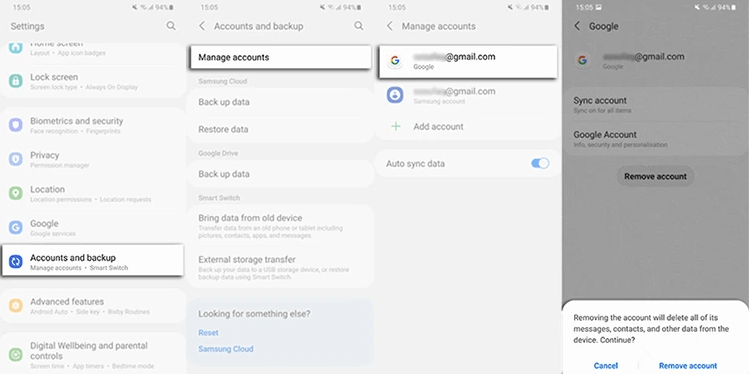Samsung Phone Locked after Factory Reset? Here's What You Can Do
Hi, I’m completely locked out of a Google account after I did a factory reset on my Samsung Galaxy phone. It asks for Google account verification but I don’t remember the info that was tied to the phone. I've tried searching how to unlock Samsung after factory reset but none of the methods work. Please help!"
Due to Google’s Factory reset protection (FRP lock), you need to know the Google sign-in credentials to set it up again. If credentials are forgotten and you can’t proceed further to unlock and activate your device, there is a tool that you can use to recover the Samsung phone locked after factory reset. Read on to learn how it can help you deal with FRP lock.
- Part 1: Why Is My Phone Locked after Factory Reset?
- Part 2: How to Fix Samsung Phone Locked after Factory Reset?
- Part 3. How to Avoid Samsung Asking for Password after Factory Reset?
Part 1: Why Is My Phone Locked after Factory Reset?
Why is my phone locked after factory reset? Why is my Samsung asking for Google account after reset? — Many Android users want to figure out the reasons.
Well, as said earlier, Factory Reset Protection is set in place to protect an Android device from getting unlocked and reset by thieves or other unwanted personnel when it’s lost or stolen. So long as a Google account is utilized on the device, FRP is auto-enabled and will ask for Google account verification if someone tries to factory reset the device, making sure your data is well-protected. But if you ever forget your account credentials after you conduct a data reset, your device will be locked unless you provide the last synced account password.
Part 2: How to Fix Samsung Phone Locked after Factory Reset?
FRP might be a pain to deal with when you forgot Google account after factory reset. If you are now facing this barrier and are looking for exploits to work around the FRP lock, this section has got you covered! You will need to use an FRP unlock tool to get pass the Google lock, so that you can access your phone again without verification.
The Samsung FRP lock tool you’ll need is called Tenorshare 4uKey for Android. As its name suggests, it is the key for you to unlock any Android device without a problem. Let’s see what screen locks exactly this user-friendly tool can deal with and how it works for bypassing Google account.
- Bypass Google account after factory reset Samsung.
- Unlock your phone if you’ve forgotten your screen passcode, PIN, pattern or your phone’s facial recognition and fingerprint scanner are not working.
- Provide intuitive and effective guidance. You don’t need any technical knowledge to use it.
- Compatible with both PC and Mac.
4uKey for Android provides different solutions for Samsung FRP bypass, depending on what Android version you have on your Samsung Galaxy. First things first, download and install the latest version of 4uKey for Android on your Windows PC or Mac. Then let’s dive into how to bypass Google account verification after reset Samsung with up to Android 12.
Solution 1. Bypass Google Account after Factory Reset Samsung [Android 11/12] New
If your phone is running on Android 11 or 12, here’s how to unlock Samsung after factory reset.
Launch 4uKey for Android on your computer. Connect your phone to the computer using a USB cable and then select “Remove Google Lock (FRP)” on the main page.

Select your Android version, i.e., Android 11/12.

Ensure the FRP locked device enters diagnostics mode with the on-screen instructions properly followed.

Click “Next” in the bottom-right corner of 4uKey for Android and wait for the process to complete.

Allow USB Debugging on your Android phone when asked.

Within seconds, you’re all set! You can now use your phone as you normally will.

Video Guide on How to Unlock Samsung after Factory Reset
Solution 2. Get Past Google Lock after Factory Reset Samsung [Android 10]
If your phone is running on Android 10, here’s how to get past Google lock after factory reset.
Open 4uKey for Android and connect your phone to the computer. Once the device is detected, select “Remove Google Lock (FRP)”.

Select your Android version, i.e., Android 6/9/10.

Wait for 4uKey for Android to send a notification to your device.

Once you receive the notification, tap “View” on your phone to open Galaxy Store, followed Samsung Browser.

Follow the on-screen instructions to open the Settings page of your phone.

Select PIN, then hit “Do not require”, then set up a new PIN on the next page.

Now, follow the last steps as shown on the program page and perform a reboot. After the phone powers on, you will be able to get into it without verification.

Part 3. How to Avoid Samsung Asking for Password after Factory Reset
If you haven’t reset your phone yet and want to avoid Samsung asking for password after factory reset or you want to avoid being locked after resetting Samsung, this section is for you. Luckily, there’s an easy method to do this, and you don’t even need your Google account password to do it. For this method, you will need your screen lock PIN, pattern, or password though. Here’s how this method works.
- Open the Settings app on your phone.
- Select Accounts and backup and tap manage accounts.
- Select your Google account, tap “Remove account” and then enter your passcode to confirm the action.
If you have more than one Google account on the phone, remove them all.

Now, you can safely restart your phone without worrying about the FRP lock.
Summary
Now you know what to do if you’re locked out of your phone after resetting it. No matter your Samsung device is locked due to forgotten Google password or unknown previous user’s account credentials, you can always fall back on Tenorshare 4uKey for Android to deal with Samsung phone locked after factory reset. Not only it works for Google FRP removal, but it also help you rid yourself of your PIN, passcode, or pattern lock if you’ve forgotten it.
Remember, to prevent the FRP issue hit you again, it’s suggested you should take a few minutes to remove your Google account from the phone BEFORE you reset it.
- Remove Android password, pattern, PIN, and fingerprint lockin one click
- Bypass FRP for Samsung, Xiaomi, Redmi, Vivo, OPPO, Huawei, etc. (Android 6-14)
- Compatible with 6000+ Android phones and tablets
- The unlocking success rate is up to 99%, in 3 minutes
Speak Your Mind
Leave a Comment
Create your review for Tenorshare articles