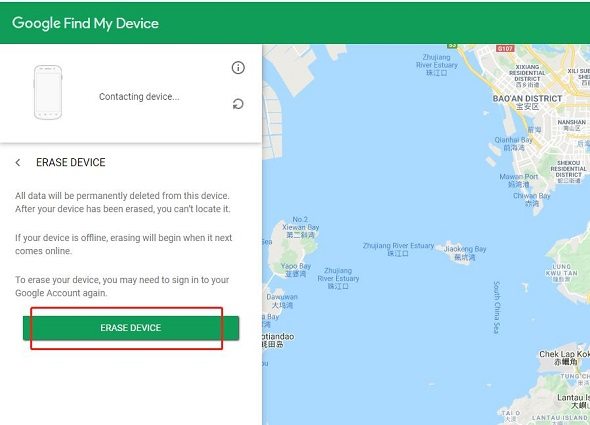Google Find My Device Unlock Ways for You
Here, you will find everything to understand Google find my device unlock. You will also know different reliable ways to unlock it.
- Part 1: Google Find My Device Unlock Means What
- Part 2: Google Find My Device Unlock? 2 Reliable Ways Here
- Extra Tip: How to Effectively Remove FRP from Samsung Device
Part 1: Google Find My Device Unlock Means What
Phones have become quite an important part of our lives that if we are not able to find them suddenly, it can surely be traumatic. Whether it is dropped accidentally out of the pocket, left in the cab, or lost under the bed, there is a Google find my phone feature that can locate the phone.
1.1 What is Google Find My Phone
Find my Phone basically depends on two enabled things, i.e., the Google location services and the feature itself. Other than that, the phone has to be turned on and must be sound in the Google account. This particular feature is a part of the standard OS and a number of other Android phones, and by default, it is normally turned on.
The Android devices feature 'Find My Phone' is a security service by Google that is helpful for you to locate, lock or even wipe the Android device remotely like the smartphones, OS smartwatch, and tablets. Within the Android device settings, the Find My Device unlock feature can be used anytime. When Find My Device is enabled on the tablet or the Android phone, and if it happens to show 'Locked by Find My Device,' then this clearly indicates that you or somebody else have locked your device on Google's platform. Therefore, you will be required to use Google find my device unlock.
1.2 How to Use Google Find My Phone
When you use Find My Device each time, there will be an alert on the device that you are to track. If this feature has not been used and you are getting this alert, it will always be a good idea to change your Google Account password and enable two-step verification.
You can begin by opening your browser tab, and by going to google.com/android/find, you have to log in to the account.

- There will be an attempt by 'Find My Device' to unlock your smartphone, tablet, or smartwatch. The location will automatically be revealed if the location services are on. Therefore, if things are working right, you will be able to see a pin dropped at the location of the device on the map.
Remember that you are able to do three things once Find My Device is up and running for you.
Play Sound. If the Android is set to silent, you can make it play a sound.
Secure Device. If you think that your device is lost or stolen, you can remotely lock it.
Erase Device. If you are sure that you are not able to get the device back, you can completely wipe it so that nobody else can access the data.

Part 2: Google Find My Device Unlock? 2 Reliable Ways Here
We can see every user trying to restrict access to their smartphones from unauthorized people by adding screen lock, pattern lock, or the pin password. The main reason may be that there could be some private, important as well as sensitive data.
If you happen to forget your pattern lock or the device pin and enter the wrong password, your phone will get locked by Find My Device how to unlock. There are various methods for Google Find My Device Unlock, but two ways are considered to be the most reliable ones, which include erasing the device from another phone or without a related account which can be illegal behavior.
2.1 If you have the Related Account – Erase Device from Another Phone
If you happen to lose your mobile phone, it can be located either by using the Google Find My Device unlock on any other smartphone or through the app's web version. This is surely the most successful method to unlock Find My Device, but you will be required to sign in from the same Google Account.
- Go to Find My Mobile in the web browser from any mobile phone. By entering your email ID and password, you need to Sign in.
There will be a Locate My Mobile page. Out of the multiple devices registered, you will be required to select the one that you want to operate.

When you are logged into the Find My Mobile page, click on Erase Data. Before clicking 'Erase,' you will get a notification that all your data will be permanently erased from the other device.

- After erasing, you will be required to enter the Google Account Password.
- In order to confirm the wipe, you have to click 'OK.' If the other device is offline, then the wipe will be occurring when it goes online the next time.
There is no doubt that experts consider it a great way of how to unlock phone locked by Find My Device, but once this process begins, you will not be able to stop it. Therefore, you have to make sure that the device is stolen, and you will not get it back. By erasing the device with the help of another phone, you will be satisfied regarding how to unlock Phone from Find My Device as nobody else will be able to access any of your private data.
2.2 Without the Related Account – Please Be Careful!
Android device factory reset is able to remove all data and any downloaded apps from your device. It is also known as hard reset or formatting, but it is worth noting that if you don't have a Google-related account, then Google Find My Device unlock is not possible.
Although many people have found some illegal ways to unlock Find My Device, all of these ways are forbidden because if you don't have a Google account, any such activity will not be legal. You have to keep in mind that Google will not unlock Google find my device for any reason, and if you are not able to recover the Google account, then there is no other way because this is your security. You have the option of going for the Android guest mode if somebody else wants to use your phone, and the best thing is that Google will not be able to disable your account.
Extra Tip: How to Effectively Remove FRP from Samsung Device
You could face a situation where you would want to reset your Samsung device completely, and one of the most common situations is when you happen to forget your device unlocking pattern. If you would like to get out of this situation and bypass Google verification on your Samsung device, there is a tool known as 4uKey for Android introduced by Tenorshare.
With the help of Tenorshare 4uKey for Android, you can easily remove the FRP lock from your Samsung device by applying a few simple steps. This tool is great for Samsung devices and can remove the password, pin, fingerprint, and pattern lock. Tenorshare 4uKey for Android also helps you to remove the Google account from your Samsung device as it supports the Android lock screen removal. With the help of easy operations, you can secure unlocking in just a few minutes.
With the help of the following steps, Tenorshare 4uKey for Android enables you to remove FRP from Samsung.
First of all, you have to ensure that Tenorshare 4uKey for Android is installed on your computer; Launch the program and connect your Samsung device with the help of a USB cable. Then choose the Google Lock (FRP) option.

Then choose the device information of your phone and click Send Notification.

Then 4uKey for Android will send the notifications to your phone and ensure phone was connected all the time.

Then follow the guides to set up your phone. Set up a new pin code. ( Be sure you’ve chosen the right phone version, because there is a little different between different device OS version.)

Finally you need to restart your phone and use the pin code to enter your phone.

Conclusion
One of the most valuable features available on Android phones is the Find My Device option because it is possible to locate the device online if you happen to forget or misplace it. In addition to that, if your Android device happens to get locked, a good way is to use Google Find My Device Unlock. There are other reliable ways also to unlock the device that you can find to be quite useful. In the end, it is up to you to go for the way that suits your requirements.
Speak Your Mind
Leave a Comment
Create your review for Tenorshare articles