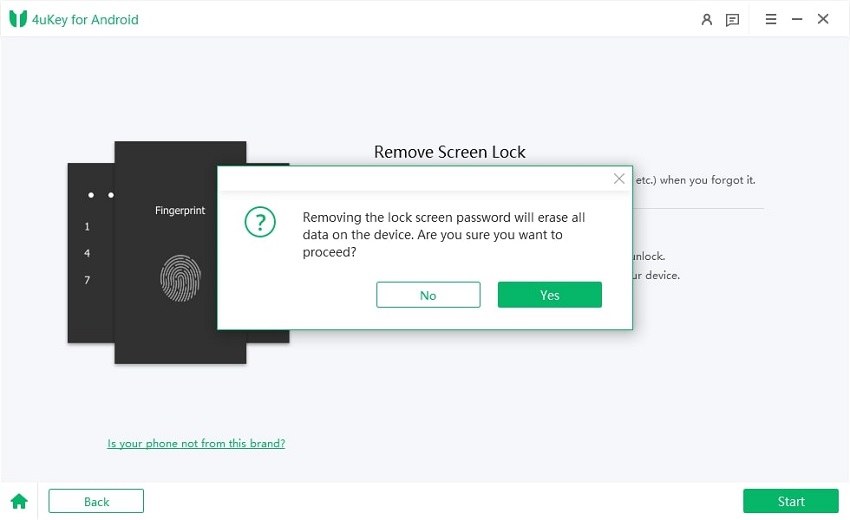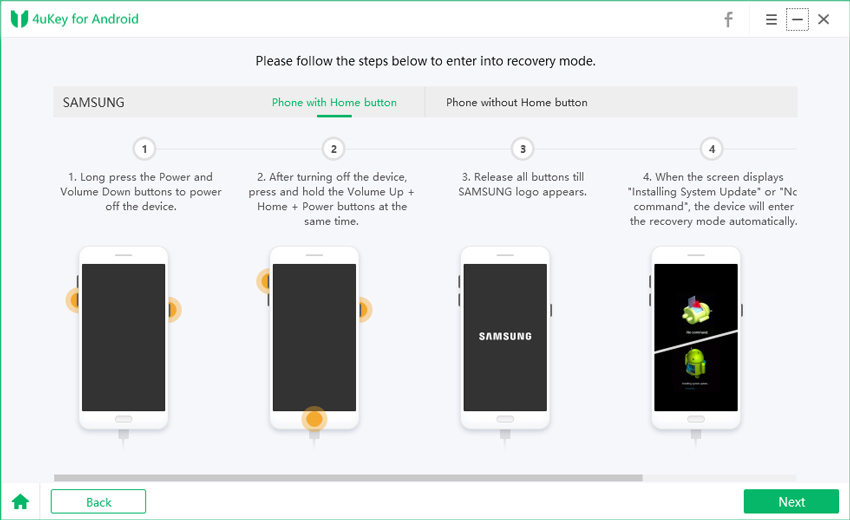How to Hard/Factory Reset Realme Phone [Step by Step]
Do you ever find it hard to unlock your Realme device because of a forgotten password or a software glitch? In such cases, a hard reset is the best solution. A hard reset, also called a factory reset, brings your Realme phone back to the original factory settings. In this process, all data and configurations are wiped from your device. In this guide, we will go over 5 methods to hard reset Realme phone without/with passcode.
- Part 1. How to Reset Realme Phone When Locked [Safe & Easy]
- Part 2. How to Hard Reset Realme Phone - Recovery Mode
- Part 3. How to Reset Realme Phone Without Touch Screen - Google Find My Device
- Part 4. How to Hard Reset and Unlock Realme Phone Using Emergency Call
- Part 5. How to Hard Reset Realme Phone with Password
- Part 6. How to Fix Realme Reboot Problem
- Part 7. FAQ of Realme Hard Reset
Part 1. How to Reset Realme Phone When Locked [Safe & Easy]
Getting locked out of your Realme phone can be a frustrating experience. Fortunately, there's a simple and safe solution available. With the help of Tenorshare 4uKey for Android, you can easily reset and unlock your Realme phone. It works with all Realme models, including C11, C21Y, C53, 7, and 8, as well as other Android devices without requiring a password.
Key Features
- Reset and unlock any Realme screen lock, including password, PIN, pattern, fingerprint, and face recognition.
- Reset is simple, only 4 steps. No technical skills are required.
- Regain access to your Realme phone in 5 minutes.
- Work on all Android devices like Realme, Samsung, Huawei, and more.
How to Hard Reset Realme Phone without Password in 4 Clicks
-
Download Tenorshare 4uKey for Android and install it on your computer. In the 4uKey interface, choose the "Remove Screen Lock" feature.

-
Click "Yes" to confirm that "Removing the lock screen password will erase all data on the device" to perform Realme hard reset.

-
Follow the on-screen instructions to enter your Realme phone into recovery mode.

-
It will now start unlocking and resetting your Realme phone. Wait for a while, then you will find your Realme phone has been successfully hard resetted.

Part 2. How to Hard Reset Realme Phone - Recovery Mode
Resetting a Realme phone through recovery mode is a popular fix for software problems or forgotten screen locks. This method clears all data and returns the device to factory settings, solving issues like slow performance, app crashes, or forgotten passwords. However, it can be complex for beginners, requiring specific button presses and menu navigation.
- Turn off your Realme phone by holding the Power button.
- With the phone off, press and hold Power and Volume Down together.
- Keep holding until the Realme logo shows, then release Power but keep Volume Down.
- In recovery mode, use Volume buttons to select options and Power to confirm.
- Scroll to "Wipe data/factory reset" and press Power to confirm.
- Select "Yes" and press Power to confirm.
- Wait for the reset to finish, then select "Reboot system now" to restart your phone.
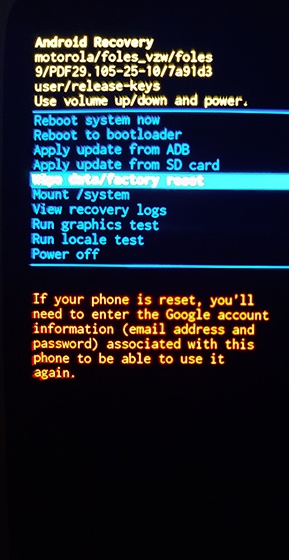

Part 3. How to Reset Realme Phone Without Touch Screen - Google Find My Device
While hard resetting through recovery mode is a common method, some users may prefer to reset their Realme phones remotely using Google's Find My Device feature. This approach can be particularly useful if your device is lost or stolen, as it allows you to erase all data and restore the phone to its factory settings without physical access.
It requires your Realme phone to be connected to the internet and have the Find My Device feature enabled beforehand. If your device is turned off, in airplane mode, or has a dead battery, you won't be able to use this method to reset it. Additionally, erasing data remotely means you won't have the opportunity to back up important information before the reset.
- Open a web browser on a computer or another device and visit the Google Find My Device website.
- Sign in to your Google account using the same credentials associated with your Realme phone.
- Select your Realme device from the list of available devices.
- Click on the Erase Device option to initiate the factory reset process.
- Follow the on-screen instructions to confirm the reset action.
- Once the reset process is complete, your Realme phone will be restored to its factory settings, and all data will be erased.

Part 4. How to Hard Reset and Unlock Realme Phone Using Emergency Call
For a quicker solution to unlock and factory reset Realme phones, the emergency call bypass is a technique that bypasses the lock screen without a password or pattern. Note that this method often does not work. It may also not work on newer Android versions or if the emergency call screen isn't accessible.
- On the lock screen, tap on the Emergency Call option.
- Dial any random emergency number like 911 and then quickly tap on the call icon.
- Once the call is initiated, immediately tap on the three dots or the menu icon on the top right corner of the screen.
- Select the Add call option from the menu. A new screen will appear. From here, you can enter *#812#.
- Press the green call icon to make the call. As soon as the call is initiated, quickly press the power button to turn off the screen.
- After a few seconds, press the power button again to wake up the screen.
- You will notice that the screen is unlocked, you can also unlock any phone password using emergency call.

Part 5. How to Hard Reset Realme Phone with Password
When it comes to a Realme phone reset, using your Realme phone’s settings with a password is one of the easiest ways to reset your Realme phone. Whether you’re facing software problems or you’re getting ready to sell your Realme phone, a factory reset can solve a lot of problems. Follow these detailed steps to initiate a factory reset on your Realme phone.
- Open the Settings app on your Realme phone.
- Scroll down and select the Additional Settings option.
- Tap on the Backup and Reset option. Select the Factory Data Reset option.
- You will be prompted to enter your phone's password or PIN for security purposes. Enter the password or PIN associated with your Realme phone.
- Confirm the action by tapping on the Reset Phone option.
- Your Realme phone will now begin the factory reset process. This may take a few minutes to complete.
- Once the process is finished, your Realme phone will restart automatically.
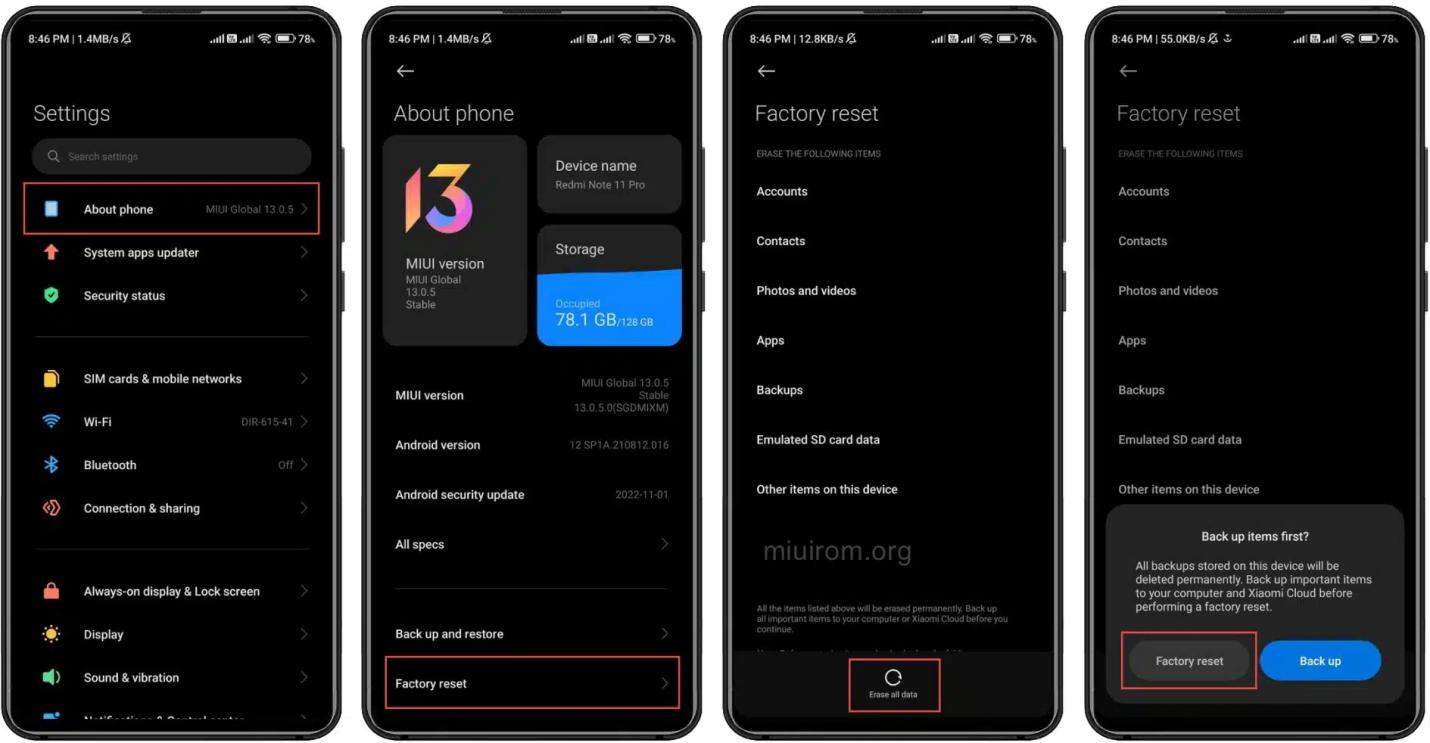
Part 6. How to Fix Realme Reboot Problem
When encountering the Realme reboot problem, several solutions can help resolve the issue.
- Clear Cache Partition: Clearing the cache partition can help resolve software glitches causing the reboot problem.
- Update Software: Ensure your Realme phone's software is up to date as newer versions often include bug fixes and improvements.
- Reset Network Settings: Resetting network settings can help resolve network-related issues that might be causing the reboot problem.
- Perform Factory Reset: If other solutions fail to resolve the issue, performing a Realme factory reset can help restore your Realme phone to its default settings, potentially resolving the reboot problem.
Part 7. FAQ of Realme Hard Reset
Q1. Can You Reset Realme Phone Without Losing Data?
There is no way to reset the Realme phone without losing data. To put it all together, the best way is to use Tenorshare 4uKey for Android to reset Realme without password in simple steps.
Q2. What Is the Hard Reset Code for Realme?
For Realme phones, 27673855# or ##7780##.
Q3. What Is Recovery Mode in Realme?
Recovery Mode in Realme is a unique feature that lets you carry out system tasks without booting the main OS. It's activated using hardware buttons and is ideal for system updates, data wipes, or factory resets. This mode is handy for troubleshooting and system maintenance.
Conclusion
Performing a Realme hard reset can resolve various issues and restore it to its original state. Whether you're locked out of your device or experiencing software glitches, a hard reset can often provide a solution. However, it's crucial to use a reliable tool like Tenorshare 4uKey for Android to ensure a safe and efficient reset process. 4uKey simplifies the hard reset process while ensuring your device remains secure. Trust 4uKey to unlock and reset your Realme or other Android phone without passcode.
- Remove Android password, pattern, PIN, and fingerprint lockin one click
- Bypass FRP for Samsung, Xiaomi, Redmi, Vivo, OPPO, Huawei, etc. (Android 6-14)
- Compatible with 6000+ Android phones and tablets
- The unlocking success rate is up to 99%, in 3 minutes
Speak Your Mind
Leave a Comment
Create your review for Tenorshare articles