Maxwest FRP Bypass for All Android Versions - without Password
Unlocking the FRP on a Maxwest phone can seem daunting, but with the right steps, it's entirely achievable. This security feature, designed to protect your device after a factory reset, often leaves users locked out, unable to access their phones.
Whether you've forgotten your Google account details or acquired a second-hand device, bypassing Maxwest FRP lock is essential. In this guide, we’ll take you through the process of how to bypass FRP lock on Maxwest phones. By the end, you’ll be able to regain full control of your Maxwest device and unlock it from the clutches of FRP!
- Part 1. How to Bypass FRP Lock on Maxwest Phone Without Password
- Part 2. Maxwest FRP Bypass Without PC - Factory Reset
- Part 3. How to Bypass FRP Lock on Maxwest Phone After Reset
- Part 4. How to Bypass FRP Lock/Screen Lock on Any Android Phones
- Part 5. FAQs of Maxwest FRP Bypass
Part 1. How to Bypass FRP Lock on Maxwest Phone Without Password
Using Google’s Find My Device can be a lifesaver, allowing you to bypass the FRP lock on your Maxwest phone without needing a password. This method takes advantage of Google's integrated features, providing a relatively straightforward approach to regain access. It's especially useful for those with Maxwest Astro A63 FRP bypass issues.
Prerequisites:
- A stable internet connection
- Access to your Google account associated with the Maxwest phone
- The phone must be connected to the internet (via Wi-Fi or mobile data)
- A computer or another mobile device to access Google Find My Device
Steps to Bypass FRP Lock on Maxwest Phone Without Password
- Open a browser and go to the Google Find My Device page.
- Log in with the Google account associated with the Maxwest phone.
- Once logged in, select the device that’s locked out.
- Choose the option to “Erase” the device remotely, which will reset it to factory settings.
- After the phone restarts, set it up again and skip the Google account login when prompted.
- You should now be able to access your Maxwest device, bypassing the FRP lock without needing the original password.
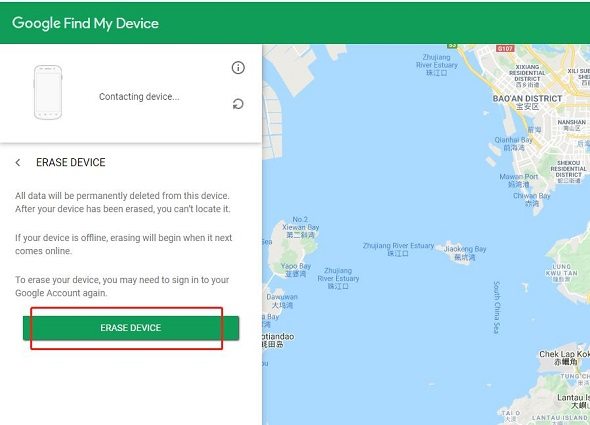
Part 2. Maxwest FRP Bypass Without PC - Factory Reset
If you're looking to bypass FRP lock on Maxwest phone without PC, performing a factory reset directly on the device could be a viable solution. This method allows you to erase all data on the phone, essentially returning it to its original state. A factory reset will erase all data on the phone, including the lock screen security, enabling a fresh start.
Prerequisites
- Device Charged: Ensure your Maxwest phone has sufficient battery life.
- No Data Backup: Be aware that all data will be lost during the factory reset.
Steps for Maxwest FRP Bypass Without PC via Factory Reset
- Turn Off the Maxwest Phone: Ensure the device is powered off before proceeding.
- Enter Recovery Mode: Hold the Volume Up and Power buttons simultaneously until the Maxwest logo appears.
- Navigate the Recovery Menu: Use the volume buttons to navigate to “Wipe data/factory reset” and press the Power button to confirm.
- Confirm Factory Reset: Select “Yes” to confirm the action, and the device will begin erasing all data.
- Reboot the Device: Once the reset is complete, choose Reboot “system now” to restart the phone.
- Set Up the Phone: After the reboot, the phone will go through the initial setup process. If FRP is still active, you may need to log in with the previous Google account associated with the phone.
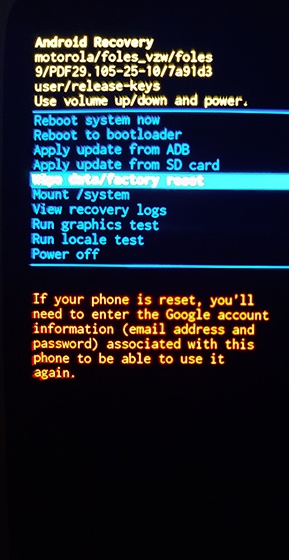
Part 3. How to Bypass FRP Lock on Maxwest Phone After Reset
After performing a factory reset on your Maxwest phone, you might still find yourself stuck at the FRP screen, which asks for the previous Google account credentials. In such cases, using a specialized tool like FRP Hijacker can help you bypass the FRP lock and regain access to your device. FRP Hijacker is designed to unlock phones that are stuck after a reset, making it a popular choice for users dealing with Maxwest FRP issues.
- Ensure your Maxwest phone is connected to a stable Wi-Fi network.
- Launch the FRP Hijacker application on your device. FRP Hijacker Download
- The app will guide you through the necessary steps to bypass the FRP lock. This typically involves confirming your intent to unlock the device.
- Once you follow all prompts, the app will attempt to remove the FRP lock from your device.
- After successfully bypassing the lock, restart your Maxwest phone.
- Follow the setup instructions on-screen. If prompted for Google account credentials, you should now be able to proceed without restrictions.
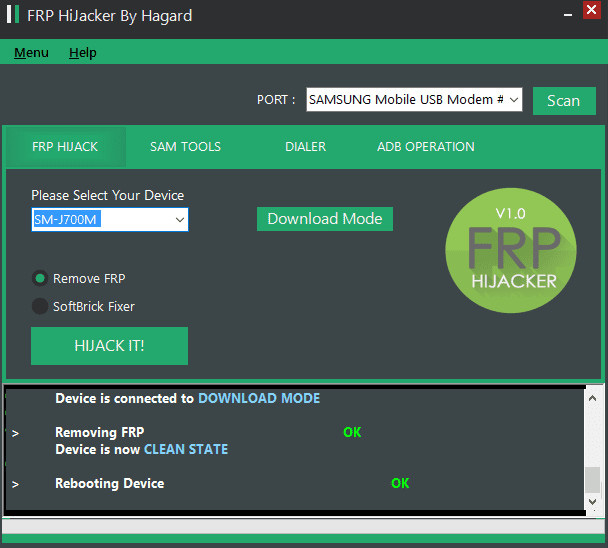
Part 4. How to Bypass FRP Lock/Screen Lock on Any Android Phones
For those who prefer a reliable and easy-to-use tool, Tenorshare 4uKey for Android is an excellent option to bypass the FRP lock and screen lock on any Android phone. This software is specifically designed to unlock Android devices without the need for a password or Google account details.
It stands out due to its ability to handle various scenarios, from removing screen locks to bypassing Google account verification after a reset. It supports over 6000 Android phones and tablets, including popular brands like Samsung, Xiaomi, Huawei, and OnePlus, ensuring compatibility with most devices on the market.
![]()
- Bypass FRP Lock: Easily remove Google account verification after a factory reset.
- Unlock Screen Locks: Remove various types of screen locks, including PINs and patterns.
- Data Recovery: Supports data recovery options for select Samsung devices.
- Wide Compatibility: Works with over 6000 Android models from major brands.
- User-Friendly Interface: Simple steps make it easy for anyone to use.
- Fast Processing Time: Typically completes unlocking within 3 minutes.
How to Remove Google FRP Lock on Any Android Phone
- Start the procedure by downloading and installing Tenorshare 4uKey for Android on your laptop. Then, connect any Android phone to your PC using a USB cable.
-
Launch the tool and then click “Remove Google Lock (FRP)” from the available options on your screen. Select the brand and OS version of your device and enter "Start".

-
Now, follow the on-screen instructions according to your chosen OS version. Click on Next.

-
Let the Tenorshare 4uKey for Android start the Google FRP lock removal process.

-
The process will take a while to complete. Click Done to complete the process. After this, you can remove Google FRP lock on any phones!

Part 5. FAQs of Maxwest FRP Bypass
Q1: Why am I still locked out of my Maxwest phone after a factory reset?
A: After a factory reset, FRP may still be active, which means the phone will prompt you to enter the Google account credentials that were used before the reset. If you can’t remember the account details, you’ll need to bypass the FRP lock.
Q2: Does bypassing Maxwest FRP lock erase my data?
A: Bypassing the FRP lock usually involves a factory reset or using third-party tools to remove the Google account association, which will erase all data on your phone.
Q3: Does the FRP bypass work on all Maxwest models?
A: Yes, the methods and tools outlined for bypassing the FRP lock generally work on most Maxwest models. However, specific steps may vary slightly depending on the model and Android version.
Q4: How to bypass screen lock on Maxwest phone?
You can bypass the screen lock on a Maxwest phone by performing a factory reset, using Google Find My Device, or using third-party Maxwest FRP bypass APK.
Conclusion
Bypassing FRP lock on a Maxwest phone is not as difficult as it may seem, as long as you have the right tools and methods. Each method comes with its own set of advantages and limitations, so choose the one that best fits your situation. With these solutions, you can bypass FRP lock and unlock your Maxwest phone quickly and easily.
Speak Your Mind
Leave a Comment
Create your review for Tenorshare articles













