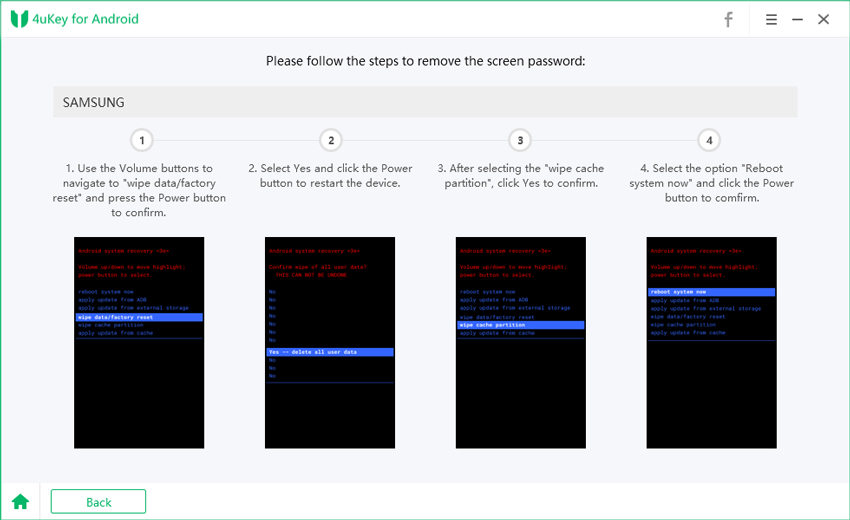Newest! How To Bypass Screen Lock On Samsung Galaxy A72
The new Samsung Galaxy A72 has just been launched and attracted many users with its awesome function and vision. Like every other smartphone users, we always use a screen lock for privacy and security reasons. However, you may forget password or find phone disabled. We have carefully worked on five feasible methods to bypass lock screen on Samsung Galaxy A72. If something like this happens, use the simple methods explained below.
5 Methods To Bypass Samsung Galaxy A72 Lock Screen
- Method 1: How To Bypass Lock Screen With 4uKey For Android
- Method 2: How To Bypass Screen Lock By Find My Mobile
- Method 3: Remove Screen Lock By Android Device Manager
- Method 4: Enter Recovery Mode To Remove Screen Lock
- Method 5: Use ADB To Unlock Samsung Galaxy A72
Method 1: How To Bypass Lock Screen With 4uKey For Android
Tenorshare 4uKey for Android is a sophisticated lock removal for android phones. If you ever wonder how to bypass lock screen on Samsung, 4uKey is the best option. It can work for many Samsung models different from Samsung j3 to galaxy A72. When you find yourself in a compromising situation, use the step-by-step method below.
Download and launch 4uKey for Android on your computer. Choose the Remove Screen Lock option on the PC. And connect your phone with a USB cord.

Click on the Start button to continue the process. At this stage, the device will request that you confirm that the process will clear all data on your phone. Click on Yes.

Then the program will automatically remove the password. After that, you will be asked to enter recovery mode by following the guide on your pc.

Then follow the steps to confirm reboot system: wipe data/factory reset > confirm > wipe cache partition > confirm > ReBoot system now > confirm.

If this process is done correctly, 4ukey will remove the screen lock successfully, and you will gain access to operate your Samsung A72 without the hassle.

For clearer and more direct instruction, watch the video here.
Method 2: How To Bypass Screen Lock By Find My Mobile
All Samsung phones are built with Find My Mobile option to help remove lock screen. Before get that done, ensure that your phone has been connected to network, and enabled Remote unlock option. Your Samsung account details also must be logged in, Otherwise, you cannot use this method successfully.
- Sign in your Samsung account on findmymobile.samsung.com. Click Unlock on the Find My Mobile interface.
Enter a new password and click Next. Relax for few minutes for the system to complete the security PIN change of your phone. Then you can use the new password to unlock your Samsung.

FAQ: How to enable Remote unlock option in Find My Mobile
Go to Settings > Biometrics and security > Find My Mobile. Turn on the Remote unlock option.
Method 3: Remove Screen Lock By Android Device Manager
If you have a Google account that has been used on your Samsung phone, the Android device manager can help bypass the device's screen lock. You must ensure that Location and Find My Device have been turn on on your device to use this method. Follow these simple steps:
- Visit google.com/android/devicemanager on other smartphones or your PC. Log in with the Google account details you used on your locked device.
Choose the device you want to unlock on the interface and click on the Lock option. Supply a temporary password. If it is successful, you will get a confirmation.

- Enter the new password you supplied earlier on your Samsung. Your phone will be unlocked immediately. Remember to go to Settings and disable the temporary password.
Method 4: Enter Recovery Mode To Remove Screen Lock
Another sure way to unlock screen lock on Samsung is to enter recovery mode. It is important to note that this method will wipe out data and files on your device.
- Switch off your device, press and hold the volume up key and power button for few seconds until the device enters recovery mode.
If your device is in recovery mode, navigate the options showing on the screen with your volume button. Select the "wipe data/factory reset" option. Another option will pop up saying delete all user data, selcect Yes.

- Once that process is completed, reboot the device. And you can access your phone without hindrance.
Method 5: Use ADB To Unlock Samsung Galaxy A72
ADB will only work when USB Debugging has been previously enabled on your device. Also, your PC must be allowed to connect using ADB.
Use the USB cable to connect your device and the PC together. In the ADB directory, open the command option. You will have to type the command "adb shell rm /data/system/gesture.key" press enter when you are done.

- If you are able to complete the process, restart your phone. The screen lock should be deleted already.
Learn more: How to enable USB debugging
Summary
Often than not, you must try as much as you can to avoid having screen lock problem on your Samsung. More than ever before, you have more options when you want to bypass lock screen on Samsung. We have introduced several options, and highly recommend 4uKey for Android. It safely unlocks your Samsung A72 in minutes with easy operations. Hope you will never face such problem. And when it happens, don’t worry, try these ways to help you out.
- Remove Android password, pattern, PIN, and fingerprint lockin one click
- Bypass FRP for Samsung, Xiaomi, Redmi, Vivo, OPPO, Huawei, etc. (Android 6-14)
- Compatible with 6000+ Android phones and tablets
- The unlocking success rate is up to 99%, in 3 minutes
Speak Your Mind
Leave a Comment
Create your review for Tenorshare articles