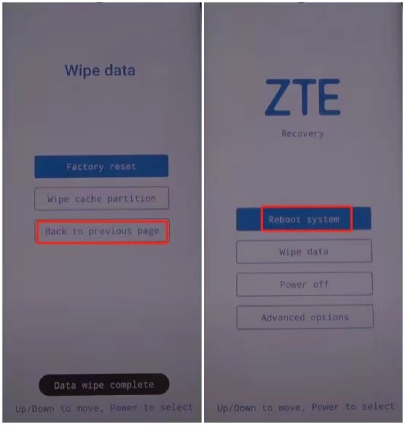How to Factory Reset a ZTE Phone in 2025
A factory data reset lets Android users to erase all the data from their phone and gives their device a fresh start. It is often used to resolve some software issues associated with the Android device. When there are problems with your ZTE phone, like slow charging, screen freezes, forgetting the password, mobile hang, etc, you may need to factory reset the ZTE phone to get the problems resolved. If you are wondering how do I factory reset my zte phone, then this guide will help you perform a factory reset on your ZTE phone in any situations.
Without any further ado, let's thoroughly read this article to understand how to factory reset a ZTE phone as it encloses several efficient methods.
- Part 1: Read before Factory Reset ZTE
- Part 2: How to Factory Reset a ZTE Phone (General Methods)
- Part 3: How to Factory Reset a ZTE Phone That Is Locked (2 Methods)
Part 1: Read before Factory Reset ZTE
Before you start to work on factory resetting your ZTE phone, you should know the exact meaning of factory reset. Factory reset, also known as hard reset, is the process of restoring your phone to the original settings as set by the seller or manufacturer. It will wipe your phone completely clean, which means all your personal data stored on the device and all your preferred settings will be deleted permanently. Therefore, it must be performed with caution and to avoid any data loss, make sure to back up your ZTE phone to your computer or have your important information saved somewhere before you factory reset ZTE.
Part 2: How to Factory Reset a ZTE Phone (General Methods)
Depending on the state of your phone, powered on or powered off, locked or unlocked, the ways available to factory reset ZTE are quite different. In this section, we will show you some general methods for how to factory reset ZTE phone that is powered on or powered off. Before utilizing any method, we recommend you unlink or remove your Google account from the phone if you don't want to be trouble by Google account verfication after a factory reset.
Method 1: Factory Reset ZTE Phone through the Settings App
When your phone is power on and unlocked, you can factory reset ZTE Phone by tapping the factory reset option that is available in the Settings menu on the device. Here's how to factory reset a ZTE phone via Settings App:
- Go to the Settings menu.
- Scroll down to tap on the System option and tap the "Advanced" feature to display advanced options.
From the drop-down options, select "Reset Options".

- Tap on "Erase all data (factory reset)" to completely reset the ZTE phone. When a confirmation message appears saying all the data will be erased, tap on "RRSET PHONE" to proceed.
A second confirmation message will be shown on your screen reminding all the information will be erased without an undo option. Tap ERASE EVERYTHING to confirm.

- You may have to enter the screen unlock password or PIN. Once entered, your phone will restart and will be restored to its original settings.
Method 2: Factory Reset ZTE Phone via Recovery Mode
Another common way to factory reset ZTE phone is to put the phone into Recovery mode using buttons, which is available when your phone is powered off or stuck on black screen. Follow the steps below to learn how to hard reset ZTE phone via Recovery mode.
- Turn off your ZTE phone by pressing and holding the Power button.
- Then press and hold together the Volum up (or for some models volume up key) and Power buttons until the ZTE logo appears.
- Once the device enters into the Recovery mode, tap on Wipe data and then select Factory reset.
You'll be presented with two options— Reset and Back to previous stage. Select Reset and the data will be wiped from your phone.

- When the data wipe process is complete, tap on Back to previous page.
Now, select Reboot System Now option and wait for your ZTE phone to restart.

That's all about how to factory reset a ZTE phone via Recovery mode. Once the device reboots, all the settings show be restored to its original states.
Part 3: How to Factory Reset a ZTE Phone That Is Locked (2 Methods)
There can be a time when your ZTE phone is locked and you forget the password of the lock screen or if you have bought a second-hand phone with a locked screen, it may be stressful for you as the phone is useless for you without the password. In that case, how can you factory reset ZTE phone? Well, don't fret, the good news is that several methods are available for you to factory reset a locked ZTE phone. Read below to learn how to reset a zte phone when it's locked.
Method 1: Factory Reset a ZTE Phone via Google Find My Device
You don't need to worry about stressing over how to factory reset zte phone without password. Google find my Device can help you in this regard. Here is how to reset a ZTE phone to factory settings through Google Find My Device.
- Visit Google - Find My Device and sign in with the Google account linked with your ZTE phone.
- You will see all the devices that are linked to this Google account. Select the device name and model you want to factory reset.
Now, select "ERASE DEVICE" from the three options listed.

- You may be asked to sign in to the synced Google Account on the device. Once signed in, select "Erase" to erase all the data inclduing the forgotten lock screen password from your phone.
- Your device will then reboot and be retored to its factory settings.
Note: After the factory reset, you may need to verify Google account to access the device.
Method 2: Factory Reset a ZTE Phone via 4uKey for Android
Don't worry if you have forgotten the screen lock passcode of your ZTE phone. With Tenorshare 4uKey for Android, you can factory reset ZTE phone and unlock the device without password in a few clicks. As one of the best unlocking software available to date, it can assist you to remove forgotten passcodes; beside, it is the best option for you if you are in dire need of knowing a genuine solution for how to factory reset zte phone without google account. Here's how to factory reset ZTE android phone when locked using 4uKey for Android.
- Download and install 4uKey for Android on your Win or Mac. Once installed, connect your phone to the computer using a USB cable.
Select "Remove Screen Lock".

From "Remove Screen Lock" and "Remove Screen Lock without Data Loss", select "Remove Screen Lock" because it is applicable for most Android device including ZTE phone.

Click the "Start" buttom and you'll be asked to confirm that "Removing the lock screen password will erase all data on the device. Click "Yes" to proceed.

Now, follow the on-screen instructions to put your device into Recovery mode and then reboot the system. By doing so, your phone will be unlocked successfully.

Conclusion
If your ZTE phone has been locked because of the forgotten passcode and you are stuck out of your device. The factory reset feature can remove the forgotten password and allow you to enter your device again or protect your data from the approach of a third person. You must be looking for how to factory reset a zte phone. Tenorshare 4uKey for Android is the best software for you when you need help with how to factory reset a zte phone that is locked. It supports almost all versions of the ZTE phone. We recommend you use this tool and you won't regret your try.
Speak Your Mind
Leave a Comment
Create your review for Tenorshare articles