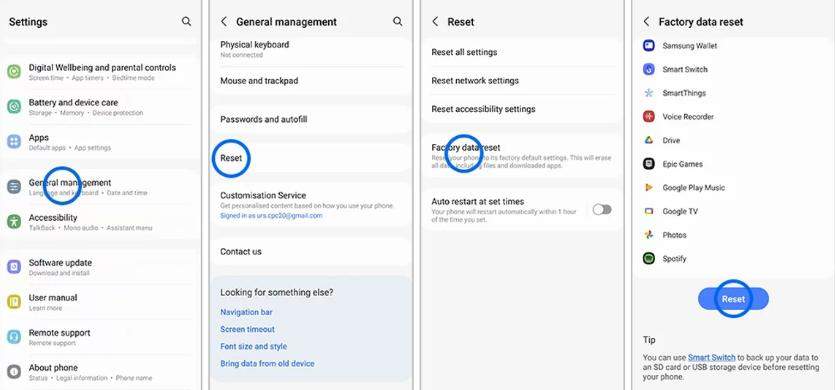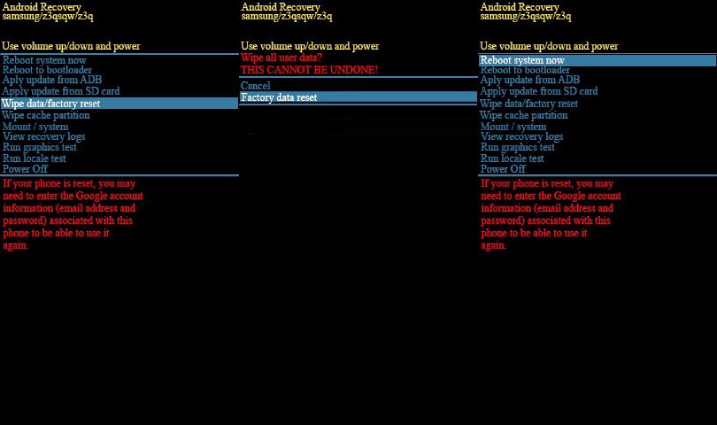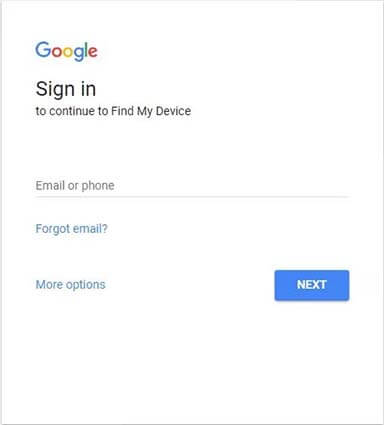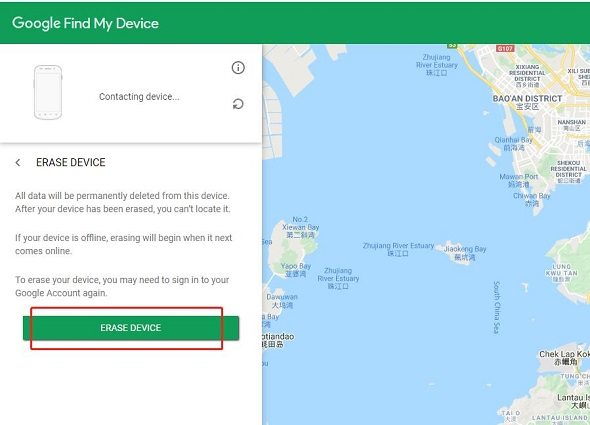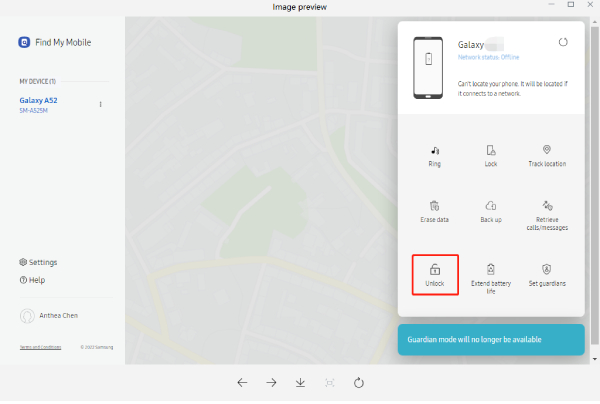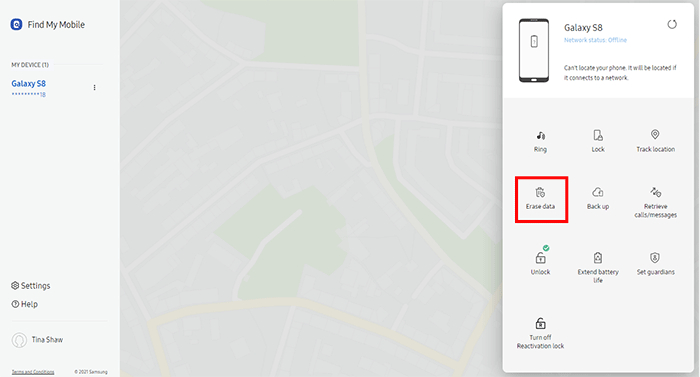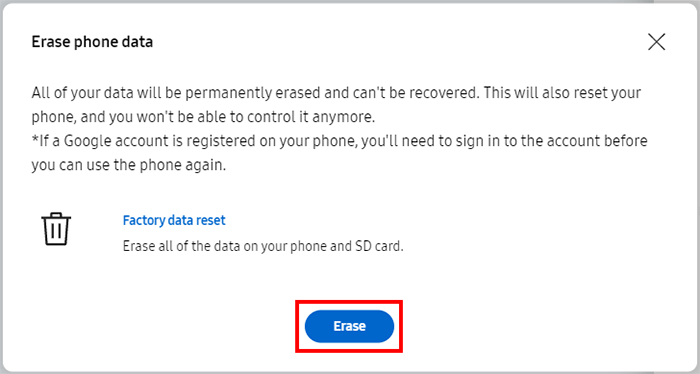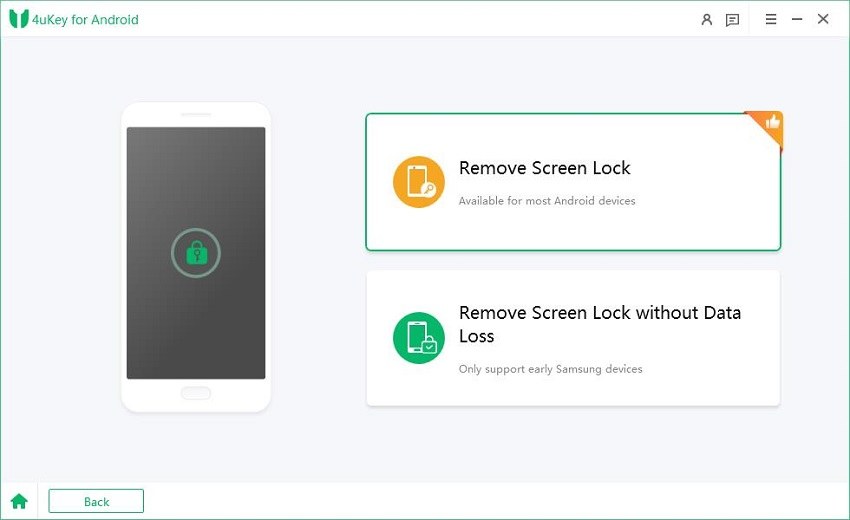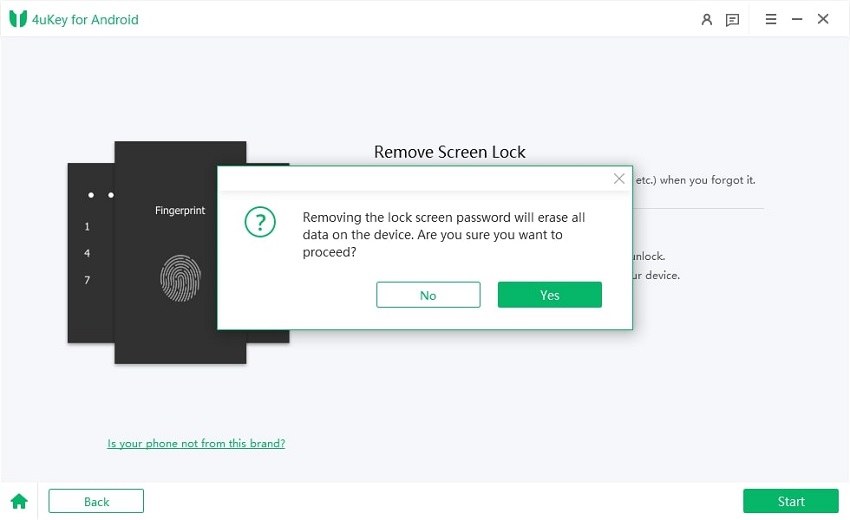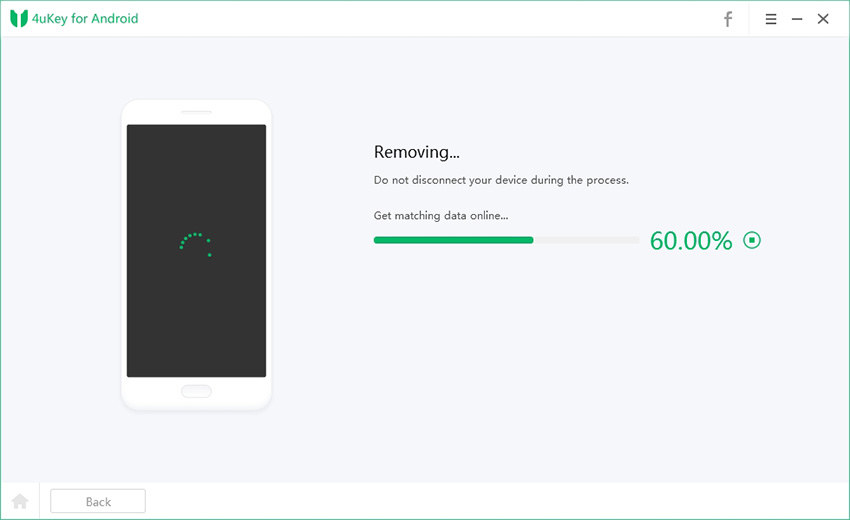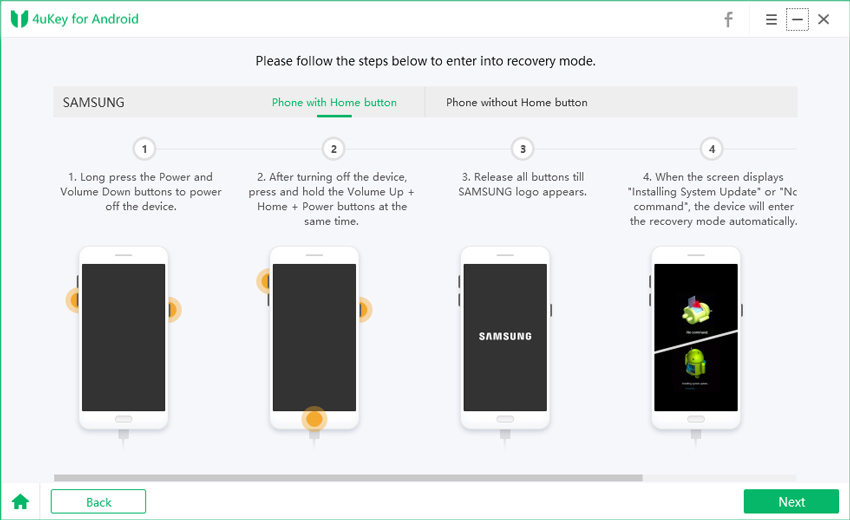How to Factory Reset Samsung S24 without Password 2025
In the fast-paced world of technology, it's not uncommon to encounter situations where you need to perform a factory reset on your Samsung S24 smartphone. Whether it's due to performance issues, software glitches, or the need to erase personal data before selling or giving away the device, don’t worry. Knowing how to factory reset your Samsung S24 with a password can be incredibly useful.
The most easiest and 100% working Android unlocker for everyone's use. It can unlock and factory reset Samsung devices quickly and easily, including models like the Galaxy S24.
This guide will provide you with a solution even if you want to know how to reset Samsung phone when locked and unlock the Samsung s24 when you forget your password.
- Part 1: How to Factory Reset Samsung S24 with Password
- Part 2: How to Factory Reset Samsung S24 without Password
- Part 3. Samsung S24 Password Reset Tips and Tricks
Part 1: How to Factory Reset Samsung S24 with Password
Here is how to factory reset the Samsung S24 with a password.
The first and most crucial step before initiating a factory reset on your Samsung S24 is to back up all important data. It includes photos, videos, contacts, messages, documents, and any other files you want to preserve. You can use Samsung's built-in backup feature or third-party cloud services like Google Drive or Dropbox to securely store your data. This way, you can safeguard your valuable information. It will also ensure that data can be easily restored once the factory reset is complete.
After backing up your data, follow the steps below:
- To begin the factory reset process on your Samsung S24, you will need to access the device's settings menu.
- If your device is still operational and you can access the settings, navigate to "Settings."
-
Then click on "General Management" then go to "Reset" and select "Factory data reset."

However, if you are unable to access the settings due to a forgotten password, there are alternative methods to initiate the factory reset. These steps usually include:
- Power off your Samsung S24 by holding down the power button and selecting "Power off" from the menu.
- Once the device is powered off, press and hold the power and volume up button at once.
- Release your power button after appearance of Samsung logo. However, keep holding the volume up button until you get the Android recovery menu on the display.
- Then use your volume buttons to reach to the "factory reset" option and press the power button for selection confirmation.
- Navigate to the "Yes" option using the volume buttons and confirm the factory reset by pressing the power button.
-
Once the factory reset is complete, select the "Reboot system now" option to restart your device.

Part 2: How to Factory Reset Samsung S24 without Password
Here we have listed different methods on how to factory reset Samsung S24 without password. Let’s explore alternative methods and find the most suitable solution for resetting your device without the need for a password.
Method 1: Factory Reset Samsung S24 without Password with Google Find My Device
If you've misplaced or lost access to your Samsung Galaxy S23 and need to perform a factory reset without the password, don’t worry. You can utilize the power of your Google or Samsung account to remotely erase the device. Google Find My Device is a suitable solution for how to factory reset the Samsung s24 without password.
This security service can ring, locate, and factory reset your Samsung device without requiring a passcode. Here's a step-by-step guide to remotely reset your S23 using your Google account:
- Open the official Google Find My Device site.
-
Log into the site using your Google Account with password that is linked to your mobile phone.

-
Select your device from its left panel, then select the "Erase Device".

- Confirm the action and allow the factory reset to complete.
- After the reset, you can set up and access your phone again.
Remember that initiating a factory reset using Google Find My Device will permanently erase all data on your device. So, it is crucial to have backed up any essential information before proceeding.
Method 2: Samsung S24 Factory Reset using Samsung SmartThings Find without Password
You can utilize the Samsung SmartThings Find To perform factory reset on your S23 without a passcode using your Samsung account. Offers functionalities similar to Google Find My Device.
Here are the steps to factory reset the Samsung S23 without a password via your Samsung account:
-
Log into the Samsung SmartThings Find using the same Samsung account you are using on the Samsung S23.

-
Once logged in, you'll be able to view all the Samsung devices linked to your account. Choose the specific device you want to be remotely unlocked.

-
Click on the "Erase Data" option located in the top right corner of the screen. Select the action once prompted.

-
With a device connected to mobile data or Wi-Fi with the Find My feature enabled, you can factory reset. Then, it will get the command to wipe everything, effectively restoring your Samsung to the factory settings.

By following these steps, you can successfully initiate a factory reset on your Samsung Galaxy S23 without needing the password.
Method 3: Use the Best Phone Unlock Tool to Factory Reset the Samsung S24 without a Password
If you find yourself in a situation where you need to factory reset your Samsung S24 without a password, Tenorshare 4uKey for Android is a powerful tool that can assist you in this process. This Android lock screen removal tool is capable of removing various types of locks. Additionally, it supports bypassing the Factory Reset Protection (FRP) lock on Samsung devices in just a few minutes. With compatibility extended to over 6000 Android phones and tablets, 4uKey for Android offers a wide-reaching solution for unlocking and accessing a diverse array of Android devices.
4ukey for Android has made Samsung s24 password reset and factory reset easier, even if you have forgotten your password. Follow the steps below to complete the process:
-
Download and install 4ukey for Android. Select “Remove Screen Lock” from your computer screen.

-
Click “Yes” to confirm that "Removing the lock screen password will erase all data on the device".


Note: If you're using a Samsung S24 device, the removal procedure may be successfully completed here. If the unlocking process is not successful, please proceed to complete the steps below.
-
Follow the instructions on your screen to put your Samsung S24 into recovery mode.

-
It will start removing your screen lock. Wait for a while to let the process complete.

Part 3. Samsung S24 Password Reset Tips and Tricks
1.Is there any Samsung S24 unlock code free?
The master Samsung S24 unlock code free is ##7780#*#*. It will allow you to unlock the Samsung S24 easily.
2.How do you unlock the Samsung S24 without losing data?
You can use professional tools like 4uKey for Android to unlock your Samsung S24 without losing data. This tool allows you to bypass the lock screen without losing any data.
3.How do you unlock the Samsung S24 without a factory reset?
Unlocking the Samsung S24 without a factory reset can be achieved using the "Find My Mobile" feature provided by Samsung. This feature allows you to unlock the device without performing a factory reset, thus preserving your data.
Final Thoughts
Knowing how to factory reset your Samsung S24 with a password is an essential skill for any smartphone user. This guide can help you confidently perform a factory reset on your Samsung S24, even if you have a password set on the device. 4ukey for Android offers you a key solution to unlock your Samsung S24 without losing your precious data.
- Remove Android password, pattern, PIN, and fingerprint lockin one click
- Bypass FRP for Samsung, Xiaomi, Redmi, Vivo, OPPO, Huawei, etc. (Android 6-14)
- Compatible with 6000+ Android phones and tablets
- The unlocking success rate is up to 99%, in 3 minutes
Speak Your Mind
Leave a Comment
Create your review for Tenorshare articles