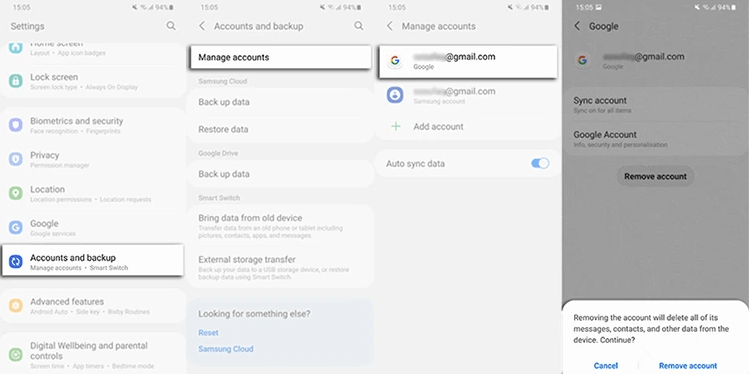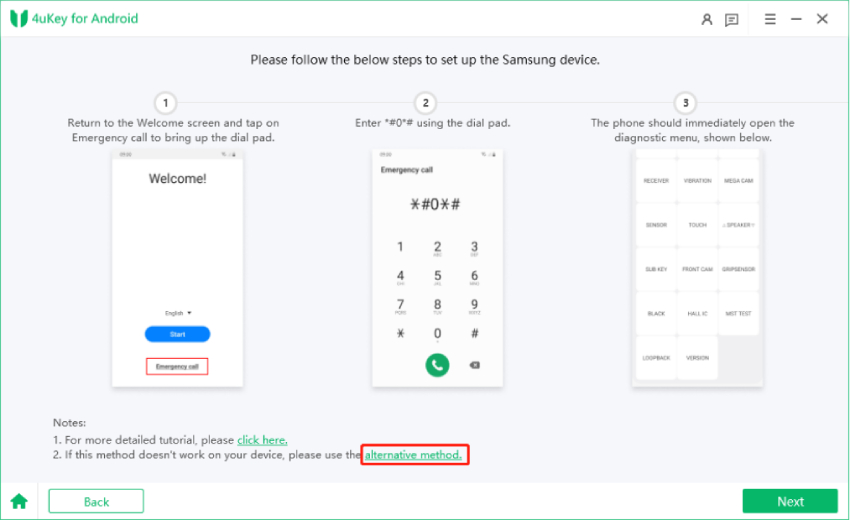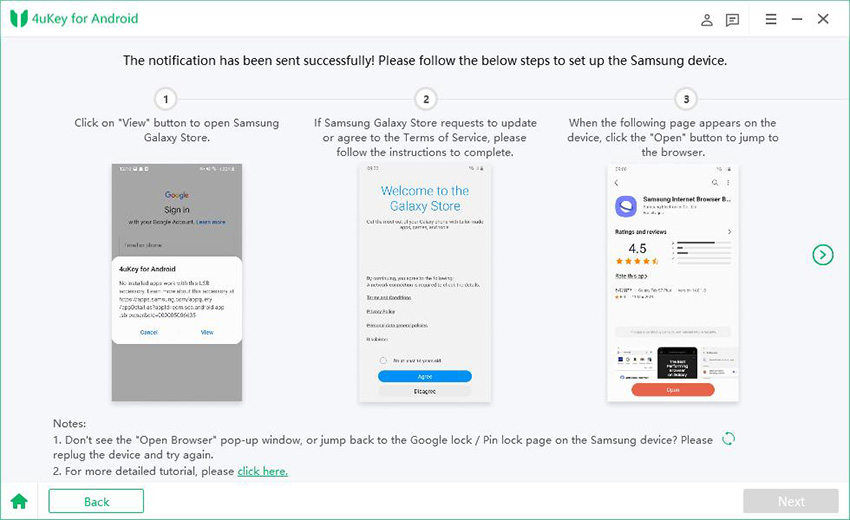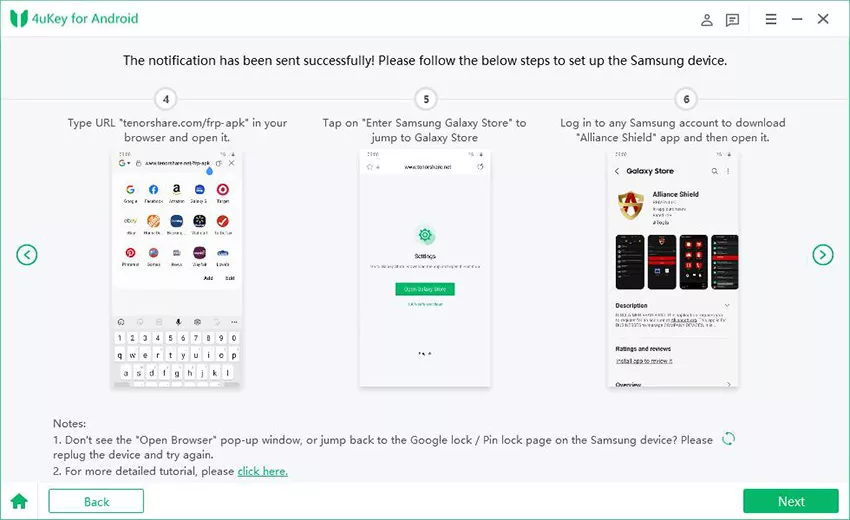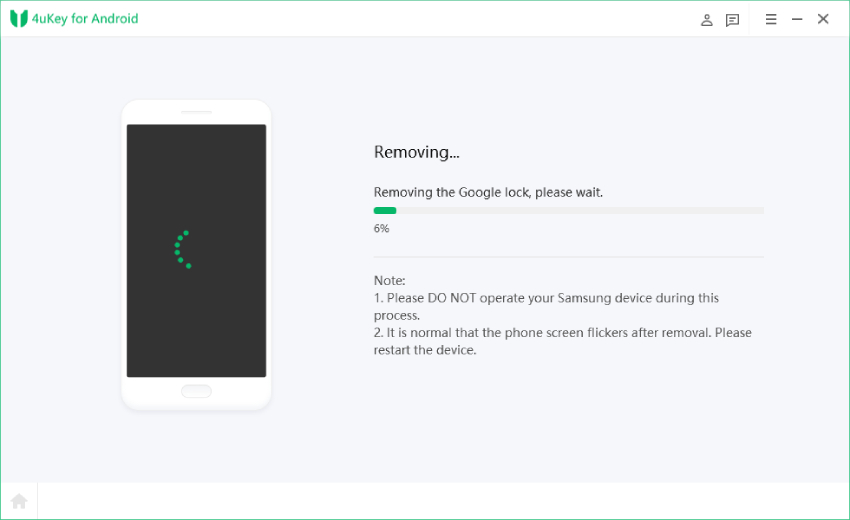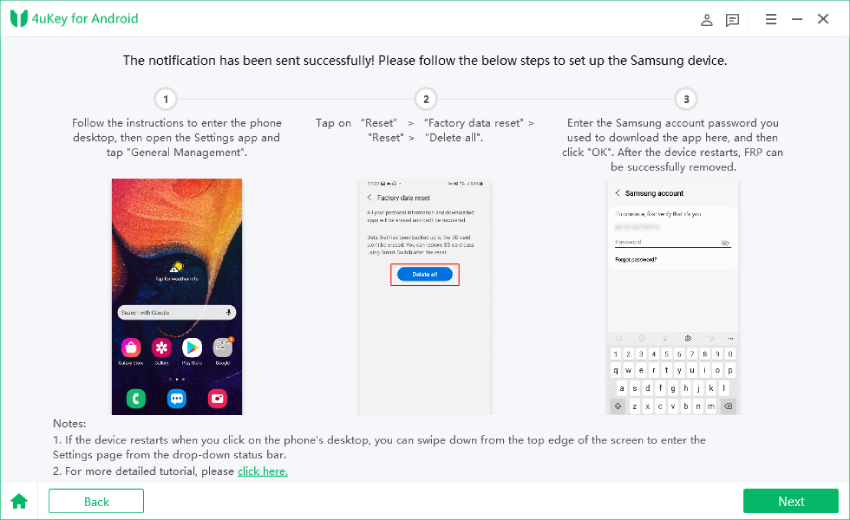Best Tips on How to Remove Google Account from Samsung without Password
I bought a Samsung phone from at the flea market and it’s synced with the previous owner’s Google account. So I factory reset it but unfortunately, I ended up being asked for Google credentials and couldn’t get into the phone. Please help!How do I remove a Google account from my Samsung phone after factory reset?”
You must know you need to set up a Google account on your device to access different Google services. But what you may not know is that adding a Google account to an Android device running on Android 5.1 or above will trigger Google’s Factory Reset Protection (FRP), which means you’ll need to provide the last-synced Google account credentials after factory reset. To avoid any FRP lock issues, it’s necessary to remove Google account from Samsung before you do a reset. But what if you couldn't remember your Google account passcode, or you just bought a phone with FRP lock enabled? Well , there are ways out. In this post, we’ll show you how to remove Google account from Samsung without password, before or after reset.
- Part 1: How to Remove Google Account From Samsung without password [Before Reset]
- Part 2: How to Remove Google Account from Samsung without Password [After Reset]
Part 1: How to Remove Google Account From Samsung without password [Before Reset]
If you plan to sell or give away your Samsung device, and are thinking of removing the Google account attached to the device before doing a factory data reset, you can easily do that via the phone's Settings. Or you can choose to remotely disconnect your Google account from the device. For this process, you don't need a password.
The following gives detailed instructions on how to remove Google account without password.
- Head into Settings on your device.
- Scroll down to Accounts and backup and tap on it.
- Tap on Manage accounts. You’ll see all the Google accounts that have been linked to your device.
- Select the Google account you want to remove from your phone and then tap on Remove account.
Hit Remove account from the pop-up menu, select Remove account, hit the Remove account option to confirm.

That's it! You have finally deleted Google account without password. If you have two or more accounts, repeat the above process until all of them are removed.
Part 2: How to Remove Google Account from Samsung without Password [After Reset]
If you find yourself in a situation where you can't open the phone after reset because you get stuck in a Google account verification page, then let Tenorshare 4uKey for Android help you out. As a dedicated Android phone unlock tool, 4ukey for Android allows you to quickly remove Google account from Samsung without password.
Below are the advance and impressive features it comes with:
- Helps remove different types of Android screen lock, including pattern, PIN, password, and biometrics
- Allows to deleted Google account from Samsung without password
- Unlocks early Samsung devices without data loss
- Compatible with most Samsung Galaxy devices, and on most Android phones with Android 6.0 and higher
Let’s see how you can effortlessly remove Google account from Samsung phone/tablet with the help of this tool. In either case, you should first download 4uKey for Android on your Windows PC or Mac.
How to Remove Google Account from Samsung Phone without Password
Restart your Samsung phone and stay on the Welcome screem. Launch the program and choose "Remove Google lock (FRP)” from the screen.
Note: Make sure you have connected your device to the PC.

Select the OS version your Sumsung phone runs, and then hit the "Start" button when you see a confirmation box on the screen.

Follow the on-screen instructions: Hit the "Emergency call" option on your phone to get the dial pad, and type *#0*#. In this way, you will get the hidden diagnostic mode. On your computer, click Next to proceed.

It will start removing the Google account from your device. Don't disconnect your device during the process; otherwise, you won't be able to continue.

Soon, your device will reboot and you will notice that the Google account is removed successfully.

Now, you can easily reset your device without verifying your Google account information. Also, you can follow the prompts on the screen to set up your phone.
Video Guide on Remove Google Account from Samsung without Password
How to Remove Google Account from Samsung Tablet without Password
How to remove Google account from Samsung tablet without password? Well, the answer, as it always is, is 4uKey for Android. Since you don't have a dial pad on your Samsung tablet, you need to try another solution mentioned below to remove google account from Tablet without password.
Launch 4uKey for Android, connect your locked Samsung tablet to the computer and click “Remove Google lock (FRP)”.

Select the device OC version, and choose "Start" to proceed.

If Android 11/12 is selected, you will see the "Alternative method" option below. Select it and move to the next page.

Click the "Start" option from the pop-up window again. You’ll receive a notification on your tab, follow the instructions on the screen to open your Gallery Store.

From the store, download the "Alliance Shield" application and turn on the service mode to continue the process.

When you have completed all the steps to set up your device, the program will start removing the Google lock from your tablet.

Once the program has removed the Google account, go to your app Settings, click the “General Management” option and click the “Reset” option to completely bypass the FRP.

Wrap it up
You have finally learned how to remove your Google Account from Samsung without password in different situations. When you can get access to your device normally, try deleting Google account from Samsung directly in Settings. If your device is locked by Google FRP lock, Tenorshare 4uKey for Android is the way to go. With it, you can skip all the struggle and remove Google account from your smartphone or tablet in minutes, without having to bother to get back the password.
- Remove Android password, pattern, PIN, and fingerprint lockin one click
- Bypass FRP for Samsung, Xiaomi, Redmi, Vivo, OPPO, Huawei, etc. (Android 6-14)
- Compatible with 6000+ Android phones and tablets
- The unlocking success rate is up to 99%, in 3 minutes
Speak Your Mind
Leave a Comment
Create your review for Tenorshare articles