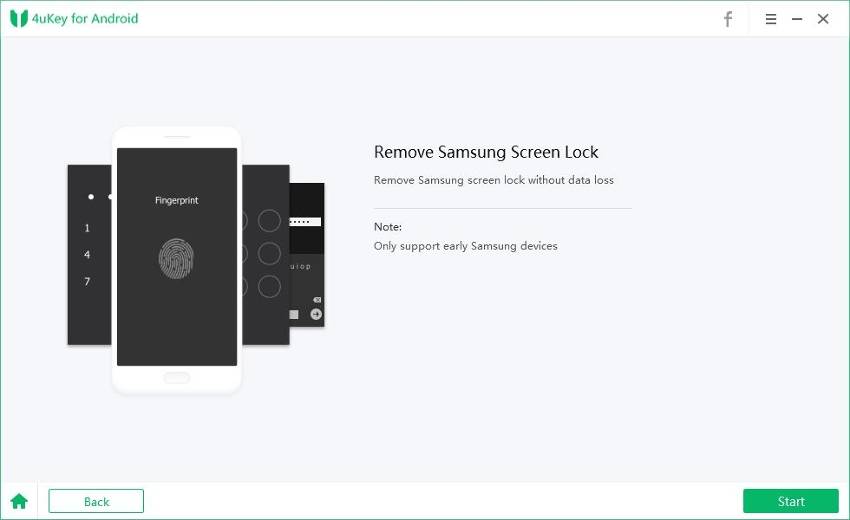How to Remove Knox from Samsung Phone/Tablet - Latest Updated
If you own a Samsung device, you might have noticed a pre-installed app called Knox. Knox is a security platform that protects your data and device from unknown access, malware, and other threats. However, some users may find Knox annoying or unnecessary, especially if they want to root their device or install custom ROMs.
In this article, we will show you what Knox is, its pros and cons, and how to remove Knox from Samsung phone or tablet using three different methods. We will also share a bonus tip on how to remove password from Samsung when you forgot it with Tenorshare 4uKey for Android.
- Part 1. What Is Knox on Samsung Phone
- Part 2. How to Remove Knox from Samsung
- 1. Deactivate samsung knox on settings
- 2. Stop Knox Samsung Using Android Terminal Emulator
- 3. Disable Samsung Knox via Knox Remover APK
- Bonus Tip: How to Remove Password from Samsung When Forgot, without Losing Data
Part 1. What Is Knox on Samsung Phone
Knox is a suite of security features that Samsung developed for its devices. It consists of two components: Knox Workspace and Knox Platform.
Knox Workspace is a container that separates your personal and work data, allowing you to switch between them easily and securely. Knox Platform is a set of hardware and software mechanisms that protect your device from malicious attacks, such as rooting, tampering, or data leakage.
Knox Platform also includes features like Secure Boot, TrustZone, and Knox E-Fuse, which ensure the integrity of your device and prevent unauthorized modifications.
Advantages and Disadvantages of Disabling Knox
Advantages:
- You can free up some storage space and RAM by uninstalling Knox and its related apps.
- You can root your device or install custom ROMs without triggering Knox and voiding your warranty.
- You can enjoy more customization and flexibility on your device without Knox restrictions.
Disadvantages:
- You will lose the security and privacy features that Knox provides, such as encryption, biometric authentication, and data backup.
- You will not be able to use some Samsung services and apps that rely on Knox, such as Samsung Pay, Secure Folder, and Samsung Health.
- You may face some errors or compatibility issues on your device after removing Knox.
Related read: Bypass S9 FRP via SD Card without Computer
Part 2. How to Remove Knox from Samsung
If you have decided to remove Knox from your Samsung device, you can try one of the following methods. However, you should be careful and follow the instructions carefully, as removing Knox may cause some problems or damage to your device. You should also back up your data before proceeding.
Method 1. Deactivate Samsung Knox on Settings
The easiest way to remove Knox from your Samsung device is to deactivate it on the settings. However, this method will only disable Knox and not uninstall it completely. Here are the steps to follow:
- Navigate to Settings on your Samsung device and tap on Apps.
- Tap on the three-dot icon at the top right corner and select Show System Apps.
- Scroll down and find Knox and Knox Enrollment Service. Tap on each of them and select Disable.
- In this step Restart your device and check if Knox is deactivated.
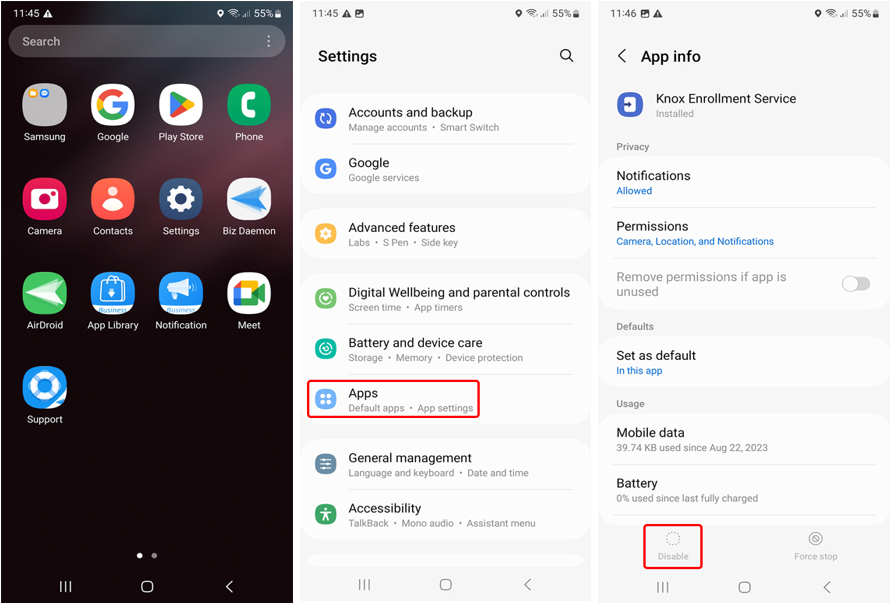
Method 2. Stop Knox Samsung Using Android Terminal Emulator
Another way to remove Knox from your Samsung device is to use an Android Terminal Emulator app. This method will require you to enter some commands on the terminal and grant root access to the app. Here are the steps to follow:
- Download and install the Android Terminal Emulator app from the Google Play Store.
- Open the app, type su, and press Enter. This will grant root access to the app.
- Type pm disable com.sec.knox.seandroid and press Enter. This will disable Knox on your device.
- Type pm uninstall -k --user 0 com.sec.knox.seandroid and press Enter. This will uninstall Knox from your device.
- Restart your device and verify if Knox is removed.
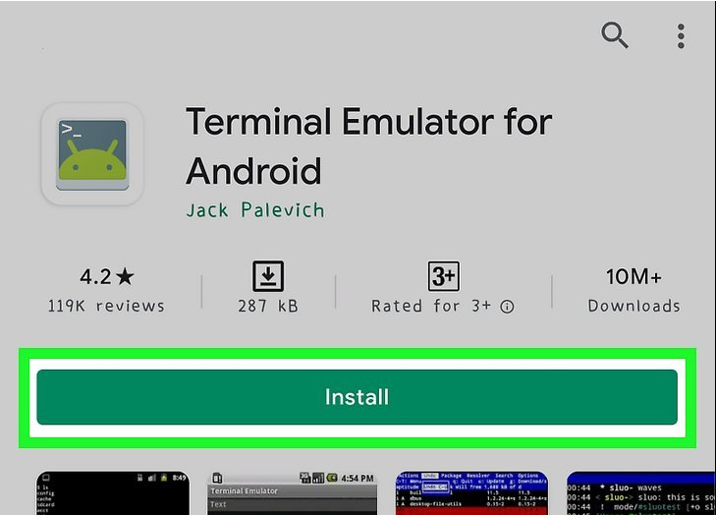

Method 3. Disable Samsung Knox via Knox Remover APK
The third way how to delete Samsung knox Knox from your device is to use a Knox Remover APK. This is a third-party app that claims to remove Knox and its related apps from your device. However, you should be cautious and use this app at your own risk, as it may not be safe or reliable. Here are the steps to follow:
- Download and install Knox Remover APK from the internet. You may rrquire to enable Unknown Sources on your device settings to install the app.
- Open the application and tap on Remove Knox. The app will scan your device and list all the Knox apps that can be removed.
- Click the apps you like to remove and tap Uninstall. The app will uninstall the selected apps from your device.
- Restart your device and check if Knox is removed.
Bonus Tip: How to Remove Password from Samsung When Forgot, without Losing Data
If you forget your password or pattern on your Samsung device, you cannot access your device or data. In this case, here we have Bonus Tip as the best recommendation for a professional tool: Tenorshare 4uKey for Android.
4uKey can remove the password from your Samsung device quickly. This is a powerful and easy-to-use tool to unlock any Samsung device, even without losing data for early devices. It can also help you to factory reset your device or bypass FRP lock if needed.
Key Advantages of using 4uKey for Android
- All-in-one: One-stop solution for screen unlock, factory reset, and FRP unlock.
- No loss: Unlock early Samsung phones without losing data.
- Easy & safe: It does not require any skills or technical knowledge, just a few clicks to unlock any Samsung device.
- Professional: It has years of unlocking research, core technical support, and a high success rate.
- Compatible: Widely unlock Samsung, Motorola, Xiaomi, Oppo, Vivo, OnePlus, and more.
Here is how to remove password from Samsung phone without losing data:
-
After downloading and installing Tenorshare 4uKey for Android, launch it and select left-side “Remove Screen Lock” feature in green.

On the next screen, select “Keep Device Data” option.

Click “Start” to continue the process.

From the drop-down list, select your Samsung device correct name and model.

Now Tenorshare 4uKey for Android will download the data package for your Samsung device model.

The on-screen instructions will guide on how to put your Samsung device into download mode easily.

Tenorshare 4uKey for Android will now start and take a few minutes to completely remove the Samsung device screen lock. Wait for it and then you will be able to use it without password.

Conclusion
In this article, we showed you what Knox is, what are the pros and cons of disabling it, and how to remove Knox from Samsung using three different methods. We also shared a bonus tip on how to remove a password from Samsung when you forget it using Tenorshare 4uKey for Android.
Speak Your Mind
Leave a Comment
Create your review for Tenorshare articles